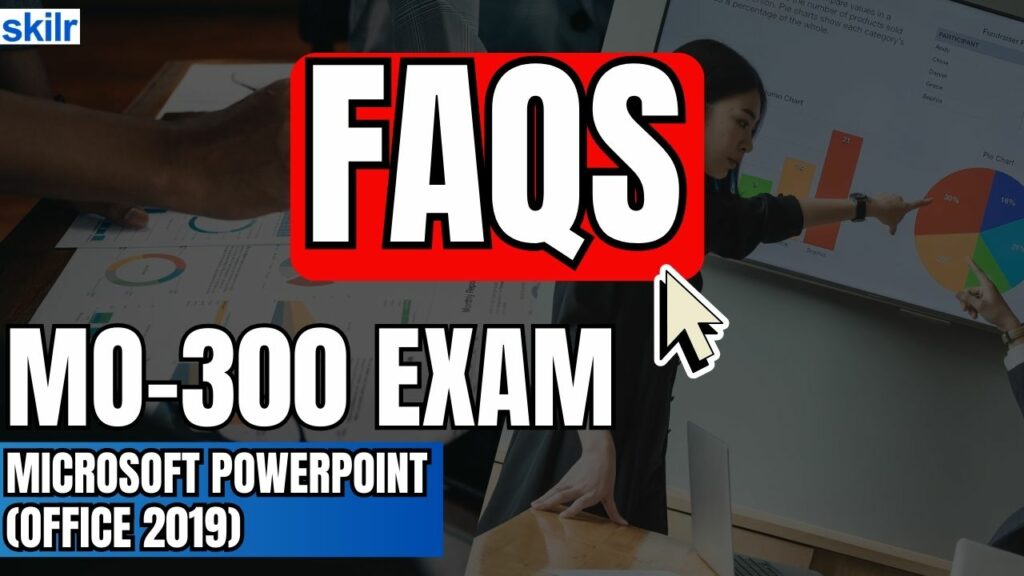The MO-300 certification validates a candidate’s proficiency in utilizing the core features of Microsoft PowerPoint 2019. This exam is designed for individuals who can demonstrate the ability to create professional and impactful presentations using a wide range of tools and functionalities available in PowerPoint. Candidates pursuing the MO-300 certification are expected to demonstrate skills in the following areas effectively:
- Presentation Creation and Management: Designing new presentations and managing various aspects of existing slide decks.
- Slide and Shape Formatting: Inserting, customizing, and organizing shapes and slides to convey information.
- Slide Content Development: Crafting compelling content, including text, images, and multimedia elements.
- Transitions and Animations: Applying visual effects to enhance presentation flow and engagement.
- Multi-Presentation Management: Handling multiple presentations simultaneously and integrating content across files.
– Practical Application Scenarios
This certification supports a range of real-world use cases, including:
- Sales presentations tailored for professional audiences
- Internal employee training sessions
- Educational and instructional content development
- Automated kiosk-style presentations
– Candidate Profile
Ideal candidates for the MO-300 exam typically:
- Have completed around 150 hours of formal instruction and hands-on practice with PowerPoint 2019.
- Possess associate-level skills in Microsoft Office applications.
- Are prepared to enter or advance in the workforce with validated presentation design and communication skills.
Exam Details
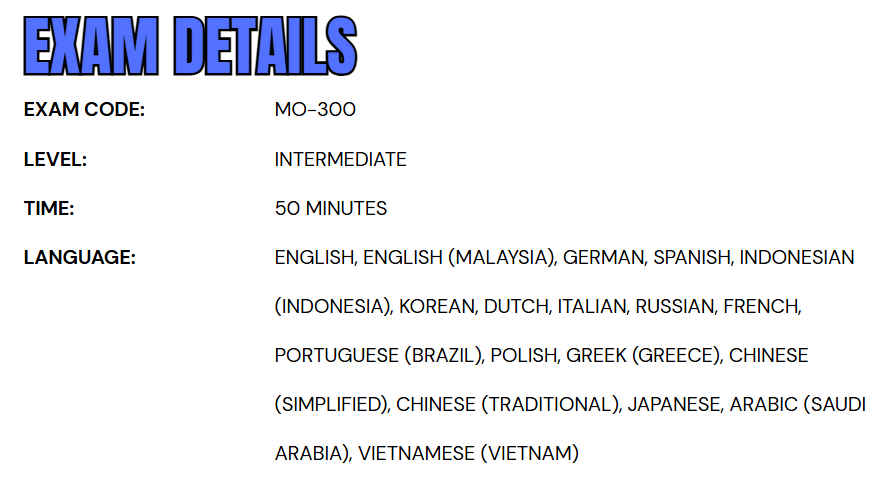
The MO-300: Microsoft PowerPoint (Office 2019) certification exam is designed to assess a candidate’s ability to effectively use the features and tools within PowerPoint 2019. Candidates are given 50 minutes to complete the exam. This is a proctored examination, meaning it will be supervised to ensure the integrity of the testing process. It is not an open-book exam, and candidates should be prepared to complete various tasks, including interactive components, which may involve hands-on activities within a simulated PowerPoint environment.
To accommodate a global audience, the MO-300 exam is available in multiple languages. These include: English, English (Malaysia), German, Spanish, Indonesian (Indonesia), Korean, Dutch, Italian, Russian, French, Portuguese (Brazil), Polish, Greek (Greece), Chinese (Simplified), Chinese (Traditional), Japanese, Arabic (Saudi Arabia), and Vietnamese (Vietnam). Candidates are encouraged to familiarize themselves with the exam format and ensure they are comfortable navigating PowerPoint’s interface before taking the test.
Course Outline
The exam covers the following topics:
1. Understand managing presentations
Modifying slide masters, handout masters, and note masters
- change the slide master theme or background (Microsoft Documentation: Edit a slide master in PowerPoint)
- modify slide master content (Microsoft Documentation: Change slide masters)
- create slide layouts
- modify slide layouts (Microsoft Documentation: Apply or change a slide layout)
- modify the handout master (Microsoft Documentation: Work with handout masters)
- modify the notes master
Changing presentation options and views
- change slide size (Microsoft Documentation: Change the page layout)
- display presentations in different views (Microsoft Documentation: Choose the right view for the task in PowerPoint)
- set basic file properties (Microsoft Documentation: Change document properties)
Configuring print settings for presentations
- print all or part of a presentation (Microsoft Documentation: Print a presentation)
- print notes pages (Microsoft Documentation: Create and print notes pages)
- print handouts (Microsoft Documentation: Print your PowerPoint slides, handouts, or notes)
- print in color, grayscale, or black and white
Configuring and presenting slide shows
- create custom slide shows (Microsoft Documentation: Create and present a custom show)
- configure slide show options (Microsoft Documentation: Create a self-running presentation)
- rehearse slide show timing (Microsoft Documentation: Rehearse and time the delivery of a presentation)
- set up slide show recording options (Microsoft Documentation: Record a presentation)
- present slide shows by using Presenter View
Preparing presentations for collaboration
- mark presentations as final (Microsoft Documentation: Help prevent changes to a final version of a file)
- protect presentations by using passwords (Microsoft Documentation: Password protection for presentations in PowerPoint)
- inspect presentations for issues
- add and manage comments (Microsoft Documentation: Add, change, hide, or delete comments in a presentation)
- preserve presentation content
- export presentations to other formats (Microsoft Documentation: Export a presentation)
2. Managing slides
Inserting slides
- import Word document outlines (Microsoft Documentation: Import a Word outline)
- insert slides from another presentation (Microsoft Documentation: Reuse (import) slides from another presentation)
- insert slides and select slide layouts (Microsoft Documentation: Add, rearrange, duplicate, and delete slides in PowerPoint)
- insert Summary Zoom slides (Microsoft Documentation: Use zoom for PowerPoint to bring your presentation to life)
- duplicate slides
Modifying slides
- hide and unhide slides (Microsoft Documentation: Hide or show a slide)
- modify individual slide backgrounds (Microsoft Documentation: Change the background of slides)
- insert slide headers, footers, and page numbers (Microsoft Documentation: Add slide numbers, page numbers, or the date and time)
Order and group slides
- create sections (Microsoft Documentation: Organize your PowerPoint slides into sections)
- modify slide order (Microsoft Documentation: Add, rearrange, duplicate, and delete slides in PowerPoint)
- rename sections
3. Learn how to insert and format text, shapes, and images
Format text
- apply formatting and styles to text (Microsoft Documentation: Customize or create new styles)
- format text in multiple columns (Microsoft Documentation: Create columns of text in a text box or shape)
- create bulleted and numbered lists (Microsoft Documentation: Create a bulleted or numbered list)
Insert links
- insert hyperlinks (Microsoft Documentation: Add a hyperlink to a slide)
- insert Section Zoom links and Slide Zoom links (Microsoft Documentation: Use zoom for PowerPoint to bring your presentation to life)
Insert and format images
- resize and crop images (Microsoft Documentation: Crop a picture in Office)
- apply built-in styles and effects to images (Microsoft Documentation: Add or change an effect for a picture)
- insert screenshots and screen clippings (Microsoft Documentation: Insert a screenshot or screen clipping)
Insert and format graphic elements
- insert and change shapes (Microsoft Documentation: Change a shape into another shape)
- draw by using digital ink (Microsoft Documentation: Draw and write with ink in Office)
- add text to shapes and text boxes (Microsoft Documentation: Add text to shapes, diagrams, or connectors)
- resize shapes and text boxes
- format shapes and text boxes (Microsoft Documentation: Create columns of text in a text box or shape)
- apply built-in styles to shapes and text boxes
- add alt text to graphic elements for accessibility (Microsoft Documentation: Improve image accessibility in PowerPoint)
Order and group objects on slides
- order shapes, images, and text boxes
- align shapes, images, and text boxes (Microsoft Documentation: Align or arrange objects)
- group shapes and images (Microsoft Documentation: Group or ungroup shapes, pictures, or other objects)
- display alignment tools
4. Inserting tables, charts, smartArt, 3D models, and media
Insert and format tables
- create and insert tables (Microsoft Documentation: Add a table to a slide)
- insert and delete table rows and columns (Microsoft Documentation: Add or delete table rows and columns)
- apply built-in table styles
Insert and modify charts
- create and insert charts (Microsoft Documentation: Create a chart from start to finish)
- modify charts
Insert and format SmartArt graphics
- insert SmartArt graphics (Microsoft Documentation: Create a SmartArt graphic from scratch)
- convert lists to SmartArt graphics (Microsoft Documentation: Create a SmartArt graphic)
- add and modify SmartArt graphic content
Insert and modify 3D models
- insert 3D models (Microsoft Documentation: Bring your work to life with 3D)
- modify 3D models
Insert and manage media
- insert audio and video clips (Microsoft Documentation: Add or delete audio in your PowerPoint presentation)
- create and insert screen recordings (Microsoft Documentation: Record your screen in PowerPoint)
- configure media playback options (Microsoft Documentation: Set the ‘play’ options for a video in your presentation)
5. Implementing transitions and animations
Applying and configuring slide transitions
- apply basic and 3D slide transitions (Microsoft Documentation: Add transitions between slides)
- configure transition effects (Microsoft Documentation: Add, change, or remove transitions between slides)
Animating slide content
- animate text and graphic elements (Microsoft Documentation: Animate text or objects)
- animate 3D models (Microsoft Documentation: 3D animation effects in PowerPoint)
- configure animation effects (Microsoft Documentation: Apply multiple animation effects to one object)
- configure animation paths (Microsoft Documentation: Add a motion path animation effect)
- reorder animations on a slide
Set timing for transitions
- set transition effect duration (Microsoft Documentation: Set the transition speed)
- configure transition start and finish options (Microsoft Documentation: Add transitions between slides)
Microsoft MO-300 Exam FAQs
Microsoft Certification Exam Policies
To uphold the integrity and global recognition of its certification programs, Microsoft implements a set of standardized testing policies that apply to both online and in-person exams. These guidelines are designed to ensure a fair and consistent experience for all candidates.
MOS Exam Retake Policy
Candidates who do not pass a Microsoft Office Specialist (MOS) exam must observe a 24-hour waiting period before attempting the exam again. In the event of a second failure, the waiting period extends to 48 hours. While there is no maximum limit on the number of retakes, it is generally not recommended to retake an exam that has already been passed, unless explicitly required for a specific purpose.
Rescheduling and Cancellation Guidelines
Microsoft allows candidates to reschedule or cancel their exams at no charge, provided the request is made at least six business days prior to the scheduled date. Modifications made within five business days of the exam may incur a rescheduling or cancellation fee. If a candidate cancels within 24 hours of the appointment or fails to appear, the exam fee is forfeited. In cases of genuine emergencies, exceptions may be granted upon submission of valid documentation.
Microsoft MO-300 Exam Study Guide
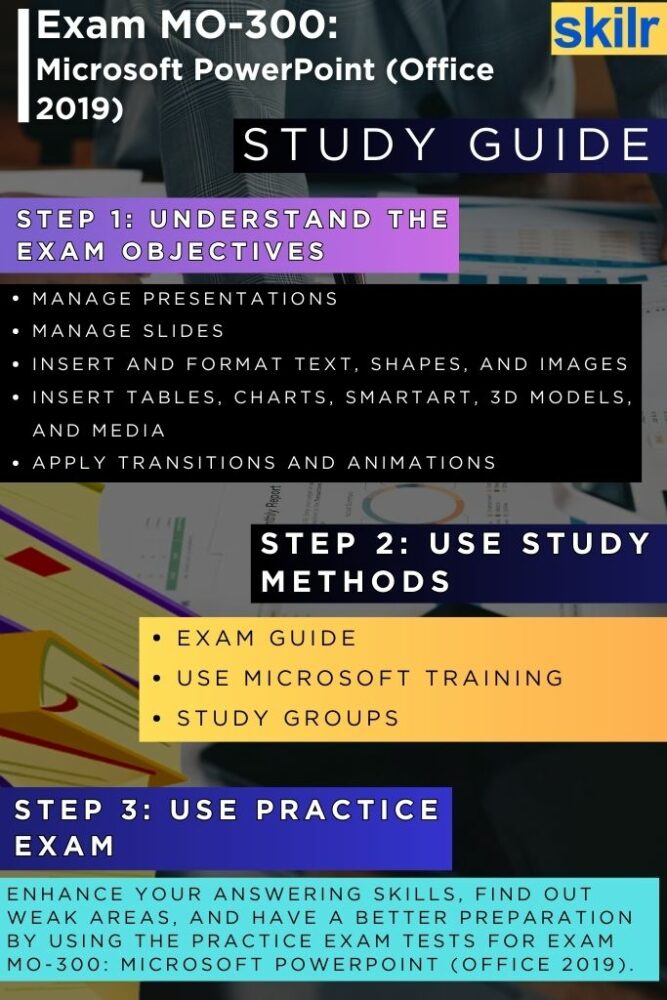
Step 1: Understand the Exam Objectives Thoroughly
Begin your preparation by familiarizing yourself with the official exam objectives provided by Microsoft. These objectives outline the specific skills and tasks that will be assessed during the exam. They typically include areas such as managing presentations, inserting and formatting elements, customizing slide content, applying transitions and animations, and working with multiple presentations. Reviewing these objectives helps you identify your strengths and pinpoint areas that require additional focus. Treat them as a checklist and ensure you are comfortable with each task listed.
Step 2: Use Official Microsoft Learning Resources
Microsoft offers a variety of authorized learning materials tailored to the MO-300 exam. These resources are developed by experts and align directly with the exam content, making them highly reliable. Begin with the Microsoft Learn platform, which provides interactive modules, real-world examples, and step-by-step tutorials. You can also explore official Microsoft Press books and courseware specifically created for the Office Specialist certification. Utilizing these trusted resources ensures that your preparation is accurate, up-to-date, and aligned with Microsoft’s exam standards.
Step 3: Join Online Study Groups and Communities
Participating in study groups—whether through forums, online communities, or social media platforms—can significantly enhance your preparation. Engaging with others who are also studying for the MO-300 exam allows you to exchange insights, clarify doubts, and gain exposure to different approaches to problem-solving. Look for active groups on platforms like Reddit, Discord, LinkedIn, or dedicated certification forums. Peer discussions can help reinforce your learning and offer moral support during your preparation journey.
Step 4: Take MO-300 Practice Tests Regularly
Practice exams are a critical part of effective preparation. They not only help you become familiar with the exam format but also improve your time management skills. Use reputable sources to access practice tests that simulate the actual exam experience. After completing each practice test, thoroughly review your results to identify areas of weakness. Focus on improving those areas and retest periodically to track your progress. This step builds confidence and helps you refine your strategy for exam day.
Step 5: Reinforce Your Learning with Hands-On Practice
While theoretical knowledge is important, hands-on experience with PowerPoint 2019 is essential to mastering the tasks required for the exam. Spend time creating various types of presentations, experimenting with advanced features like slide masters, custom animations, and hyperlinking slides. Simulate real-world tasks such as preparing sales decks, training materials, or informational slide shows. Practical application not only deepens your understanding but also prepares you to tackle the interactive components of the exam.
Step 6: Final Review and Exam Readiness Check
As your exam date approaches, perform a final review of all topics. Revisit areas where you previously struggled, and ensure that you can perform all required tasks without hesitation. Take a full-length mock exam under timed conditions to simulate the real test environment. Make sure you are also familiar with the exam logistics, such as ID requirements, check-in procedures, and system setup if you’re taking the exam online. Being mentally and logistically prepared will help you stay calm and focused during the actual test.