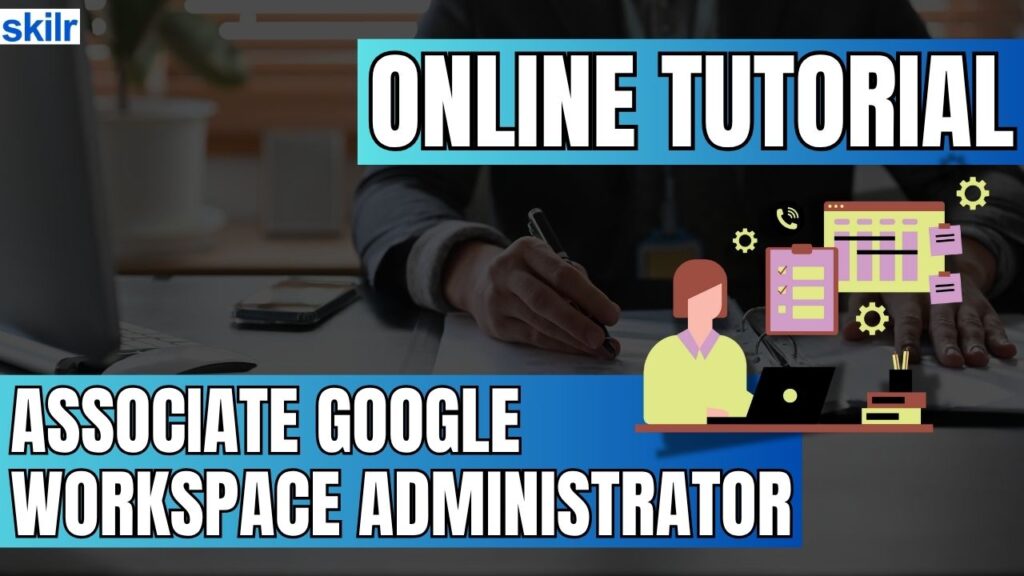
The Associate Google Workspace Administrator certification is designed for professionals responsible for the day-to-day administration of a Google Workspace environment. These individuals ensure that team members can collaborate and communicate securely and efficiently using Google’s suite of productivity tools.
Administrators in this role are tasked with managing user identities, configuring core applications such as Gmail and Google Drive, and maintaining the overall security and compliance of the Workspace environment. They also handle organizational structures, group configurations, sharing settings, and routine troubleshooting.
– Common Job Titles
Professionals pursuing this certification often hold roles such as:
- IT Administrator
- Systems Administrator
- Help Desk Technician
- Technical Support Engineer
- Collaboration Engineer
– Skills Measured
This certification evaluates your ability to:
- Administer user accounts and organizational objects
- Configure and manage core Google Workspace services
- Support data compliance and governance strategies
- Implement and manage security settings and access controls
- Manage and secure endpoints
- Troubleshoot frequent administrative and user-facing issues
– Recommended Experience
Candidates are encouraged to have at least six months of hands-on experience as a Google Workspace Super Administrator, either in a live production or test environment. Familiarity with the Business Plus edition is expected, along with a working understanding of Enterprise Edition features and functionalities.
Exam Details
The Associate Google Workspace Administrator exam is a comprehensive assessment with a duration of 2 hours, available in English and Japanese. The exam consists of 50 to 60 questions, featuring both multiple-choice and multiple-select formats. Candidates have the flexibility to choose between two delivery methods. The first option is an online-proctored exam, which can be taken remotely after meeting the specified technical and environmental requirements. The second option allows candidates to take the exam in person at an onsite-proctored testing center, which can be located through Google’s testing partner network.
There are no formal prerequisites for this exam, making it accessible to individuals who meet the recommended experience criteria and are ready to validate their skills in Google Workspace administration.
Course Outline
The exam covers the following topics:
1. Understand about Managing user accounts, domains, and Directory (22%)
Managing the user life cycle.
- Manually creating user accounts.
- Automating the provisioning and deprovisioning of users.
- Using a third-party identity provider (IdP) to provision and authorize users.
- Conguring basic SAML SSO.
- Conguring GCDS.
- Modifying user aributes (e.g., names, email addresses, passwords, aliases).
- Deleting, suspending, restoring, and archiving accounts.
- Transferring ownership of data to another account.
- Assigning licenses.
- Administering passwords (e.g., password resets, forcing password changes, monitoring password strength).
Designing and creating organizational units (OUs).
- Designing the OU hierarchy in alignment with an organizational structure while following Google-recommended practices.
- Creating and managing OUs for hierarchical user management.
Managing groups.
- Designing a groups hierarchy.
- Creating and managing distribution lists.
- Creating and managing shared mailboxes (Collaborative Inbox).
- Creating and managing dynamic groups.
- Creating and managing security groups.
Managing domains.
- Adding and verifying primary and secondary domains.
- Managing domain aliases.
- Conguring MX records for email routing.
Managing buildings and resources.
- Creating buildings and rooms in bulk.
- Creating and managing new resources for booking and scheduling.
- Establishing resource booking permissions.
- Creating features to add specic details to resources (e.g., capacity, whiteboard, wheelchair accessible).
2. Understand about Managing core Workspace services (20%)
Configuring Gmail.
- Configuring MX records for email routing.
- Configuring basic mail routing scenarios for split and dual delivery.
- Using content compliance rules to filter and route emails based on their content.
- Configuring spam, phishing, and malware settings (e.g., allowlist, denylist, inbound gateway, IP allowlist).
- Managing email attachment size limits and blocked file types.
- Configuring Gmail forwarding and POP/IMAP access.
- Implementing Google-recommended email security practices (e.g., SPF, phishing prevention, DKIM, DMARC).
- Migrating email data to and from Gmail (e.g., when migrating from other email providers).
- Delegating Gmail access to other users.
- Managing compliance footers and email quarantines.
Configuring Google Drive and Docs.
- Configuring default sharing options for new files, folders, and Docs (e.g., internal versus external sharing, Drive trust rules).
- Configuring Drive settings to limit external sharing based on organizational policies.
- Managing target audiences.
- Creating, managing, and sharing custom Docs templates.
- Enabling Docs add-ons.
- Creating and managing Shared Drives.
- Setting and adjusting storage quotas for individual users or OUs.
- Installing and configuring Google Drive for desktop.
- Transferring ownership of files and folders to other users.
- Managing Drive Labels.
- Enabling and disabling offline access
Configuring Google Calendar.
- Creating and managing resource calendars (e.g., meeting rooms, equipment).
- Configuring booking policies for resources.
- Delegating calendar and resource access to another user.
- Configuring shared calendars for teams or groups.
- Managing external sharing options for calendars.
- Configuring Calendar to support third-party web conferencing tools.
- Canceling and transferring events to another user.
- Preventing invitations from unknown senders.
Configuring Google Meet.
- Enabling or disabling Meet for an organization or specific OUs.
- Configuring Meet safety settings.
- Configuring Meet video settings (e.g., quality, recordings, transcripts).
- Enabling and managing Stream settings.
Configuring Google Chat.
- Enabling or disabling Chat for an organization or specific OUs.
- Configuring Chat settings in the Admin console (e.g., chat history, space settings, allowing outside domains to join Chat spaces, moderation).
- Managing Chat invite settings.
- Adding Chat apps.
Configuring Gemini for Google Workspace.
- Enabling or disabling Gemini for an organization or specific OUs.
- Assigning Gemini licenses to specific users or groups.
- Enabling Alpha features.
- Monitoring Gemini adoption.
Supporting Workspace development.
- Identifying use cases for AppSheet and Apps Script (e.g., task automation).
- Enabling AppSheet for an organization or specific OUs.
3. Managing data governance and compliance (14%)
Using Google Vault for eDiscovery and data retention.
- Identifying the differences between Gmail content compliance and DLP rules.
- Configuring DLP rules to prevent unauthorized sharing or loss of sensitive data.
- Creating and configuring automatic DLP rules and actions based on content detectors (e.g., credit card numbers, personally identifiable information) or regular expressions.
- Applying DLP rules to specific Workspace services (e.g., Gmail, Drive, Chat).
- Customizing DLP notification messages.
Creating and managing data loss prevention (DLP) rules.
- Installing and configuring the command line interface (CLI) for Kubernetes (kubectl)
- Deploying a Google Kubernetes Engine cluster with different configurations (e.g., Autopilot, regional clusters, private clusters, GKE Enterprise)
- Deploying a containerized application to Google Kubernetes Engine
Creating and managing Drive trust rules.
- Limiting sharing to specific OU groups, domains, or users.
- Blocking sharing of certain OU groups, domains, or users.
- Allowing or restricting sharing outside an organization (e.g., visitors, external users).
Determining how to store and export your environment’s data.
- Managing Google Takeout settings (e.g., allowing or restricting certain data types).
- Using the Data Export tool.
- Choosing a geographic location for your data.
- Configuring legal and compliance settings based on industry regulations.
Classifying data.
- Identifying use cases for applying labels to data (e.g., user classification, DLP, default classification, AI classification).
- Applying Drive Labels.
- Applying Gmail Labels.
4. Learn how to manage security policies and access controls (20%)
Securing user access.
- Enforcing strong password policies and two-step verification (2SV) rules.
- Configuring password policies and recovery options (e.g., security questions, verification codes).
- Configuring 2SV methods (e.g., Google Authenticator app, text message, passkeys).
- Managing context-aware access policies.
- Applying security policies and access controls to specific OUs.
- Creating and managing security groups that control access to resources (e.g., files, calendars).
- Assigning prebuilt and custom administrative roles to users (e.g., super admin, groups admin, user management admin) and delegating specific administrative tasks.
Reporting, auditing, and investigating security risks and events.
- Investigating and analyzing logs and security events by using the Security Investigation Tool.
- Identifying security risks and threats by using the security center.
- Identifying gaps in security-related configurations by using the security health page in the security center.
- Creating activity rules and alerts.
Enabling additional Google and third-party applications.
- Managing the Marketplace allowlist.
- Deploying and restricting Google Workspace Marketplace and Google Play Store applications.
- Configuring SAML in third-party applications.
- Managing access to additional Google services (e.g., AdSense and YouTube) for a specific set of users.
- Removing connected applications and sites.
- Implementing automatic releases of browser extensions to OUs within a domain.
5. Understand about Managing endpoints (10%)
Managing mobile devices.
- Determining when to use a basic, advanced, or third-party mobile management solution.
- Applying security policies to mobile devices by using Google basic mobile management.
- Maintaining visibility and control over registered devices, including both company-owned and bring your own device (BYOD).
- Offboarding mobile devices from former employees
Managing Chrome browsers.
- Applying Chrome browser policies (e.g., offline access, update policies).
- Enrolling browsers and applying policies.
- Managing extensions and apps (e.g., allowing, blocking, force-installing).
6. Learn About Troubleshooting common issues (14%)
Identifying and diagnosing Workspace issues.
- Navigating the Admin console to access audit logs.
- Interpreting log entries to identify error messages, unusual activity, or patterns related to an issue.
- Checking the Google Workspace Status Dashboard for service disruptions or outages.
- Recommending a solution related to mail delivery issues (e.g., implementing mail policy changes).
Troubleshooting and resolving common issues.
- Troubleshooting problems with user accounts, passwords, or access to services.
- Troubleshooting email delivery problems (e.g., undelivered messages, spam filtering issues).
- Troubleshooting issues with email forwarding, filters, or labels.
- Analyzing message headers or email audit logs by using Workspace tools, security investigation tools, or the Google Admin Toolbox (e.g., SPF, DMARC, DKIM).
- Troubleshooting Calendar events that are not syncing or displaying correctly (e.g., Apple Calendar, Outlook).
- Troubleshooting issues with calendar sharing or managing permissions.
- Troubleshooting Calendar issues with sharing free/busy information.
- Troubleshooting Drive issues with sharing and managing permissions.
- Resolving problems with Drive for Desktop.
- Recovering accidentally deleted files in Drive.
- Troubleshooting Drive offline access issues.
- Diagnosing network performance issues (e.g., video and sound quality) by using the Meet quality tool.
- Troubleshooting Meet issues (e.g., users unable to access Meet events).
Using support resources.
- Documenting steps taken by the end user to reproduce an issue.
- Collecting appropriate log file types.
- Searching for an application’s status and known issues.
- Generating HAR files.
Associate Google Workspace Administrator Exam FAQs
Exam Policies
Below are some of the Exam Policies for the Google Cloud Certifications:
– Recertification Policy
To maintain an active certification status, candidates must complete the recertification process within the validity period of their credential. Each Google certification is valid for three years from the date of issue. To recertify, individuals must retake and pass the exam before the expiration date. The recertification process can be initiated up to 60 days prior to the certification’s expiration.
– Scoring Policy
Google Cloud certification exams are designed to evaluate whether a candidate meets the required minimum competency threshold, and results are issued as either pass or fail. These exams are not diagnostic tools and are not intended to rank or compare candidates. As a result, numerical scores are not disclosed, in order to avoid potential misinterpretation of performance.
Associate Google Workspace Administrator Study Guide
Step 1: Understand the Exam Objectives
Start your preparation by thoroughly reviewing the official exam guide provided by Google. This document outlines the key domains and skills assessed in the certification, such as user and group management, security and access controls, core Workspace services configuration, and data compliance. Gaining a solid understanding of these objectives will help you focus your study plan and identify areas where you need deeper knowledge or hands-on experience.
Step 2: Use Official Google Learning Paths
Leverage Google Cloud’s recommended learning resources, including the official Associate Google Workspace Administrator Learning Path available through Google Cloud Skills Boost. This learning path offers a structured collection of on-demand courses, interactive labs, and skill badges designed to equip you with practical, hands-on experience in using Google Cloud technologies that are critical for the Google Workspace Administrator role.
Through real-world scenarios and guided exercises, you’ll develop the skills necessary to effectively manage and support Google Workspace within an organizational environment. Upon completing this learning path, you’ll be well-prepared to take the next step by pursuing the Associate Google Workspace Administrator certification and further advancing your expertise.
Step 3: Join Study Groups and Online Communities
Collaborating with other candidates through study groups or forums can significantly enhance your preparation. Platforms like Reddit, Google Cloud Community, and LinkedIn groups offer spaces where aspiring administrators share tips, clarify doubts, and discuss new updates or features. Engaging with peers helps you gain different perspectives, discover useful resources, and stay motivated throughout your study journey.
Step 4: Take Practice Tests Regularly
Practice exams are crucial for evaluating your readiness and familiarizing yourself with the question format. Look for reputable sources that provide mock exams modeled after the real test in both structure and difficulty. As you take these tests, track your performance across different topics and review any incorrect responses to understand the logic behind the correct answers. This iterative practice will help build your confidence and improve time management on exam day.
Step 5: Explore Additional In-Depth Resources
To strengthen your understanding of complex administrative tasks, utilize Google’s official documentation portals like Google Workspace Admin Help and Google Workspace Home. These resources provide detailed explanations, configuration examples, and troubleshooting guidance for nearly every aspect of Workspace administration. Regularly referencing these materials will help you deepen your conceptual knowledge and stay updated on any platform changes or feature enhancements.