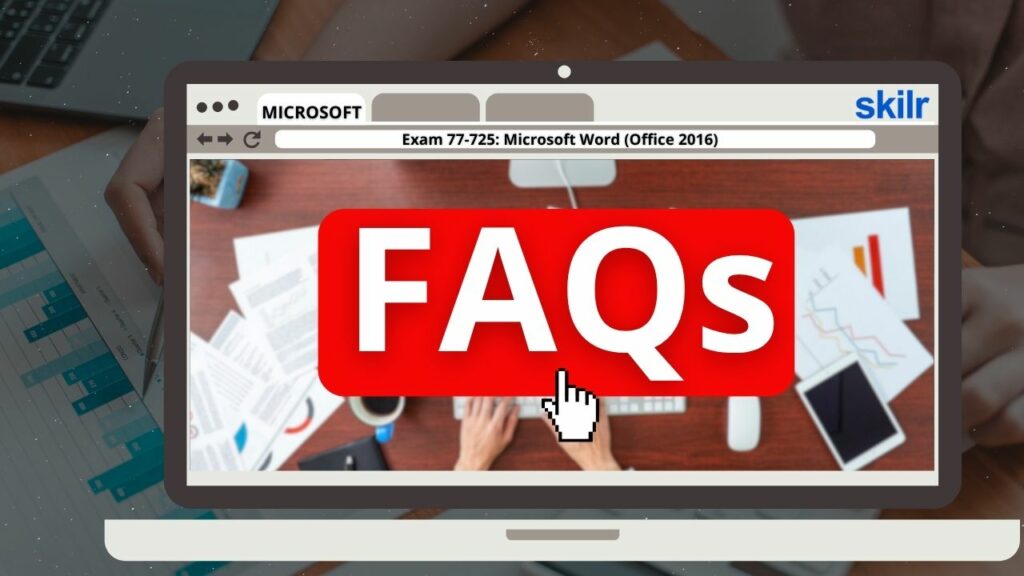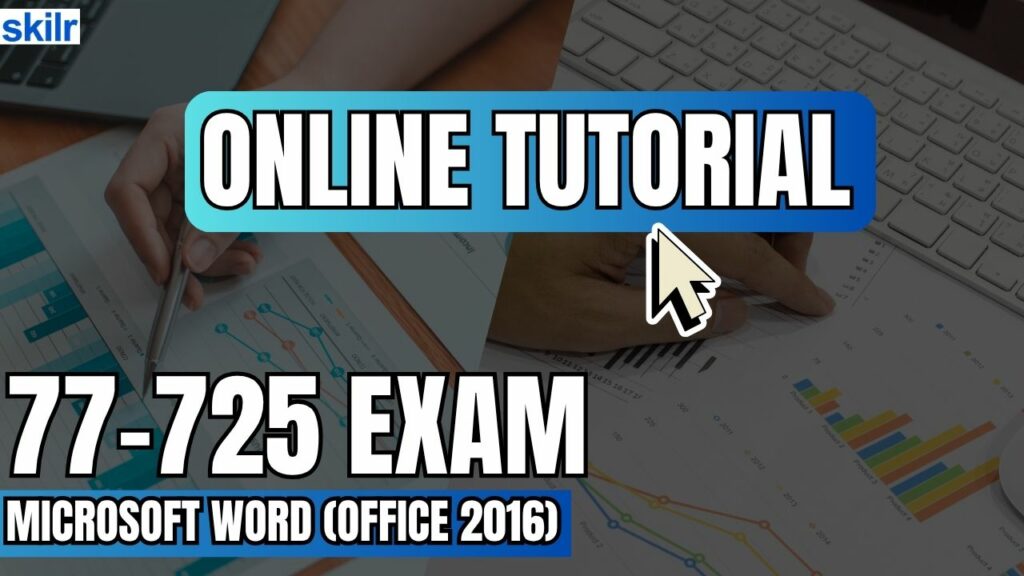
The Microsoft Office Specialist (MOS) Exam 77-725 is designed for individuals who possess a foundational knowledge of Microsoft Word 2016 and are looking to validate their skills in creating, editing, and formatting a range of documents. This certification is ideal for candidates who are familiar with the Word 2016 interface and its essential features, and who are capable of producing documents suitable for various professional and personal contexts.
Earning the MOS 77-725 certification demonstrates your ability to produce well-organized, visually appealing, and functionally effective documents in Microsoft Word 2016. It provides a competitive edge in administrative, educational, and entry-level business roles that require proficiency in document processing.
– Target Audience
This exam is intended for users who:
- Have a basic to intermediate understanding of the Microsoft Word 2016 environment.
- Regularly use Word to generate documents that meet professional standards.
- Aim to demonstrate proficiency in core Word functionality to support career advancement or educational goals.
– Demonstrated Skills
Candidates are expected to exhibit the ability to:
- Navigate and utilize the Word 2016 interface effectively.
- Apply standard formatting tools to enhance document readability.
- Insert and manage content such as text, images, tables, and lists.
- Customize page layout elements, including margins, orientation, and columns.
- Use built-in templates and styles to streamline document creation.
- Review and revise documents using tools such as spell check, comments, and track changes.
– Types of Documents Covered
During the certification process, candidates may be required to create or edit documents such as:
- Professional Reports – Structured documents with headings, subheadings, tables, and graphics designed for business or academic use.
- Multi-Column Newsletters – Publications that incorporate columns, images, and formatted sections suitable for organizational or community distribution.
- Résumés – Personalized documents that showcase an individual’s qualifications, skills, and professional experience.
- Business Correspondence – Letters, memos, and emails formatted with industry-standard conventions to support workplace communication.
Exam Details
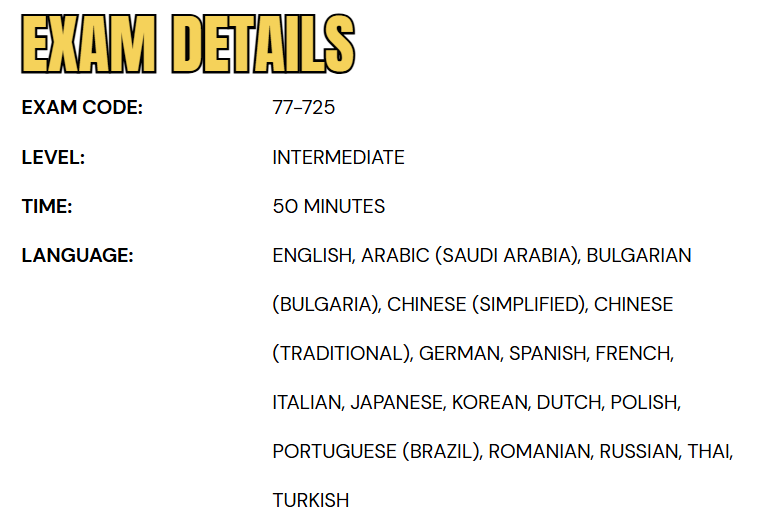
Exam 77-725: Microsoft Word (Office 2016) is an intermediate-level certification designed for business users who aim to validate their proficiency in using Microsoft Word 2016 for professional tasks. Candidates are given 50 minutes to complete the assessment, which is proctored and does not permit the use of reference materials or open-book resources. The exam may include interactive tasks that require practical application of Word features. To accommodate a diverse group of learners, the certification is available in multiple languages, including English, Arabic (Saudi Arabia), Bulgarian, Simplified and Traditional Chinese, German, Spanish, French, Italian, Japanese, Korean, Dutch, Polish, Brazilian Portuguese, Romanian, Russian, Thai, and Turkish.
Course Outline
The exam covers the following topics:
1. Learn how to create and manage documents (25-30%)
- Creating a document
- Creating a blank document, create a blank document using a template, open a PDF in Word for editing, insert text from a file or external source (Microsoft Documentation: Create a document, Edit a PDF, Insert a document in Word)
- Navigating through a document.
- Searching for text, inserting hyperlinks, creating bookmarks, and moving to a specific location or object in a document. (Microsoft Documentation: Add hyperlinks to a location within the same document, Add or delete bookmarks in a Word document)
- Formatting a document
- Modifying page setup, applying document themes, applying document style sets, inserting headers and footers, insert page numbers, format page background elements (Microsoft Documentation: Customize or create new styles, Change the default settings for new documents, Apply themes, Apply styles, Insert a header or footer, Add page numbers to a header or footer in Word, Insert page numbers on worksheets)
- Customizing options and views for documents
- Changing document views, customize views by using zoom settings, customize the Quick Access Toolbar, split the window, add document properties, show or hide formatting symbols (Microsoft Documentation: Customize the Quick Access Toolbar, Zoom in or out of a document, presentation, or worksheet, Show or hide tab marks in Word, Word Options (Display), Format a table)
- Printing and saving documents
- Modifying print settings, save documents in alternative file formats, print all or part of a document, inspect a document for hidden properties or personal information, inspect a document for accessibility issues, inspect a document for compatibility issues (Microsoft Documentation: Print a document in Word, Word Options (Advanced), File formats for saving documents, Inspect document, Remove hidden data and personal information by inspecting documents, presentations, or workbooks)
2. Understand about formatting text, paragraphs, and sections (25-30%)
- Inserting text and paragraphs
- Finding and replacing text; cut, copy, and paste text; replace text by using AutoCorrect; insert special characters (Microsoft Documentation: Find and replace text, Keyboard shortcuts in Word, Create reusable text snippets)
- Formatting text and paragraphs
- Applying font formatting, apply formatting by using Format Painter, set line and paragraph spacing and indentation, clear formatting, apply a text highlight color to text selections, apply built-in styles to text, change the text to WordArt. (Microsoft Documentation: Use the Format Painter, Adjust indents and spacing in Word, Insert WordArt, Clear all text formatting, Change the color of WordArt in Word)
- Ordering and grouping text and paragraphs
- Format text in multiple columns; insert page, section, or column breaks; change page setup options for a section. (Microsoft Documentation: Insert a section break, Use section breaks to change the layout or formatting in one section of your document, Insert a column break)
3. Creating tables and lists (20-25%)
- Creating a table
- Converting text to tables, converting tables to text, creating a table by specifying rows and columns, and applying table styles. (Microsoft Documentation: Convert text to a table or a table to text, Insert a table, Format a table)
- Modifying a table
- Sorting table data; configure cell margins and spacing, merge and split cells, resize tables, rows, and columns; split tables; configure a repeating row header. (Microsoft Documentation: Resize a table, column, or row, Format a table, Set or change table properties, Resize a table, column, or row, Repeat table header on subsequent pages)
- Creating and modifying a list
- change bullet characters or number formats for a list level, define a custom bullet character or number format, increase or decrease list levels, restart or continue list numbering, set starting number value (Microsoft Documentation: Define new bullets, numbers, and multilevel lists, Change the color, size, or format of bullets or numbers in a list, Create a bulleted or numbered list, Create custom bullets with pictures or symbols, Change the numbering in a numbered list)
4. Learn how to create and manage references (5-10%)
- Managing reference markers
- Inserting footnotes and endnotes, modify footnote and endnote properties, create bibliography citation sources, modify bibliography citation sources, insert citations for bibliographies, insert figure and table captions, modify caption properties (Microsoft Documentation: Insert footnotes and endnotes, Add footnotes and endnotes, Add or change sources, citations, and bibliographies, Add, format, or delete captions in Word, Create a bibliography, citations, and references)
- Creating and managing simple references
- Insert a standard table of contents, update a table of contents, insert a cover page (Microsoft Documentation: Insert a table of contents, Add a cover page)
5. Understand inserting and formatting graphic elements (20-25%)
- Inserting graphic elements
- Inserting shapes, insert pictures, insert a screen shot or screen clipping, insert text boxes. (Microsoft Documentation: Insert a screenshot or screen clipping, Add shapes, Insert a picture into an AutoShape)
- Formatting graphic elements
- Applying artistic effects, apply picture effects, remove picture backgrounds, format objects, apply a picture style, wrap text around objects, position objects, add alternative text to objects for accessibility. (Microsoft Documentation: Wrap text around a picture in Word, Add alternative text to a shape, picture, chart, SmartArt graphic, or other object, Wrap text and move pictures in Word, Add or change an effect for a picture, Edit pictures, Remove the background of a picture in Office)
- Inserting and formatting SmartArt graphics
- Creating a SmartArt graphic, formatting a SmartArt graphic, and modifying SmartArt graphic content (Microsoft Documentation: Create and change SmartArt)
Microsoft 77-725 Exam FAQs
Microsoft Certification Exam Policies
Microsoft upholds a consistent set of policies for all certification exams to ensure the integrity, fairness, and global credibility of its credentials. These policies apply uniformly, regardless of whether the exam is taken online or at an authorized testing center.
Microsoft Office Specialist (MOS) Exam Retake Policy
Candidates who do not pass a Microsoft Office Specialist (MOS) exam must wait 24 hours before attempting the exam again. In the event of a second failure, the mandatory waiting period increases to 48 hours for each subsequent attempt. While there is no limit to the number of retakes, candidates are strongly discouraged from retaking an exam they have already passed unless a specific requirement mandates it.
Rescheduling and Cancellation Guidelines
Exams may be rescheduled or canceled without incurring a fee if the request is made at least six business days before the scheduled appointment. Modifications made within five business days of the exam date may result in a rescheduling fee. Cancellations made within 24 hours of the appointment or failure to appear for the exam will result in forfeiture of the entire exam fee. Exceptions to this policy may be considered in cases of documented emergencies.
Microsoft 77-725 Exam Study Guide
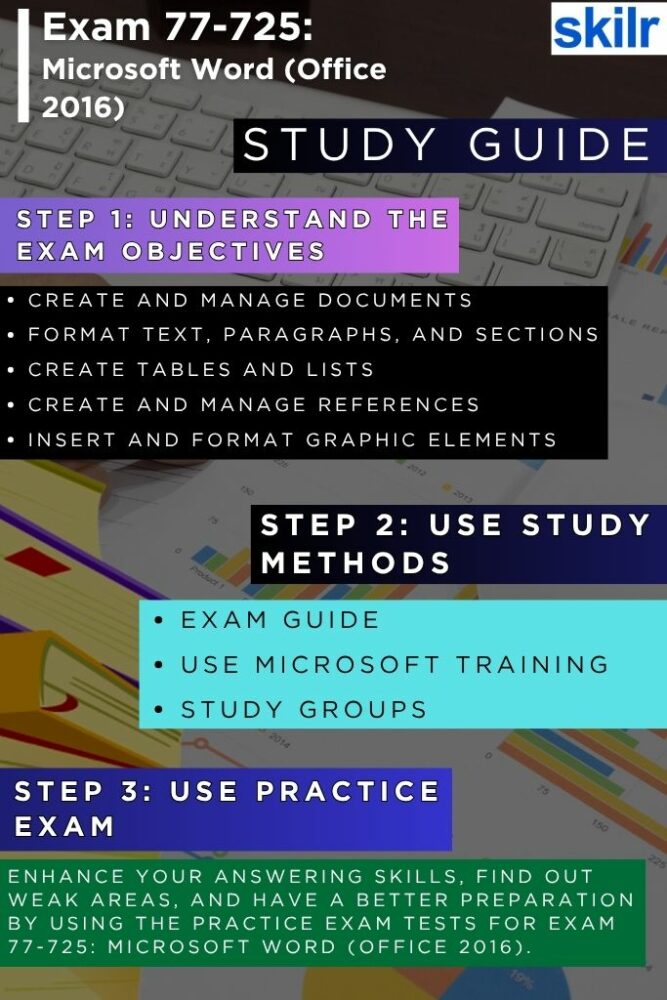
Step 1: Understand the Exam Objectives Thoroughly
Begin your preparation by gaining a clear and complete understanding of the skills and knowledge areas assessed in the 77-725 exam. The official exam objectives published by Microsoft outline the specific tasks candidates are expected to perform using Microsoft Word 2016. These typically include document creation, formatting text and paragraphs, working with tables and lists, applying references, and enhancing documents with design elements. Familiarizing yourself with these categories not only clarifies what you need to study but also allows you to identify areas where you may need additional practice.
Step 2: Utilize Official Microsoft Learning Resources
One of the most reliable ways to prepare for this certification is to use learning materials provided or endorsed by Microsoft. Microsoft Learn and Certiport (the official testing platform for MOS exams) often offer detailed study guides, modules, and tutorials tailored to the 77-725 exam. These resources are designed to reflect real-world tasks, ensuring that what you study aligns closely with what you will be tested on. Using official content also ensures that you’re learning from accurate, up-to-date material that meets Microsoft’s standards for the certification.
Step 3: Participate in Study Groups or Online Communities
Joining study groups—either in-person or online—can significantly enhance your learning experience. Engaging with other candidates allows you to exchange ideas, ask questions, and explore concepts from different perspectives. Platforms like Reddit, LinkedIn, and specialized Microsoft certification forums often host active communities of learners who are preparing for MOS exams. These groups can be valuable for staying motivated, sharing resources, and discussing challenging topics with peers.
Step 4: Practice with Realistic Exam Simulations
Taking practice tests is essential to assess your current level of readiness and to become familiar with the exam format. Look for practice exams that simulate the interactive nature of the actual test, where you are required to perform tasks within Microsoft Word rather than simply answering multiple-choice questions. These simulations help reinforce your hands-on skills, build confidence, and identify any gaps in your understanding. After each attempt, thoroughly review your answers to learn from mistakes and improve on weaker areas.
Step 5: Apply Skills in Real-World Scenarios
To reinforce your understanding, try using Microsoft Word 2016 to complete real-world projects such as creating resumes, newsletters, reports, and business correspondence. Applying your knowledge in practical contexts helps solidify your skills and prepares you for the task-based structure of the 77-725 exam. It also ensures you’re comfortable navigating the Word environment efficiently, which is crucial during the timed assessment.