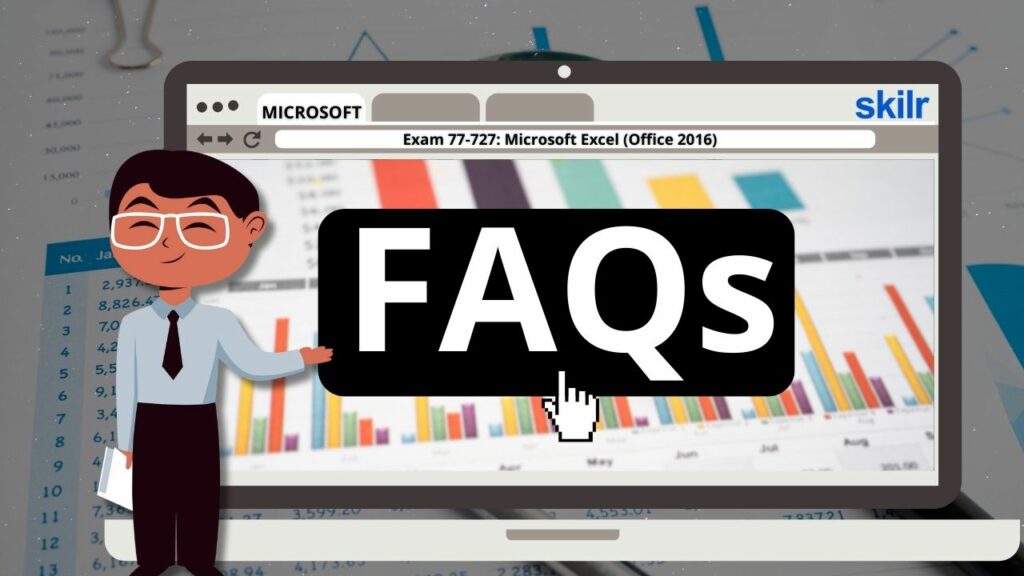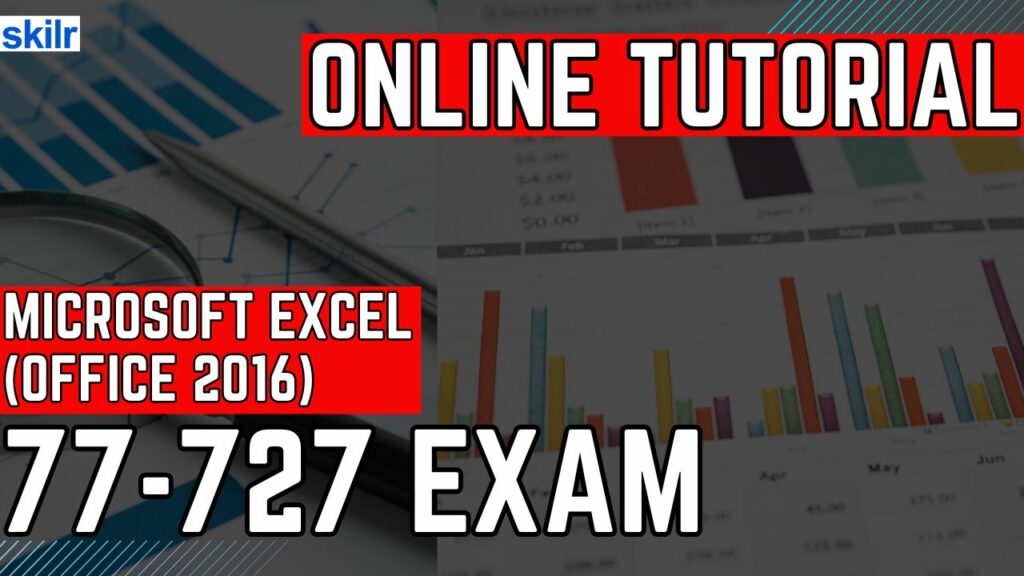
The Microsoft Office Specialist (MOS) Exam 77-727 is designed for individuals who possess foundational knowledge of the Excel 2016 interface and core functionalities. This certification validates your proficiency in managing spreadsheets and applying key Excel features effectively. Candidates are expected to demonstrate competence in the following areas:
- Creating and Modifying Workbooks:
- Manage workbooks with multiple sheets, apply formatting, and organize data efficiently.
- Data Visualization:
- Use graphic elements such as charts and conditional formatting to visually represent data trends and comparisons.
– Practical Applications
Certified individuals should be able to develop professional documents including:
- Budget templates with structured financial data
- Formal financial statements
- Charts tracking team performance metrics
- Sales invoice templates
- Logs for data entry and tracking
This certification serves as a strong foundation for advancing Excel skills and supports both academic and professional growth.
Exam Details
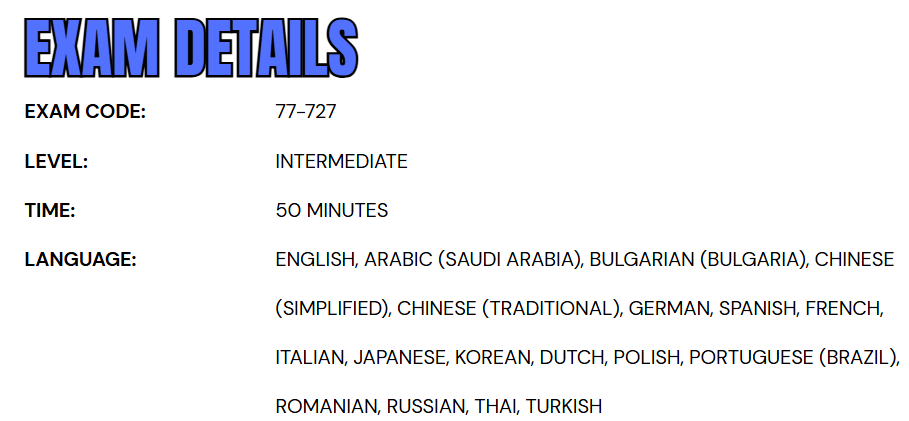
Exam 77-727: Microsoft Excel (Office 2016) is an intermediate-level certification tailored for business users who aim to demonstrate their proficiency in Excel 2016. Candidates are given 50 minutes to complete the assessment, which is proctored and strictly closed-book. The exam may include interactive components that require practical application of Excel skills. This certification exam is available in multiple languages to support a global audience, including English, Arabic (Saudi Arabia), Bulgarian, Simplified and Traditional Chinese, German, Spanish, French, Italian, Japanese, Korean, Dutch, Polish, Portuguese (Brazil), Romanian, Russian, Thai, and Turkish.
Course Outline
The exam covers the following topics:
1. Learn how to create and manage worksheets and workbooks (30-35%)
Creating worksheets and workbooks
• Creating a workbook, importing data from a delimited text file, adding a worksheet to an existing workbook, copying and moving a worksheet. (Microsoft Documentation: Import or export text (.txt or .csv) files, Import or link to data in an Excel workbook, Move or copy worksheets or worksheet data)
Navigating in worksheets and workbooks
• Searching for data within a workbook; navigating to a named cell, range, or workbook element; insert and remove hyperlinks. (Microsoft Documentation: Work with links in Excel, Find named ranges, Remove or turn off hyperlinks)
Formatting worksheets and workbooks
• Changing worksheet tab color, renaming a worksheet, changing worksheet order, modifying page setup, inserting and deleting columns or rows, changing workbook themes, adjusting row height and column width, inserting headers and footers. (Microsoft Documentation: Rename a worksheet, Insert headers and footers, Add a background color to a sheet tab)
Customizing options and views for worksheets and workbooks
• Hiding or unhiding worksheets, hiding or unhiding columns and rows, customizing the Quick Access Toolbar, changing workbook views, changing window views, modifying document properties, changing magnification by using zoom tools, display formulas. (Microsoft Documentation: Hide or Unhide worksheets, Protect a worksheet, Create, apply, or delete a custom view)
Configuring worksheets and workbooks for distribution
• Setting a print area, save workbooks in alternative file formats, print all or part of a workbook, set print scaling, display repeating row and column titles on multipage worksheets, inspect a workbook for hidden properties or personal information, inspect a workbook for accessibility issues, inspect a workbook for compatibility issues. (Microsoft Documentation: Set or clear a print area on a worksheet, Print a worksheet or workbook, Print headings, gridlines, and formulas, Inspect files for compatibility issues, Worksheet compatibility issues)
2. Learn about managing data cells and ranges (15-20%)
Inserting data in cells and ranges
• Replace data; cut, copy, or paste data; paste data by using special paste options; fill cells by using Auto Fill; insert and delete cells. (Microsoft Documentation: Copy and paste specific cell contents, Paste options, Fill data automatically in worksheet cells)
Formatting cells and ranges
• Merge cells, modify cell alignment and indentation, format cells by using Format Painter, wrap text within cells, apply number formats, apply cell formats, apply cell styles. (Microsoft Documentation: Use the Format Painter, Wrap text in a cell, Merge and unmerge cells)
Summarizing and organizing data
• Insert sparklines, outline data, insert subtotals, apply conditional formatting. (Microsoft Documentation: Insert subtotals in a list of data in a worksheet, Use sparklines to show data trends, Use conditional formatting to highlight information in Excel)
3. Overview of creating tables (15-20%)
Creating and managing tables
• Create an Excel table from a cell range, convert a table to a cell range, add or remove table rows and columns. (Microsoft Documentation: Create and format tables, Convert an Excel table to a range of data)
Managing table styles and options
• Apply styles to tables, configure table style options, insert total rows. (Microsoft Documentation: Apply a table style, Format an Excel table, Create and format tables)
Filter and sort a table
• Filter records, sort data by multiple columns, change sort order, remove duplicate records. (Microsoft Documentation: Filter for or remove duplicate values, Filter for unique values or remove duplicate values, Sort data in a table)
4. Performing operations with formulas and functions (10-15%)
Summarizing data by using functions
• Insert references, perform calculations by using the SUM function, perform calculations by using MIN and MAX functions, perform calculations by using the COUNT function, perform calculations by using the AVERAGE function. (Microsoft Documentation: Average, Max, Min, StdevP, Sum, and VarP functions, Overview of formulas in Excel, Use a formula in a Word or Outlook table)
Performing conditional operations by using functions
• Perform logical operations by using the IF function, perform logical operations by using the SUMIF function, perform logical operations by using the AVERAGEIF function, perform statistical operations by using the COUNTIF function. (Microsoft Documentation: SUMIF function, Excel functions (alphabetical))
Formatting and modifying text by using functions
• Format text by using RIGHT, LEFT, and MID functions; format text by using UPPER, LOWER, and PROPER functions; format text by using the CONCATENATE function. (Microsoft Documentation: CONCATENATE function, Text functions (reference))
5. Learn how to create charts and objects (15-20%)
Creating charts
• Create a new chart, add additional data series, switch between rows and columns in source data, analyze data by using Quick Analysis. (Microsoft Documentation: Create a chart from start to finish, Add a data series to your chart, Instant charts using Quick Analysis)
Formatting graphic elements
• Resize charts, add and modify chart elements, apply chart layouts and styles, move charts to a chart sheet. (Microsoft Documentation: Change the layout or style of a chart, Create a chart from start to finish, Present data in a chart, Format elements of a chart)
Inserting and formatting objects
• Insert text boxes and shapes, insert images, modify object properties, add alternative text to objects for accessibility. (Microsoft Documentation: Add alternative text to a shape, picture, chart, SmartArt graphic, or other object, Make your Excel documents accessible to people with disabilities)
Microsoft 77-727 Exam FAQs
Microsoft Certification Exam Policies
To uphold the integrity and global credibility of its certification programs, Microsoft enforces a set of standardized testing policies applicable to both online and in-person exam formats.
- Retake Policy for MOS Exams
- Candidates who do not pass a Microsoft Office Specialist (MOS) exam must wait 24 hours before attempting the exam again. If the second attempt is also unsuccessful, the waiting period extends to 48 hours for each subsequent retake. While there is no cap on the number of retakes allowed, retaking an exam that has already been passed is generally not recommended unless explicitly required for specific purposes.
- Rescheduling and Cancellation Guidelines
- Exam appointments can be rescheduled or canceled without incurring any fees if the request is made at least six business days before the scheduled exam date. Modifications made within five business days of the exam may be subject to additional charges. Cancellations made within 24 hours of the scheduled time or failure to appear for the exam will result in forfeiture of the exam fee. Exceptions to these policies may be granted in cases of documented emergencies.
Microsoft 77-727 Exam Study Guide
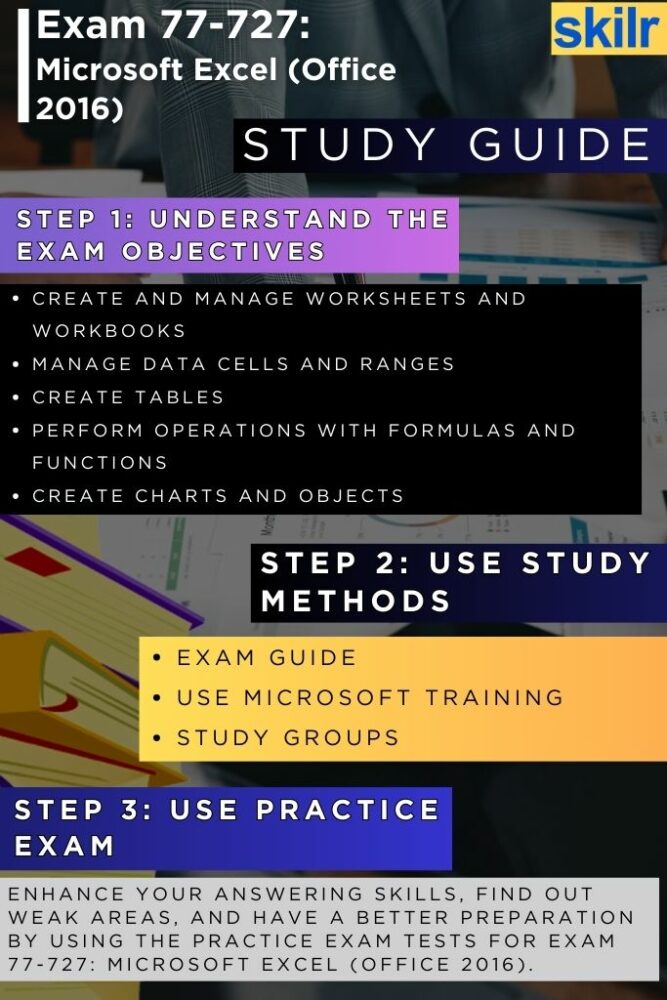
Step 1: Understand the Exam Objectives Thoroughly
Begin your preparation by familiarizing yourself with the core objectives of the Microsoft 77-727 certification. This exam measures your ability to complete tasks in Excel 2016 across various areas such as managing worksheets and workbooks, performing data entry and cell formatting, creating tables, using formulas and functions, and presenting data visually with charts and objects. Carefully review the official exam skills outline provided by Microsoft to identify which topics you are confident in and which areas require more focused study. Understanding what the exam covers will give you a clear direction and prevent you from spending time on less relevant material.
Step 2: Use Official Microsoft Learning Resources
Once you understand the scope of the exam, turn to official Microsoft training materials for your foundational learning. Microsoft offers role-based learning paths and modules that are specifically designed to align with exam content. These resources often include step-by-step tutorials, video lessons, and interactive exercises to reinforce learning. By using content created or endorsed by Microsoft, you can be confident that you’re studying accurate and up-to-date information. Additionally, many official courses include progress tracking, allowing you to measure your readiness as you advance through each topic.
Step 3: Join Online Communities and Study Groups
Engaging with a community of fellow learners can significantly enhance your preparation. Online forums, study groups, and social media communities provide a platform to ask questions, share tips, and discuss exam strategies. Platforms such as Reddit, LinkedIn groups, and Microsoft’s own Tech Community often feature active discussions around the 77-727 exam. Being part of a learning community can help you stay motivated, clarify difficult concepts, and gain insights into how others are approaching their preparation.
Step 4: Practice with Microsoft Excel Regularly
Hands-on experience is crucial for mastering Excel. Spend time actively working with Excel 2016 rather than just reading or watching tutorials. Try to replicate real-world scenarios such as creating financial spreadsheets, using pivot tables, building interactive charts, and applying conditional formatting. Practicing regularly helps solidify your understanding and ensures you’re comfortable performing tasks quickly and accurately—an essential skill during the timed exam.
Step 5: Take Microsoft 77-727 Practice Tests
Practice exams are an invaluable part of the preparation process. They not only test your knowledge but also help you become familiar with the format and time constraints of the actual exam. Choose reputable sources that offer realistic, updated practice tests aligned with the latest objectives of Exam 77-727. After each practice test, review your incorrect answers and understand the reasoning behind the correct solutions. This analysis will highlight your weak areas and help you refine your study strategy accordingly.