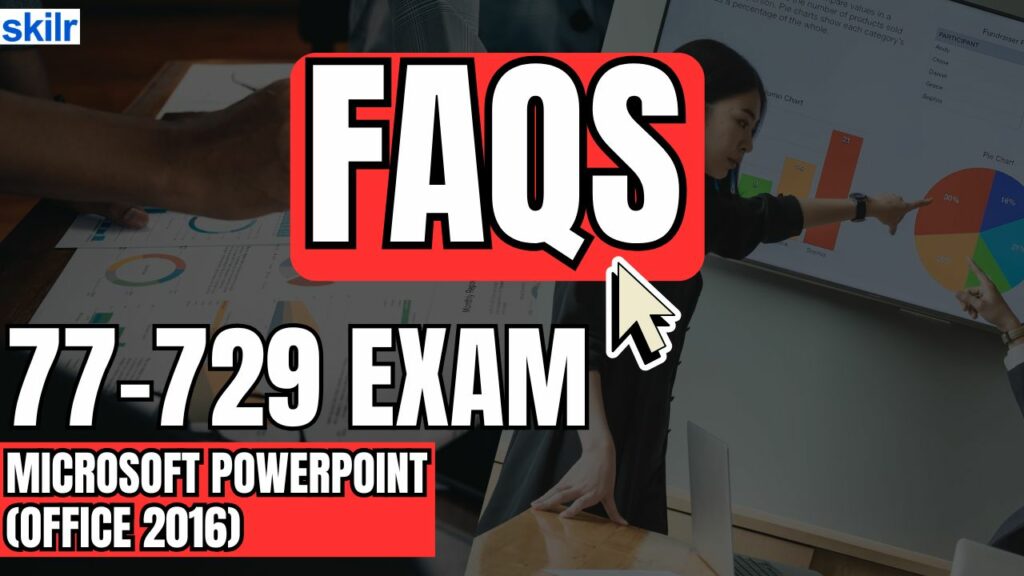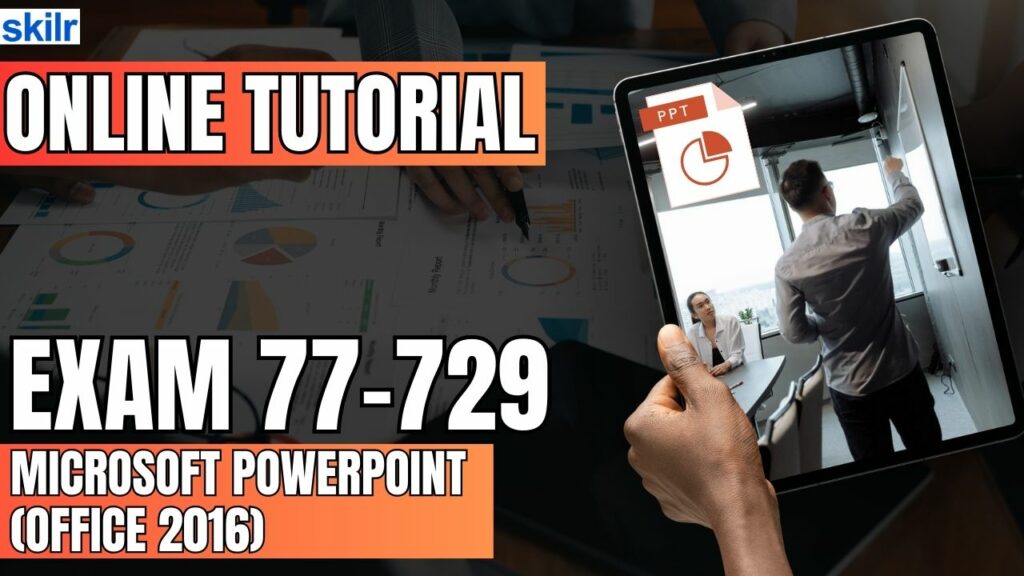
The Microsoft Exam 77-729 is designed for individuals who possess a foundational knowledge of the PowerPoint 2016 environment. Candidates are expected to demonstrate proficiency in utilizing the core features of PowerPoint to create, modify, and enhance presentations effectively. Successful exam takers will showcase their ability to apply essential PowerPoint 2016 tools and functions in a variety of practical scenarios. These include:
- Designing professional-level sales presentations
- Developing employee training modules
- Creating educational and instructional content
- Preparing kiosk-style slide shows for automated displays
Exam Detail
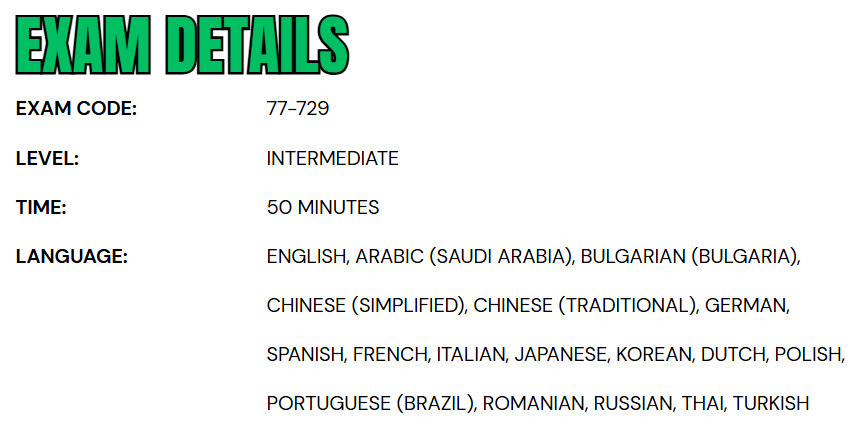
The Exam 77-729: Microsoft PowerPoint (Office 2016) is classified as an intermediate-level certification, ideal for business users seeking to validate their proficiency in PowerPoint 2016. Candidates are allotted 50 minutes to complete the exam, which is proctored and closed-book, ensuring a secure and standardized testing environment. The exam may include interactive tasks that require hands-on application of PowerPoint tools and features. To accommodate a global audience, the assessment is available in multiple languages, including English, Arabic (Saudi Arabia), Bulgarian, Simplified and Traditional Chinese, German, Spanish, French, Italian, Japanese, Korean, Dutch, Polish, Portuguese (Brazil), Romanian, Russian, Thai, and Turkish.
Furthermore, the MOS 2016 certification exams utilize a performance-based testing model to more accurately assess a candidate’s competency with Microsoft Office applications. Notable features of this updated format include:
- Real-World Project Tasks: Candidates complete tasks within realistic project scenarios, requiring a deeper understanding of the software’s practical use.
- Descriptor-Based Instructions: Unlike prior versions, the exam instructions avoid using explicit command names. Instead, tasks are described functionally, requiring candidates to understand the intended purpose of each tool or feature.
- Multiple Projects Format: Each exam includes multiple smaller projects, which collectively assess a broad range of skills within the application.
Course Outline
The exam covers the following topics:
1. Creating and managing presentations (30-35%)
Create a presentation
- Create a new presentation, create a presentation based on a template, import Word document outlines (Microsoft Documentation: Import a Word document, Create a PowerPoint presentation from an outline)
Insert and format slides
- Insert specific slide layouts (Microsoft Documentation: Apply a slide layout)
- duplicate existing slides (Microsoft Documentation: Add, rearrange, duplicate, and delete slides in PowerPoint)
- hide and unhide slides (Microsoft Documentation: Hide or show a slide)
- delete slides (Microsoft Documentation: Add, rearrange, duplicate, and delete slides in PowerPoint)
- apply a different slide layout
- modify individual slide backgrounds (Microsoft Documentation: Change the background of slides)
- insert slide headers, footers, and page numbers (Microsoft Documentation: Add slide numbers, page numbers, or the date and time)
Modify slides, handouts, and notes
- Change the slide master theme or background, modify slide master content, create a slide layout, modify a slide layout, modify the handout master, modify the notes master (Microsoft Documentation: Customize a slide master)
Order and group slides
- Create sections, modify slide order, rename sections (Microsoft Documentation: Organize your PowerPoint slides into sections)
Change presentation options and views
- Change slide size, change views of a presentation, set file properties (Microsoft Documentation: Change the size of your slides)
Configure a presentation for print
- Print all or part of a presentation (Microsoft Documentation: Print your presentation)
- print notes pages (Microsoft Documentation: Create and print notes pages)
- print handouts (Microsoft Documentation: Print your PowerPoint slides, handouts, or notes)
- print in color, grayscale, or black and white
Configure and present a slide show
- Create custom slide shows, configure slide show options, rehearse slide show timing, present a slide show by using Presenter View (Microsoft Documentation: Create and present a custom show, Rehearse and time the delivery of a presentation)
2. Understand about inserting and formatting text, shapes, and images (20-25%)
Insert and format text
- Insert text on a slide, apply formatting and styles to text, apply WordArt styles to text, format text in multiple columns, create bulleted and numbered lists, insert hyperlinks (Microsoft Documentation: Add bullets or numbers to text, Add WordArt)
Inserting and formatting shapes and text boxes
- Insert or replace shapes, insert text boxes, resize shapes and text boxes, format shapes and text boxes, apply styles to shapes and text boxes (Microsoft Documentation: Add shapes, Set text direction and position in a shape or text box in PowerPoint)
Insert and format images
- Insert images, resize and crop images, apply styles and effects (Microsoft Documentation: Crop a picture in Office)
Order and group objects
- Order objects, align objects, group objects, display alignment tools (Microsoft Documentation: Align or arrange objects)
3. Inserting tables, charts, SmartArt, and media (20-25%)
Insert and format tables
- Create a table, insert and delete table rows and columns, apply table styles, import a table (Microsoft Documentation: Add or delete table rows and columns, Add a table to a slide)
Inserting and formatting charts
- Create a chart, import a chart, change the Chart Type, add a legend to a chart, change the chart style of a chart (Microsoft Documentation: Use charts and graphs in your presentation, Change the chart type of an existing chart)
Insert and format SmartArt graphics
- Create SmartArt graphics, convert lists to SmartArt graphics, add shapes to SmartArt graphics, reorder shapes in SmartArt graphics, change the color of SmartArt graphics (Microsoft Documentation: Convert text into SmartArt, Create a SmartArt graphic from scratch)
Insert and manage media
- Insert audio and video clips, configure media playback options, adjust media window size, set the video start and stop time, set media timing options (Microsoft Documentation: Set the ‘play’ options for a video in your presentation, Add audio from your PC, Insert and play a video file from your computer)
4. Implementing transitions and animations (10-15%)
Apply slide transitions
- Insert slide transitions, set transition effect options (Microsoft Documentation: Add transitions between slides, Add, change, or remove transitions between slides)
Animate slide content
- Apply animations to objects, apply animations to text, set animation effect options, set animation paths (Microsoft Documentation: Animate text or objects, Add a motion path animation effect)
Set timing for transitions and animations
- Set transition effect duration, configure transition start and finish options, reorder animations on a slide (Microsoft Documentation: Add, change, or remove transitions between slides)
5. Managing multiple presentations (5-10%)
Merge content from multiple presentations
- Insert slides from another presentation, compare two presentations, insert comments, review comments (Microsoft Documentation: Track changes in your presentation, Reuse (import) slides from another presentation, Modern comments in PowerPoint, Share and collaborate with PowerPoint)
Finalize presentations
- Protect a presentation, inspect a presentation, proof a presentation, preserve presentation content, export presentations to other formats (Microsoft Documentation: Password protection for presentations in PowerPoint, Export a presentation)
Microsoft 77-729 Exam FAQs
Microsoft Certification Exam Policies
To maintain the integrity and global credibility of its certification program, Microsoft enforces a comprehensive set of exam policies. These guidelines are designed to provide a fair, consistent, and secure testing experience for all candidates, whether the exam is taken online or at an official testing center. Following these policies is crucial to preserving the high standards and professional reputation associated with Microsoft certifications.
Exam Retake Policy
If a candidate does not pass the exam on their initial attempt, they must wait at least 24 hours before retaking it. For additional attempts—specifically the second through the fifth—Microsoft requires a 14-day waiting period between each try. A maximum of five exam attempts is permitted within a 12-month period, starting from the date of the first attempt. This policy is designed to promote fairness and ensure the certification accurately reflects a candidate’s knowledge and skills.
Rescheduling and Cancellation Policy
Microsoft allows candidates to adjust their exam appointments as needed, offering flexibility in scheduling. Changes made at least six business days before the scheduled exam are free of charge. However, any rescheduling or cancellation within five business days may incur a fee. Failing to appear for the exam or canceling less than 24 hours before the appointment results in the loss of the exam fee. In special cases—such as medical emergencies or accessibility concerns—candidates may submit a request for an exception by providing valid documentation. These requests are reviewed individually by Microsoft.
Microsoft 77-729 Exam Study Guide
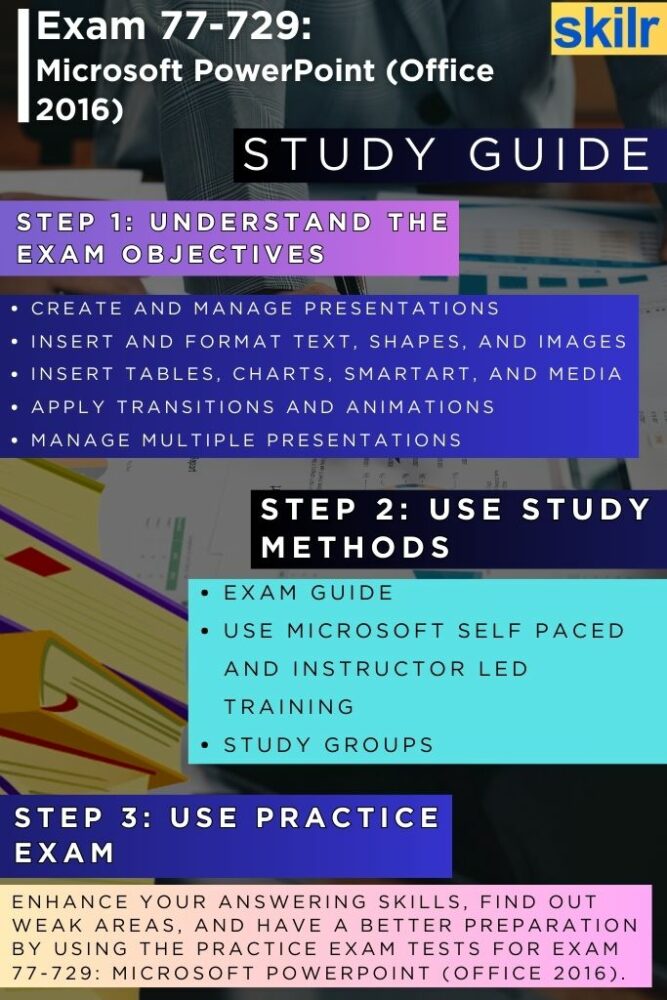
Step 1: Understand the Exam Objectives
Begin your preparation by thoroughly reviewing the official exam objectives outlined by Microsoft. This will give you a clear picture of what skills and topics are assessed in the exam. Key areas typically include creating and managing presentations, inserting and formatting text and media, applying transitions and animations, and managing multiple presentation views. Understanding these objectives allows you to focus your study efforts on the specific features and functionalities of PowerPoint 2016 that are most likely to appear in the exam. Microsoft provides a detailed exam skills outline on its certification webpage, which serves as a reliable guide to structure your study plan.
Step 2: Use Official Microsoft Training Resources
Leverage Microsoft’s official learning resources to build your knowledge systematically. Microsoft offers self-paced online courses through platforms like Microsoft Learn, which are ideal for those who prefer a flexible, independent study schedule. These resources are curated by Microsoft experts and cover the necessary tools and functions in alignment with the exam blueprint. Additionally, instructor-led training is available through Microsoft Learning Partners. These classes provide a more structured environment and allow interaction with certified trainers who can clarify complex topics, answer questions in real-time, and offer guided practice. Combining both formats can be especially effective in reinforcing your understanding.
Step 3: Join Online Study Groups and Forums
Engaging with a community of learners can significantly enhance your preparation process. Joining online study groups or participating in forums dedicated to Microsoft Office Specialist (MOS) exams gives you access to valuable insights, study strategies, and shared experiences from other candidates. Platforms such as Reddit, LinkedIn groups, and Microsoft’s own certification forums often feature discussions about exam tips, common challenges, and recommended resources. Being part of a study group also provides motivation and accountability, making it easier to stay consistent in your preparation.
Step 4: Take Practice Tests for Exam 77-729
Regularly practicing with mock exams and sample questions is one of the most effective ways to evaluate your readiness. Practice tests not only help you become familiar with the exam format and timing but also identify areas where you need improvement. Aim to take full-length practice exams under timed conditions to simulate the actual testing experience. After each attempt, review your incorrect answers to understand your mistakes and revisit those topics. Many reputable platforms offer realistic practice questions tailored to Exam 77-729, helping you build confidence and improve your performance before test day.