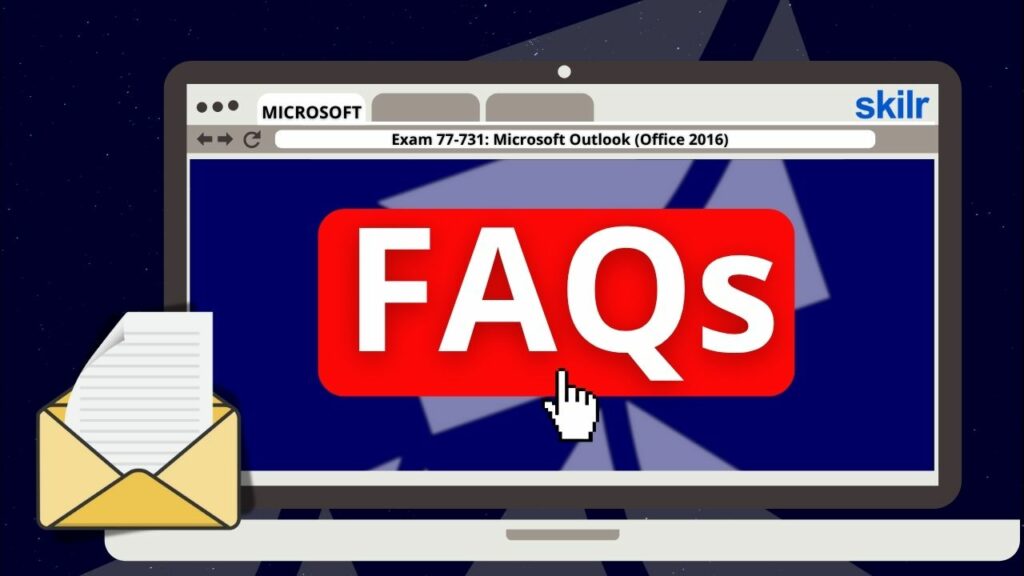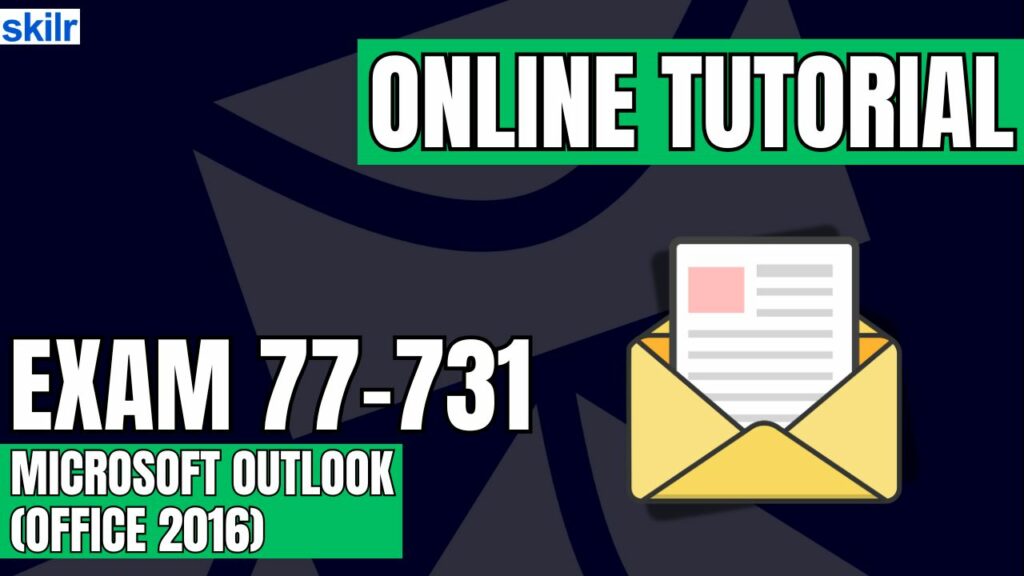
The Exam 77-731 is designed for individuals with a foundational knowledge of the Microsoft Outlook 2016 interface and its core functionalities. This certification validates your ability to use Outlook’s essential tools in real-world business scenarios effectively.
– Core Competencies Demonstrated
Candidates who pass the exam are expected to perform tasks such as:
- Composing and formatting professional email communications.
- Managing and coordinating calendar appointments, including across multiple time zones.
- Organizing and tracking tasks to support varied operational needs.
– Practical Business Applications
Proficiency in Outlook 2016 extends to several practical workplace applications, including:
- Coordinating the use of shared office or building resources.
- Creating and managing email campaigns for marketing purposes.
- Planning and facilitating team meetings and scheduling.
- Delegating and tracking action items from meetings.
Exam Details
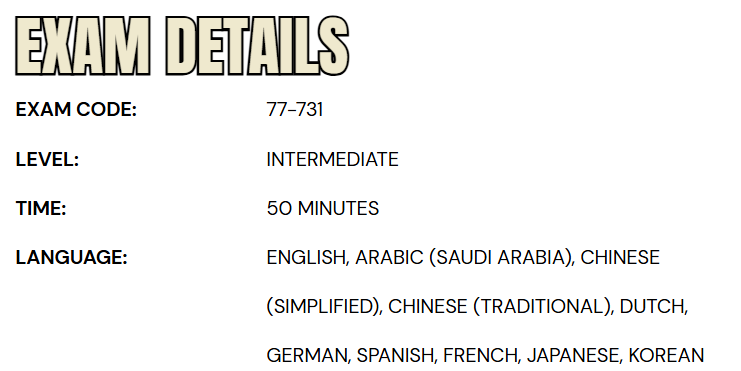
The Microsoft Outlook 2016 certification exam (Exam 77-731) is intended for individuals at an intermediate skill level, particularly business users who utilize Outlook as part of their daily workflow. This assessment is designed to validate a candidate’s ability to effectively use Outlook’s features for communication, scheduling, and task management in a professional environment.
Candidates are given 50 minutes to complete the exam, which is proctored and must be taken under secure conditions—open book resources are not permitted. The exam may also include interactive tasks that require hands-on demonstration of skills within the Outlook interface. To accommodate a global audience, this certification exam is available in multiple languages, including English, Arabic (Saudi Arabia), Simplified Chinese, Traditional Chinese, Dutch, German, Spanish, French, Japanese, and Korean.
Course Outline
The exam covers the following topics:
1. Understand about managing the Outlook environment for productivity (20-25%)
- Customizing settings:
- Customizing reply messages, changing text formats for all outgoing messages, customizing the Navigation Pane, configuring reviews, managing multiple accounts, adding an account (Microsoft Documentation: Change how the message list is displayed in Outlook, Best practices for Outlook, Create, change, or customize a view, Customize your email message)
- Printing and saving information:
- Print message, calendar, contact, or task information; save message attachments; preview attachments; save messages in alternate formats; export messages to a data file (Microsoft Documentation: Print email messages, attachments, and calendars in Outlook.com, Print contacts, messages, or other Outlook items, Export emails, contacts, and calendar items to Outlook using a .pst file)
- Performing search operations in Outlook:
- Creating new search folders; search for items in messages, tasks, contacts, or calendars; search by using advanced find; search by folder (Microsoft Documentation: Use Search Folders to find messages or other Outlook items, Find a message or item with Instant Search, Create or delete a search folder)
2. Learn how to manage messages (35-40%)
- Configuring mail settings:
- Set fonts for new messages and responses; creating, assigning, and modifying signatures; create and manage rules; create automatic replies; create messages by using Quick Parts; configure Junk Email and Clutter settings (Microsoft Documentation: Change or set the default font in Outlook, Create a signature and automatic reply, Mail settings, Change the default font or text color for email messages, Send automatic replies (out of office) from Outlook, Use Clutter to sort low-priority messages in Outlook)
- Creating messages:
- Creating a message; add or remove message attachments; add cc and bcc to messages; add tracking and voting options; forward and reply to messages; request a delivery or read receipt; redirect replies; flag outgoing messages for follow up, importance, and sensitivity; recall a message (Microsoft Documentation: Add and request read receipts and delivery notifications in Outlook, Set up rules, Recall or replace a sent email, Show, hide, and view the Bcc (blind carbon copy) field in Outlook for Windows, Use voting buttons in messages, Recall an email message that you sent in Outlook)
- Format a message:
- Format text, insert hyperlinks, apply themes and styles, insert messages, add a signature to specific messages (Microsoft Documentation: Create and add an email signature in Outlook, Create an email signature from a template)
- Organizing and managing messages:
- Sort messages, move messages between folders, add new local folders, apply categories, clean up messages, mark a message as read or unread, flag received messages, ignore messages, sort messages by conversation, delete messages, automate repetitive tasks by using Quick Steps, configure basic Auto Archive settings, delegate access (Microsoft Documentation: Manage email messages by using rules, Organize your inbox in Outlook for Windows, Keyboard shortcuts for Outlook, Use Search Folders to find messages or other Outlook items, Automate common or repetitive tasks with Quick Steps, Ignore all email messages in a conversation)
3. Managing schedules (35-40%)
- Creating and managing calendars:
- Creating and adding calendars, adjust viewing details for calendars, modify calendar time zones, delete calendars, set calendar work times, manage multiple calendars, manage calendar groups, display multiple calendars, share calendars (Microsoft Documentation: Add a calendar in Outlook.com or Outlook on the web, Add, remove, or change time zones, Change how you view your Outlook calendar, Personalize your Calendar experience, Working with multiple calendars in Outlook.com, Create, view, or delete a calendar group, Share an Outlook calendar with other people)
- Creating appointments, meetings, and events:
- Creating calendar items, creating recurring calendar items, cancel calendar items, create calendar items from messages, set calendar item times, set up meetings by using the scheduling assistant, set free or busy status for calendar items, schedule resources, set up meeting location by using Room Finder (Microsoft Documentation: Use calendar categories and reminders, Create or schedule an appointment, Create, modify, or delete a meeting request or appointment in Outlook.com, Use the Scheduling Assistant and Room Finder for meetings in Outlook)
- Organizing and managing appointments, meetings, and events:
- Set calendar item importance, forward calendar items, configure reminders, add participants, respond to invitations, update individual or recurring calendar items, share meeting notes, categorize calendar items (Microsoft Documentation: Use calendar categories and reminders, Add or delete notifications or reminders in Outlook, Forward a meeting, Assign a color category to a calendar appointment, meeting, or event, Schedule a meeting or event in Outlook)
- Creating and managing notes and tasks:
- Create and manage tasks, create and organize notes (Microsoft Documentation: Create tasks and a to-do list)
4. Managing contacts and groups (10-15%)
- Creating and managing contacts:
- Create a new contact, delete contacts, import contacts from external sources, edit contact information, attach an image to a contact, add tags to contacts, share contacts, create and manage address books (Microsoft Documentation: Create, edit, or delete a contact list or contact group in Outlook, Create, view, and edit contacts and contact lists in Outlook, Add, change, or remove a picture for a contact in Outlook)
- Creating and managing contact groups:
- Create new contact groups, add contacts to existing contact groups, add notes to a contact group, update contacts within contact groups, delete contact groups, delete contact group members (Microsoft Documentation: Create a contact group, Add and remove group members in Outlook)
Microsoft 77-731 Exam FAQs
Microsoft Certification Exam Policies
To ensure the integrity and global credibility of its certification programs, Microsoft adheres to a standardized set of policies for all certification exams, regardless of whether they are administered online or at a testing center.
- MOS Exam Retake Policy
- Candidates who do not pass a Microsoft Office Specialist (MOS) exam must wait a minimum of 24 hours before attempting the exam again. If the second attempt is unsuccessful, a 48-hour waiting period is required before each subsequent retake. While there is no official limit on the number of retakes allowed, Microsoft advises against retaking an exam that has already been passed, unless it is mandated by specific program requirements.
- Rescheduling and Cancellation Policy
- Exam appointments can be rescheduled or canceled without penalty if the request is submitted at least six business days before the scheduled date. Changes made within five business days of the exam may result in a rescheduling or cancellation fee. If a cancellation occurs within 24 hours of the appointment or the candidate fails to appear, the full exam fee will be forfeited. In cases of documented emergencies, exceptions to this policy may be considered on an individual basis.
Microsoft 77-731 Exam Study Guide
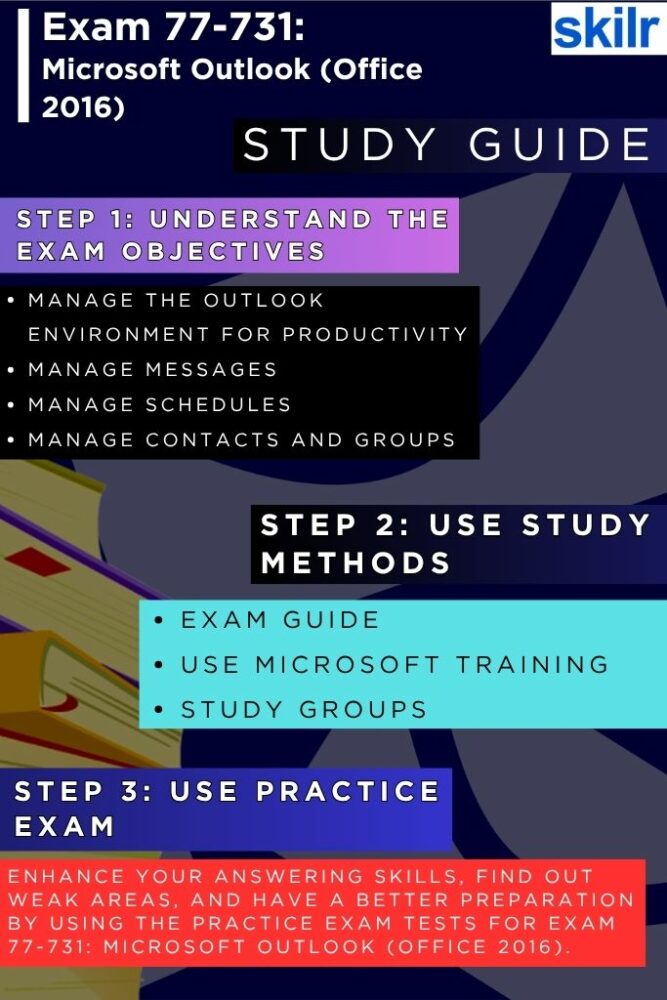
Step 1: Understand the Exam Objectives
The first and most crucial step in preparing for the Microsoft 77-731 exam is to thoroughly understand the exam objectives. These objectives outline the specific skills and knowledge areas that Microsoft expects candidates to master. Key topics include managing the Outlook environment, composing and formatting messages, managing calendars, handling contacts, and working with tasks and notes. Familiarizing yourself with these objectives ensures your study plan remains focused and relevant. Microsoft provides a detailed exam skills outline on its official certification webpage, which serves as a reliable guide throughout your preparation.
Step 2: Utilize Official Microsoft Training Resources
Once you’re familiar with the exam content areas, the next step is to leverage Microsoft’s official training materials. Microsoft Learn offers structured, self-paced modules tailored specifically to Outlook 2016. These modules often include step-by-step tutorials, interactive exercises, and knowledge checks to reinforce learning. Additionally, Microsoft-approved courseware and eBooks from reputable providers like Certiport or Microsoft Press can offer in-depth coverage of all exam topics, supported by real-world examples and practice tasks.
Step 3: Join Online Study Groups and Forums
Engaging with a community of learners can greatly enhance your preparation process. By joining online study groups, discussion forums, or social media communities focused on Microsoft Office certifications, you can exchange insights, share study tips, and get answers to difficult questions. Platforms such as Reddit, LinkedIn groups, and certification-specific forums often host active discussions where past test-takers share their exam experiences and offer valuable advice. Participating in these communities also helps you stay motivated and informed about updates or changes to the exam.
Step 4: Take Microsoft 77-731 Practice Tests
Practice tests are essential for gauging your readiness and identifying areas that need improvement. High-quality mock exams simulate the actual testing environment, helping you become comfortable with the exam format and time constraints. Aim to complete multiple full-length practice exams under timed conditions to build confidence and improve time management. After each test, carefully review the answers—especially the incorrect ones—to understand your mistakes and reinforce your learning. Many providers offer practice tests that align closely with the Microsoft 77-731 exam blueprint, ensuring your practice is targeted and effective.
Step 5: Review and Reinforce Weak Areas
As you progress through your preparation, regularly revisit topics where you feel less confident. Use a mix of video tutorials, written guides, and practical exercises to deepen your understanding. Outlook 2016 is a hands-on application, so frequent practice within the software itself is highly recommended. Create sample emails, set up calendar events, organize tasks, and explore the full range of Outlook features to build familiarity and confidence.