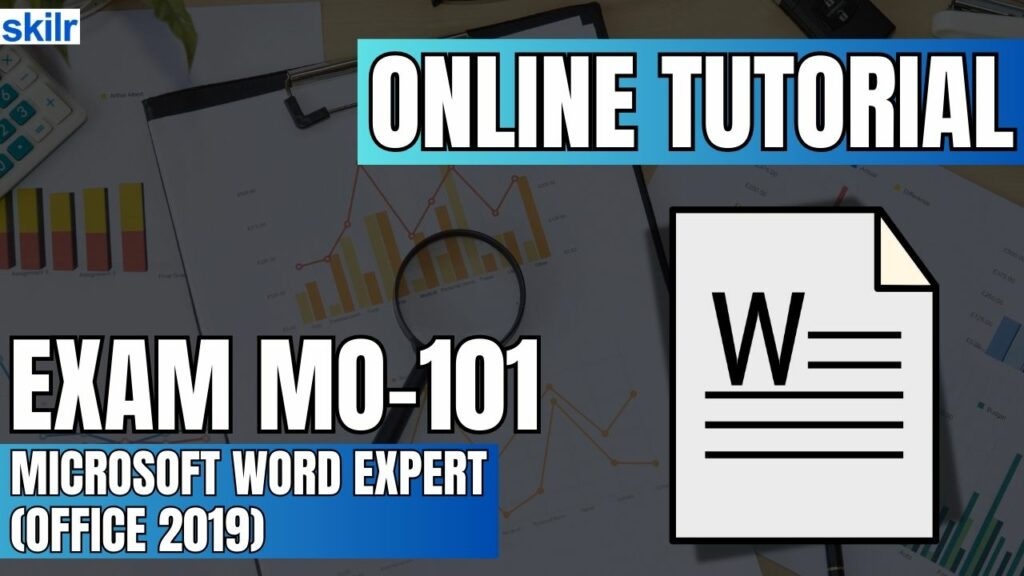
The MO-101: Microsoft Word Expert (Office 2019) exam is designed to assess a candidate’s advanced proficiency in using Microsoft Word to create, manage, and format complex documents tailored to various professional needs. This certification confirms that the individual can confidently utilize Word’s advanced tools and features to deliver high-quality, purpose-driven documents. Candidates are expected to demonstrate the ability to create and manage documents commonly used in professional and academic environments, including:
- Business plans
- Research papers
- Books and manuscripts
- Specialized brochures
- Mass mailings and form letters
These examples reflect the level of complexity and customization expected of Word experts in real-world scenarios.
– Knowledge Area
To be well-prepared for this certification, you should:
- Have completed approximately 150 hours of combined instruction and practical experience using Microsoft Word
- Demonstrate proficiency with advanced Word features such as style sets, content controls, references, and collaboration tools
- Possess the skills necessary to function at an industry expert level
- Be ready to apply these skills in a professional setting or pursue job opportunities that require advanced document management capabilities
Exam Details
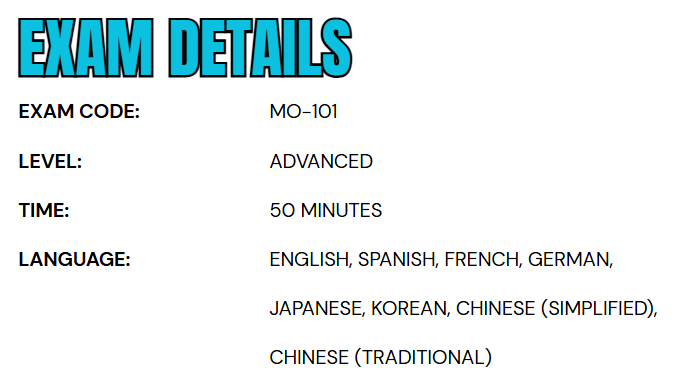
The MO-101: Microsoft Word Expert (Office 2019) exam is an advanced-level certification intended for business users who need to demonstrate expert proficiency in Microsoft Word. Candidates are given 50 minutes to complete the assessment, which is proctored and closed-book to maintain the exam’s integrity. In addition to multiple-choice and scenario-based questions, the exam may include interactive tasks that simulate real-world Word functionalities. To accommodate a diverse, global audience, the exam is available in several languages, including English, Spanish, French, German, Japanese, Korean, Chinese (Simplified), and Chinese (Traditional).
Course Outline
The exam covers the following topics:
1. Learn how to manage document options and settings (20-25%)
- Managing documents and templates
- Modifying existing document templates (Microsoft Documentation: Edit templates)
- Managing document versions (Microsoft Documentation: Use versioning with Word.)
- Comparing and combining multiple documents (Microsoft Documentation: Combine document revisions)
- Linking to external document content (Microsoft Documentation: Embed or link to a file in Word)
- Enabling macros in a document (Microsoft Documentation: Enable or disable macros in Microsoft 365 files)
- Customizing the Quick Access toolbar (Microsoft Documentation: Customize the Quick Access Toolbar)
- Displaying hidden ribbon tabs (Microsoft Documentation: Show or hide the ribbon in Office)
- Changing the Normal template default font (Microsoft Documentation: Change the default font in Word)
- Preparing documents for collaboration
- Restricting editing (Microsoft Documentation: Make a document read only)
- Protecting documents by using passwords (Microsoft Documentation: Protect a document with a password)
- Using and configuring language options
- Configuring editing and display languages (Microsoft Documentation: Add an editing or authoring language or set language preferences in Office)
- Using language-specific features (Microsoft Documentation: Add an editing or authoring language or set language preferences in Office)
2. Understand about advanced editing and formatting features (25-30%)
- Finding, replacing, and pasting document content
- Finding and replacing text by using wildcards and special characters and find and replace formatting and styles (Microsoft Documentation: Find and replace text, Examples of wildcard characters)
- Applying Paste options (Microsoft Documentation: Control the formatting when you paste text)
- Configuring paragraph layout options
- Configuring hyphenation and line numbers (Microsoft Documentation: Control hyphenation)
- Setting paragraph pagination options (Microsoft Documentation: Control pagination)
- Creating and managing styles
- Creating paragraph and character styles (Microsoft Documentation: Customize or create new styles)
- Modifying existing styles
- Copying styles to other documents or templates
3. Learn about creating custom document elements (25-30%)
- Creating and modifying building blocks
- Creating QuickParts (Microsoft Documentation: Use Quick Parts and AutoText in Word and Outlook)
- Managing building blocks
- Creating custom design elements
- Creating custom color set and creating custom font sets and custom themes (Microsoft Documentation: Change a theme and make it the default in Word or Excel)
- Creating custom style sets (Microsoft Documentation: Customize or create new styles)
- Creating and managing indexes
- Marking index entries
- Creating indexes (Microsoft Documentation: Create and update an index)
- Updating indexes (Microsoft Documentation: Create and update an index)
- Creating and managing tables of figures
- Inserting figure and table captions (Microsoft Documentation: Add, format, or delete captions in Word)
- Configuring caption properties
- Inserting and modifying a table of figures (Microsoft Documentation: Create or change a table of figures)
4. Understand advanced Word features (20-25%)
- Managing forms, fields, and controls
- Adding custom fields
- Modifying field properties (Microsoft Documentation: Update fields)
- Inserting standard content controls (Microsoft Documentation: Add Content controls to Word documents)
- Configuring standard content controls (Microsoft Documentation: About content controls)
- Creating and modifying macros
- Recording simple macros (Microsoft Documentation: Create or run a macro)
- Naming simple macros (Microsoft Documentation: Auto Macros)
- Editing simple macros (Microsoft Documentation: Edit a macro)
- Copying macros to other documents or templates
- Performing mail merges
- Managing recipient lists (Microsoft Documentation: Set up a new mail merge list with Word)
- Inserting merged fields (Microsoft Documentation: Insert mail merge fields)
- Previewing merge results (Microsoft Documentation: Mail merge: Preview Results)
- Creating merged documents, labels, and envelopes (Microsoft Documentation: Mail merge with envelopes)
Microsoft MO-101 Exam FAQs
Microsoft Certification Exam Policies
To ensure fairness and maintain global recognition, Microsoft applies consistent exam policies across both online and in-person formats.
- Retake Policy:
- If a candidate does not pass a Microsoft Office Specialist (MOS) exam, they must wait 24 hours before retaking it. After a second failed attempt, a 48-hour waiting period is required for each subsequent try. There is no limit to the number of retakes; however, retaking a passed exam is not recommended unless necessary for specific requirements.
- Rescheduling & Cancellations:
- Exams can be rescheduled or canceled free of charge if done at least six business days in advance. Changes made within five business days may incur a fee. Cancellations within 24 hours of the appointment or missed exams result in a forfeited exam fee, unless an emergency can be documented.
Microsoft MO-101 Exam Study Guide
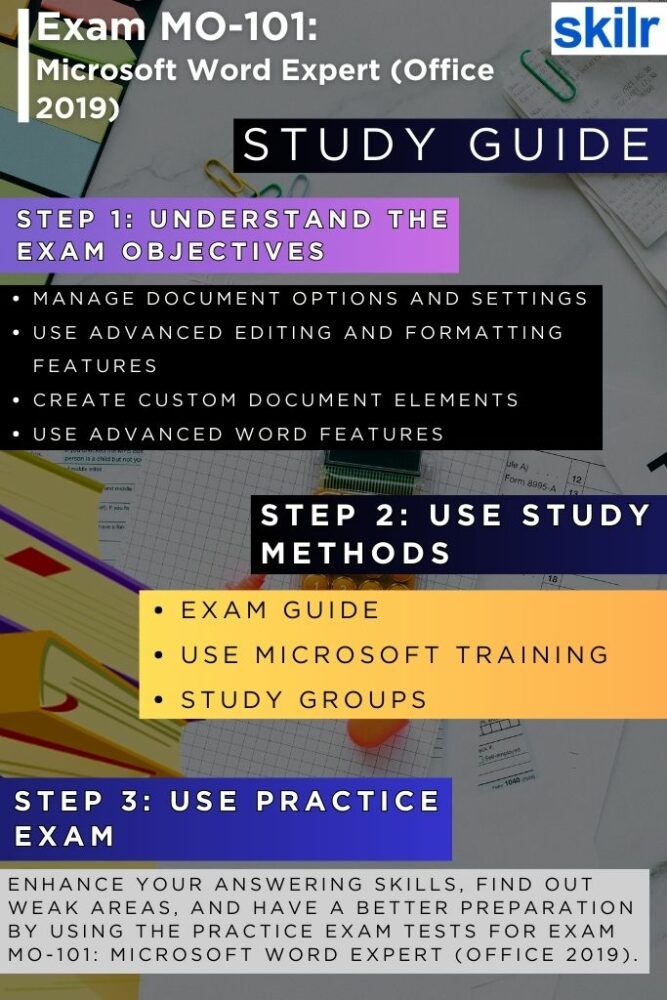
Step 1: Understand the Exam Objectives
Begin your preparation by thoroughly reviewing the official MO-101 exam objectives, which are available on Microsoft’s certification website. These objectives outline the specific skills and knowledge areas covered in the exam. Key domains include managing advanced references, designing custom document elements, utilizing macros, and working with forms and templates. Familiarizing yourself with each section helps you structure your study plan and focus on the competencies that Microsoft evaluates. Highlight any topics you find unfamiliar so you can dedicate extra time to mastering them.
Step 2: Use Official Microsoft Training Resources
To ensure your preparation is aligned with Microsoft’s expectations, take advantage of their official training options, which include both self-paced learning paths and instructor-led courses:
- Self-Paced Learning:
- Available through Microsoft Learn, this flexible option allows you to study at your own pace with structured modules. These resources feature step-by-step tutorials, practical tasks, and knowledge checks that cover every aspect of the exam content.
- Instructor-Led Training:
- For those who prefer a more guided approach, Microsoft Learning Partners offer expert-led classes that dive deep into advanced Word functionality. These sessions provide real-time explanations, practical examples, and interactive discussions, making it easier to grasp complex topics like fields, building blocks, and document automation.
Step 3: Engage with Study Groups and Online Communities
Studying with others can significantly enhance your learning experience. Look for study groups, forums, or social media communities focused on Microsoft Office Specialist certifications. These groups provide a platform to ask questions, share resources, discuss challenges, and get support from peers who are also preparing for the MO-101 exam. Participating in discussions about difficult topics or hearing how others solved certain problems can give you new insights and keep your motivation high throughout the preparation process.
Step 4: Practice with Realistic MO-101 Exam Simulations
Taking high-quality practice tests is a critical part of effective exam preparation. Look for practice exams that closely replicate the actual MO-101 format, including interactive tasks, case-based questions, and time constraints. Microsoft MO-101 Practice tests help you assess your readiness, identify weak areas, and get used to the pressure of completing tasks quickly and accurately.
After each practice test, carefully review the questions you missed and revisit the related topics. This cycle of testing and review ensures that your understanding improves with each attempt. Trusted platforms like GMetrix and Certiport offer reliable MOS practice environments.
Step 5: Focus on Hands-On Skill Development
Since MO-101 is performance-based, it’s essential to spend time using Microsoft Word directly. Practice building complex documents, inserting advanced references, creating styles, using themes, working with fields, and managing templates. Try to simulate real scenarios such as formatting a research paper, preparing a professional report, or automating repetitive tasks using macros. The more comfortable you are with the software, the more confident you’ll be during the exam.


