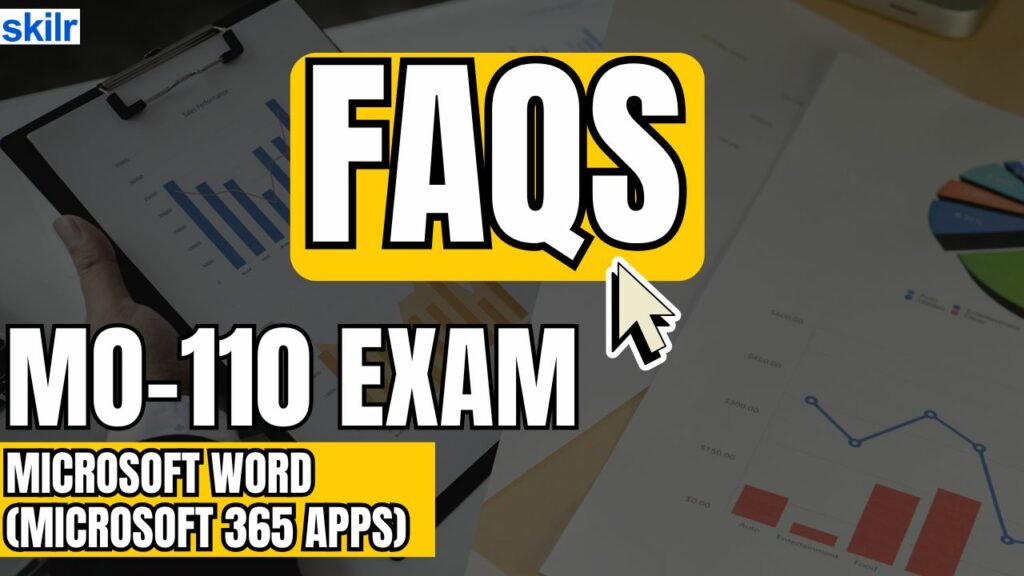The MO-110: Microsoft Word (Microsoft 365 Apps) certification exam is designed for individuals who possess a solid understanding of the core functionalities and features of Microsoft Word. This exam is ideal for candidates who can confidently apply Word’s tools to create, format, and manage documents in various professional and personal contexts. Candidates should demonstrate proficiency in the following areas:
- Accurate Document Creation and Editing:
- Ability to develop and revise documents tailored for different scenarios, ensuring clarity, consistency, and correctness in formatting and structure.
- Purpose-Driven Document Design:
- Competence in producing content that meets specific communication goals, whether for business, academic, or personal use.
– Key Document Types Assessed
The MO-110 exam evaluates your ability to create and maintain the following types of documents:
- Professional Reports:
- Structured documents that convey detailed information, incorporating elements such as tables, headers, footers, and references.
- Multicolumn Newsletters:
- Informative and visually engaging documents featuring multi-column layouts, images, and design elements that enhance readability.
- Resumes:
- Well-organized summaries of professional qualifications, formatted using Word tools to ensure a polished and impactful presentation.
- Business Correspondence:
- Formal and semi-formal communications, including letters, memos, and emails, crafted with professionalism and clarity.
Exam Details
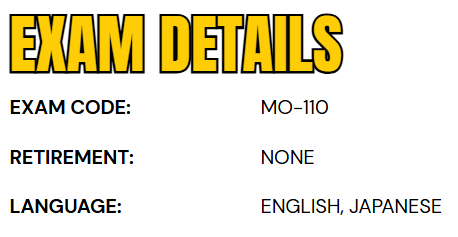
The MO-110: Microsoft Word (Microsoft 365 Apps) certification exam is available in English and Japanese and is designed to assess a candidate’s proficiency in using Microsoft Word effectively within the Microsoft 365 environment. This exam evaluates a broad range of core competencies essential for document creation and management in professional settings. Candidates are expected to demonstrate the ability to manage documents efficiently, insert and format text, paragraphs, and sections with precision, and organize information using tables and lists.
Additionally, the exam tests the ability to create and manage references, incorporate and format graphic elements to enhance document presentation, and collaborate on documents using Word’s built-in collaboration features. Mastery of these tasks confirms a candidate’s readiness to utilize Microsoft Word for a wide variety of business and academic purposes.
Course Outline
The Microsoft MO-110 exam covers the following topics:
1. Learn about managing documents (20–25%)
Navigate within documents
- Search for text (Microsoft Documentation: Find text in a document)
- Link to locations within documents (Microsoft Documentation: Add hyperlinks to a location within the same document)
- Move to specific locations and objects in documents (Microsoft Documentation: Move a text box, WordArt, or shape)
- Show and hide formatting symbols and hidden text (Microsoft Documentation: Show or hide tab marks in Word)
Format documents
- Set up document pages
- Apply style sets (Microsoft Documentation: Customize or create new styles)
- Insert and modify headers and footers (Microsoft Documentation: Insert a header or footer)
- Configure page background elements (Microsoft Documentation: Add, change, or delete the background color in Word)
Save and share documents
- Save and export documents in alternative file formats
- Modify built-in document properties (Microsoft Documentation: Change document properties)
- Modify print settings (Microsoft Documentation: Print a document in Word)
- Share documents electronically
Inspect documents for issues
- Locate and remove hidden properties and personal information (Microsoft Documentation: Remove personal data from files)
- Locate and correct accessibility issues (Microsoft Documentation: Inspect files for accessibility issues)
- Locate and correct compatibility issues (Microsoft Documentation: Inspect files for compatibility issues)
2. Inserting and formatting text, paragraphs, and sections (20–25%)
Insert text
- Find and replace text (Microsoft Documentation: Find and replace text)
- Insert symbols and special characters (Microsoft Documentation: Insert a symbol in Word)
Format text and paragraphs
- Apply text effects (Microsoft Documentation: Add or remove text effects)
- Apply formatting by using Format Painter (Microsoft Documentation: Use the Format Painter)
- Set line and paragraph spacing and indentation (Microsoft Documentation: Adjust indents and spacing in Word)
- Apply built-in character and paragraph styles (Microsoft Documentation: Apply styles)
- Clear formatting
Create and configure document sections
- Format text in multiple columns
- Insert page, section, and column breaks (Microsoft Documentation: Insert a section break)
- Change page setup options for a section (Microsoft Documentation: Change a section break)
3. Understand about managing tables and lists (20–25%)
Create tables
- Convert text to tables (Microsoft Documentation: Convert text to a table or a table to text)
- Convert tables to text
- Create tables by specifying rows and columns (Microsoft Documentation: Insert a table)
Modify tables
- Sort table data (Microsoft Documentation: Sort the contents of a table)
- Configure cell margins and spacing (Microsoft Documentation: Resize a table, column, or row)
- Merge and split cells (Microsoft Documentation: Merge and split table cells in Word)
- Resize tables, rows, and columns
- Split tables
- Configure a repeating row header (Microsoft Documentation: Repeat table header on subsequent pages)
Create and modify lists
- Format paragraphs as numbered and bulleted lists (Microsoft Documentation: Change the color, size, or format of bullets or numbers in a list)
- Change bullet characters and number formats
- Define custom bullet characters and number formats
- Increase and decrease list levels
- Start, restart, and continue list numbering
4. Creating and managing references (5–10%)
Create and manage footnotes and endnotes
- Insert footnotes and endnotes (Microsoft Documentation: Insert footnotes and endnotes)
- Modify footnote and endnote properties
Create and manage tables of contents
- Insert tables of contents (Microsoft Documentation: Insert a table of contents)
- Customize tables of contents (Microsoft Documentation: Format or customize a table of contents)
5. Inserting and formatting graphic elements (15–20%)
Insert illustrations and text boxes
- Insert shapes (Microsoft Documentation: Add shapes)
- Insert pictures (Microsoft Documentation: Insert pictures)
- Insert 3D models (Microsoft Documentation: Get creative with 3D models)
- Insert SmartArt graphics (Microsoft Documentation: Create a SmartArt graphic from scratch)
- Insert screenshots and screen clippings (Microsoft Documentation: Insert a screenshot or screen clipping)
- Insert text boxes
- Insert icons
Format illustrations and text boxes
- Apply artistic effects (Microsoft Documentation: Edit pictures)
- Apply picture effects and picture styles (Microsoft Documentation: Add and change picture effects)
- Remove picture backgrounds (Microsoft Documentation: Remove the background of a picture in Office)
- Format graphic elements
- Format SmartArt graphics
- Format 3D models (Microsoft Documentation: 3D model formatting in Office)
Add text to graphic elements
- Add and modify text in text boxes (Microsoft Documentation: Add, copy, or remove a text box in Word)
- Add and modify text in shapes (Microsoft Documentation: Wrap text inside a shape)
- Add and modify SmartArt graphic content (Microsoft Documentation: Create and change SmartArt)
Modify graphic elements
- Position objects (Microsoft Documentation: Align or arrange objects)
- Wrap text around objects
- Add alternative text to objects (Microsoft Documentation: Improve accessibility with alt text)
6. Learn about managing document collaboration (5–10%)
Add and manage comments
- Add comments (Microsoft Documentation: Insert, delete, or change a comment)
- Review and reply to comments (Microsoft Documentation: Add and review comments)
- Resolve comments
- Delete comments (Microsoft Documentation: Insert, delete, or change a comment)
Manage change tracking
- Track changes (Microsoft Documentation: Track changes in Word)
- Review tracked changes
- Accept and reject tracked changes (Microsoft Documentation: Accept or reject tracked changes in Word)
- Lock and unlock change tracking
Microsoft MO-110 Exam FAQs
Microsoft Certification Exam Policies
To uphold the integrity and international recognition of its certification program, Microsoft has established a comprehensive set of exam policies. These guidelines are intended to ensure a fair, consistent, and secure testing environment for all candidates, whether exams are taken online or at authorized testing centers. Adhering to these policies is essential to maintaining the high standards and professional credibility associated with Microsoft certifications.
Microsoft Office Specialist (MOS) Exam Retake Policy
Candidates who do not pass a Microsoft Office Specialist (MOS) exam on their first attempt must wait at least 24 hours before retaking the test. If a second attempt is also unsuccessful, a mandatory waiting period of 48 hours applies before each additional retake. There is no annual limit on the number of times a candidate may attempt the same MOS exam. However, once a candidate successfully passes an exam, they may retake it if desired, although it is generally not required.
Rescheduling and Cancellation Policy
Microsoft offers flexible scheduling options to accommodate candidates’ needs. Exam appointments may be rescheduled or canceled at no cost, provided the change is made at least six business days before the scheduled date. Adjustments made within five business days may result in a fee. Candidates who fail to appear for the exam or cancel less than 24 hours in advance forfeit the exam fee. In exceptional situations—such as medical emergencies or accessibility-related issues—candidates may request an exception by submitting appropriate documentation. Each request is reviewed on a case-by-case basis by Microsoft.
Microsoft MO-110 Exam Study Guide
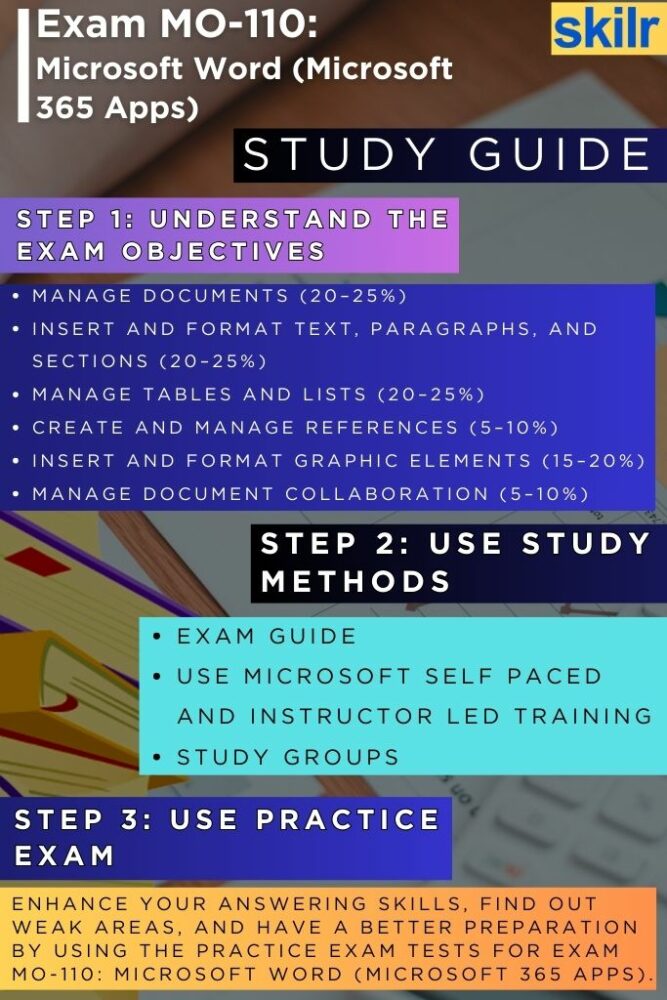
Step 1: Understand the Exam Objectives
Begin your preparation by thoroughly reviewing the official MO-110 exam objectives outlined by Microsoft. These objectives provide a clear breakdown of the skills and topics assessed during the exam, such as managing documents, inserting and formatting text, handling tables and lists, working with graphic elements, creating references, and collaborating within documents. Gaining a strong understanding of these key areas ensures you can structure your study plan efficiently and focus on mastering the skills that matter most for the exam.
Step 2: Use Microsoft’s Official Learning Resources
Microsoft provides both self-paced learning paths and instructor-led training through its Microsoft Learn platform and certified training partners. Start with the free self-paced modules that are tailored specifically for Microsoft Word (Microsoft 365 Apps). These interactive lessons walk you through practical tasks and help reinforce your understanding through hands-on exercises.
If you prefer structured learning or need additional support, consider enrolling in instructor-led training courses. These sessions are delivered by certified trainers who can provide real-time feedback, explain complex concepts, and help clarify doubts. Combining both formats allows for a well-rounded preparation approach.
Step 3: Join Study Groups and Online Communities
Engaging with others, preparing for the MO-110 exam can provide significant advantages. Join study groups, online forums, or communities dedicated to Microsoft Office certifications. Platforms such as LinkedIn, Reddit, and Microsoft’s official Tech Community often host discussions where candidates share study tips, useful resources, and exam experiences. Participating in these groups not only keeps you motivated but also exposes you to different perspectives and problem-solving techniques that can enhance your learning.
Step 4: Take MO-110 Practice Tests
Once you have a solid understanding of the exam content and have completed your learning resources, start taking practice exams specifically designed for MO-110. These mock tests simulate the actual exam environment and help assess your readiness. They also highlight areas where you may need additional practice, allowing you to fine-tune your skills before the real test.
Be sure to use reputable practice test providers that align with the current MO-110 exam format and objectives. As you progress, aim to consistently achieve high scores on these assessments, which is a strong indicator that you’re prepared for the real exam.