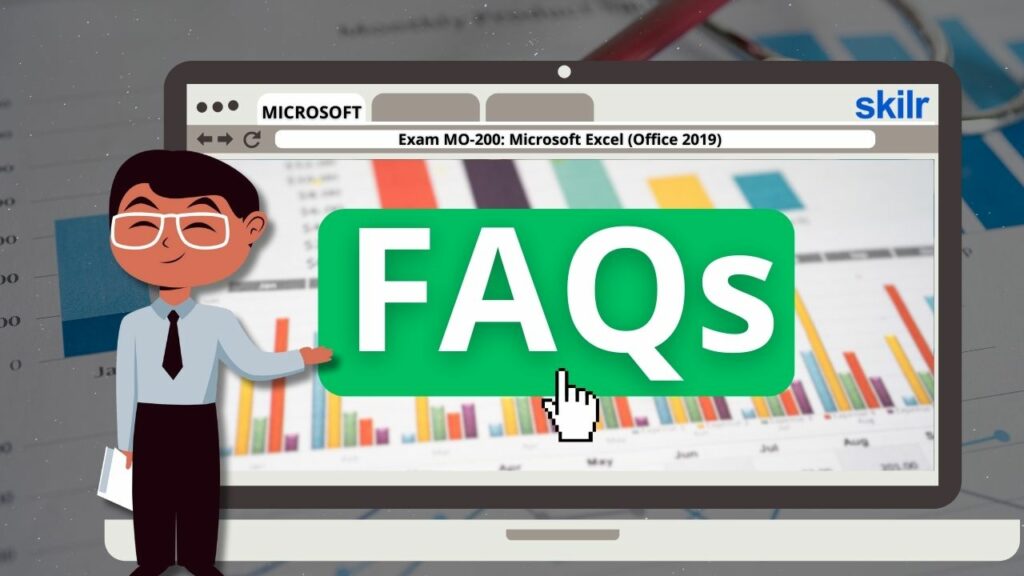The MO-200: Microsoft Excel (Office 2019) certification is designed for individuals seeking to validate their proficiency in using the core features and tools within Excel 2019. This exam targets users who are skilled in leveraging Excel to solve real-world problems in business and data environments. Candidates are expected to demonstrate expertise in the following areas:
- Workbook and Worksheet Management
- Efficiently create, manage, and navigate through workbooks and worksheets.
- Cell and Range Management
- Define, format, and organize data within cells and ranges.
- Table Creation and Management
- Convert data ranges into tables and utilize table tools for analysis.
- Formulas and Functions
- Apply built-in functions and create custom formulas to perform data calculations.
- Chart and Object Integration
- Design and integrate visual elements such as charts, graphs, and objects to enhance data presentation.
– Sample Workbook Applications
Throughout the exam, candidates may encounter tasks related to the creation and editing of common business documents, such as:
- Budget spreadsheets with professional formatting
- Financial reports and statements
- Charts tracking team or organizational performance
- Itemized sales invoices
- Logs for data collection and entry
– Candidate Profile
Ideal candidates for this exam should:
- Have completed approximately 150 hours of formal training and hands-on practice using Microsoft Excel 2019.
- Possess industry-level associate competency in spreadsheet creation and data analysis.
- Be prepared for entry-level roles in positions requiring Excel proficiency, such as administrative support, data analysis, or financial operations.
Exam Details
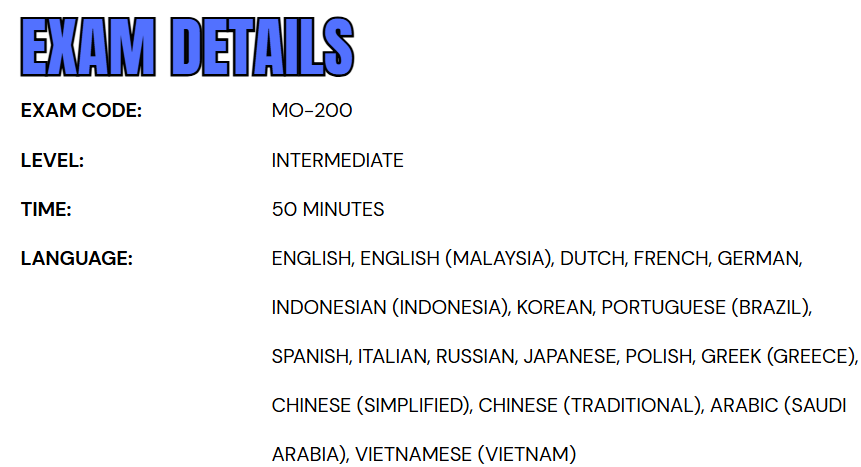
The Exam MO-200: Microsoft Excel (Office 2019) is classified at an intermediate difficulty level and is primarily intended for individuals in business user roles. Candidates will be given 50 minutes to complete the assessment, which will be proctored and closed book, meaning reference materials are not allowed during the exam session. Additionally, the exam may include interactive components that require hands-on engagement with Excel features and tools.
To accommodate a global audience, the MO-200 exam is available in multiple languages, including English, Dutch, French, German, Spanish, Italian, Portuguese (Brazil), Russian, Japanese, Korean, Indonesian (Indonesia), Polish, Greek (Greece), Arabic (Saudi Arabia), Vietnamese (Vietnam), Chinese (Simplified and Traditional), and English (Malaysia). This broad language support ensures accessibility for candidates from diverse linguistic backgrounds.
Course Outline
The Microsoft MO-200 Exam covers the following topics:
1. Learn how to manage worksheets and workbooks (10-15%)
Importing data into workbooks (Microsoft Documentation: Get data from Excel workbook files)
- Import data from .txt files (Microsoft Reference: Import or export text (.txt ) files)
- Import data from .csv files (Microsoft Reference: Import or export text (.csv) files)
Navigating within workbooks (Microsoft Reference: Two tips for faster worksheet navigation)
- Search for data within a workbook (Microsoft Reference: Find or replace text and numbers on a worksheet)
- Navigate to named cells, ranges, or workbook elements (Microsoft Reference: Find named ranges)
- Insert and remove hyperlinks (Microsoft Reference: Remove or turn off hyperlinks)
Formatting worksheets and workbooks (Microsoft Reference: Ways to format a worksheet)
- Modify page setup (Microsoft Documentation: Set page setup attributes for more than one sheet in Excel)
- Adjust row height and column width (Microsoft Reference: Change the column width and row height)
- Customize headers and footers (Microsoft Reference: Insert a header or footer)
Customizing options and views (Microsoft Reference: Create, change, or customize a view)
- Customize the Quick Access toolbar (Microsoft Reference: Customize the Quick Access Toolbar)
- Display and modify workbook content in different views (Microsoft Reference: Create, apply, or delete a custom view)
- Freeze worksheet rows and columns (Microsoft Reference: Freeze the first two columns)
- Change window views (Microsoft Reference: View display settings in Windows 10)
- Modify basic workbook properties (Microsoft Reference: View or change the properties for an Office file)
- Display formulas (Microsoft Reference: Display or hide formulas)
Configuring content for collaboration (Microsoft Documentation: Collaborate with guests on a document)
- Set a print area (Microsoft Reference: Set or clear a print area on a worksheet)
- Save workbooks in alternative file formats (Microsoft Reference: Save a workbook in another file format)
- Configure print settings (Microsoft Documentation: Use Group Policy settings to control printers in Active Directory)
- Inspect workbooks for issues (Microsoft Reference: Remove hidden data and personal information by inspecting documents, presentations, or workbooks)
2. Managing data cells and ranges (20-25%)
Manipulating data in worksheets
- Paste data by using special paste options (Microsoft Reference: Paste options)
- Fill cells by using Auto Fill
- Insert and delete multiple columns or rows (Microsoft Reference: Insert or delete rows, and columns)
- Insert and delete cells (Microsoft Reference: Insert or delete rows, and columns)
Formatting cells and ranges (Microsoft Reference: Highlight patterns and trends with conditional formatting)
- Merge and unmerge cells (Microsoft Reference: Merge and unmerge cells)
- Modify cell alignment, orientation, and indentation (Microsoft Reference: Align or rotate text in a cell)
- Format cells by using Format Painter (Microsoft Reference: Use the Format Painter)
- Wrap text within cells (Microsoft Reference: Wrap text in a cell)
- Apply number formats (Microsoft Reference: Create and apply a custom number format)
- Apply cell formats from the Format Cells dialog box (Microsoft Documentation: Applying Borders)
- Apply cell styles (Microsoft Reference: Apply, create, or remove a cell style)
- Clear cell formatting (Microsoft Reference: Clear cells of contents or formats)
Defining and referencing named ranges
- Define a named range (Microsoft Reference: Define and use names in formulas)
- Name a table
Summarizing data visually (Microsoft Documentation: Summarize Query Results (Visual Database Tools))
- Insert Sparklines (Microsoft Reference: Create sparklines)
- Apply built-in conditional formatting (Microsoft Reference: Use conditional formatting to highlight information)
- Remove conditional formatting
3. Understand about managing tables and table data (15-20%)
Creating and formatting tables
- Create Excel tables from cell ranges (Microsoft Reference: Create and format tables)
- Apply table styles (Microsoft Reference: Apply a table style)
- Convert tables to cell ranges (Microsoft Reference: Convert to Range)
Modifying tables (Microsoft Reference: Create or modify tables or indexes by using a data-definition query)
- Add or remove table rows and columns (Microsoft Reference: Add a column)
- Configure table style options (Microsoft Reference: Format an Excel table)
- Insert and configure total rows (Microsoft Reference: Total the data in an Excel table)
Filtering and sorting table data (Microsoft Reference: Sort data in a table)
- Filter records (Microsoft Documentation: Sorting, Searching, and Filtering)
- Sort data by multiple columns (Microsoft Reference: Sort data in a table)
4. Performing operations by using formulas and functions (20-25%)
Inserting references (Microsoft Reference: Add citations to your document)
- Insert relative, absolute, and mixed references (Microsoft Reference: Switch between relative, absolute, and mixed references)
- Reference named ranges and named tables in formulas (Microsoft Reference: Define and use names in formulas)
Calculating and transforming data (Microsoft Reference: Get & Transform in Excel)
- Perform calculations by using the AVERAGE (), MAX (), MIN (), and SUM () functions (Microsoft Documentation: Average, Max, Min, StdevP, Sum, and VarP functions in Power Apps)
- Count cells by using the COUNT (), COUNTA (), and COUNTBLANK () functions
- Perform conditional operations by using the IF () function (Microsoft Reference: IF function)
Formatting and modifying text (Microsoft Reference: Customize or create new styles)
- Format text by using RIGHT (), LEFT (), and MID () functions
- Formatting text by using UPPER (), LOWER (), and LEN () functions (Microsoft Reference: Text functions (reference))
- Format text by using the CONCAT () and TEXTJOIN () functions (Microsoft Reference: TEXTJOIN function)
5. Learn how to manage charts (20-25%)
Creating charts (Microsoft Reference: Create a chart from start to finish)
- Create charts (Microsoft Reference: Create a chart with recommended charts)
- Create chart sheets
Modifying charts (Microsoft Reference: Change the chart type of an existing chart)
- Add data series to charts (Microsoft Reference: Add a data series to your chart)
- Switch between rows and columns in source data (Microsoft Reference: Change how rows and columns of data are plotted in a chart)
- Add and modify chart elements (Microsoft Reference: Format elements of a chart)
Formatting charts (Microsoft Reference: Present data in a chart)
- Apply chart layouts (Microsoft Reference: Change the layout or style of a chart)
- Apply chart styles
- Add alternative text to charts for accessibility (Microsoft Reference: Add alternative text to a shape, picture, chart, SmartArt graphic, or other objects)
Microsoft MO-200 Exam FAQs
Microsoft Certification Exam Policies
To ensure fairness and maintain the credibility of its certifications, Microsoft enforces strict testing policies for both online and in-person exams.
- MOS Exam Retake Policy:
- Candidates must wait 24 hours before retaking a failed MOS exam. After a second failure, the wait increases to 48 hours. There is no limit to the number of retakes, though retaking a passed exam is usually unnecessary unless specifically required.
- Rescheduling and Cancellation:
- Exams can be rescheduled or canceled for free if done at least six business days in advance. Changes made within five days may incur fees, while cancellations within 24 hours or no-shows result in a lost exam fee. Exceptions may apply for emergencies with proper documentation.
Microsoft MO-200 Exam Study Guide
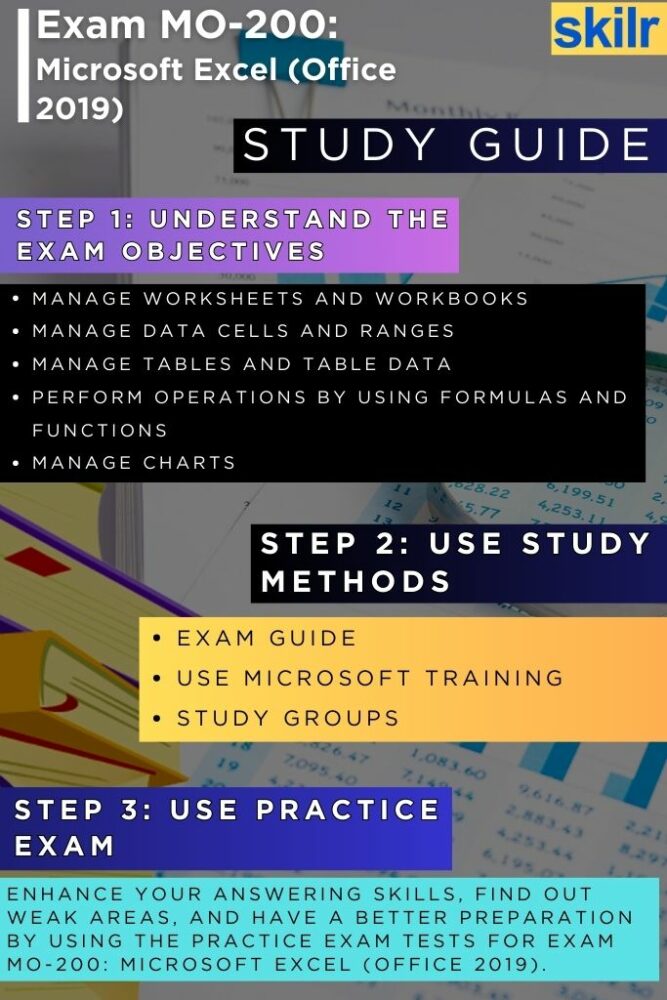
Step 1: Understand the Exam Objectives
Begin your preparation by thoroughly reviewing the official exam objectives outlined by Microsoft. These objectives define the core skills and knowledge areas you’ll be tested on, such as managing worksheets and workbooks, working with cells and ranges, creating tables, applying formulas and functions, and using charts and objects. Understanding these topics gives you a clear roadmap of what to focus on, helping you identify areas where you are strong and others that may require more attention. Microsoft often updates its objectives to align with real-world business applications, so be sure you’re referencing the latest version available.
Step 2: Use Official Microsoft Learning Resources
Microsoft provides a range of official training materials specifically tailored to their certification exams. These include self-paced learning modules, interactive tutorials, and downloadable content, all available on platforms like Microsoft Learn. These resources are developed by Microsoft experts and align directly with the skills measured in the MO-200 exam. By following the official content, you ensure your preparation is accurate, up-to-date, and aligned with the expectations of the certification. Make it a habit to complete each module thoroughly, take notes, and revisit difficult concepts for reinforcement.
Step 3: Join Study Groups and Online Communities
Connecting with others, preparing for the MO-200 exam can significantly enhance your learning experience. Study groups—whether on platforms like Reddit, LinkedIn, Discord, or Microsoft Tech Community—allow you to discuss complex topics, share tips, and ask questions in real time. These communities often share insights into tricky exam topics, helpful resources, and strategies that others have successfully used. Engaging in discussion not only deepens your understanding but also keeps you motivated and accountable throughout your preparation journey.
Step 4: Take MO-200 Practice Tests
Once you’re comfortable with the content, begin taking practice exams that simulate the real MO-200 experience. These tests help you assess your readiness, identify weak areas, and get familiar with the exam format and timing. Aim to complete several full-length practice tests under timed conditions to build confidence and improve time management. After each attempt, carefully review your incorrect answers to understand your mistakes and reinforce learning. You can find high-quality practice exams from official sources or reputable third-party providers who specialize in Microsoft certifications.
Step 5: Hands-On Practice
Excel is a practical tool, and the best way to master it is through consistent hands-on use. As you study, recreate sample projects like financial reports, sales invoices, and performance dashboards. Try using formulas, pivot tables, and charting tools just as you would in a real-world scenario. This approach solidifies your theoretical understanding and ensures you’re capable of applying your knowledge in a live environment, just like you’ll need to during the exam.