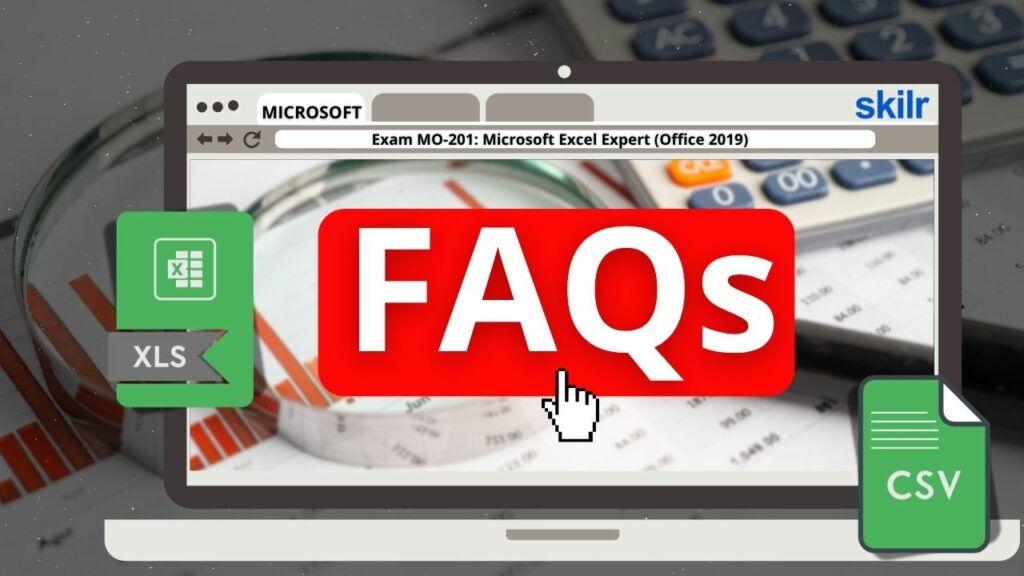The MO-201 certification is designed for individuals who can proficiently utilize the advanced features of Microsoft Excel 2019. This exam validates the ability to create, manage, and share complex spreadsheets tailored for a wide range of professional and specialized business scenarios. Candidates aiming for the Excel Expert certification are expected to work confidently with the following types of advanced workbooks:
- Customized business templates
- Multi-axis financial charts
- Amortization schedules
- Inventory tracking sheets
These examples represent the type of high-level tasks a certified Excel Expert should be capable of handling in a real-world setting.
– Knowledge Area
To succeed in this exam, candidates should:
- Possess around 150 hours of structured training and practical experience using Excel 2019.
- Demonstrate expert-level proficiency in applying Excel functionalities.
- Be adequately prepared to pursue or advance in professional roles that require in-depth Excel skills.
Exam Details
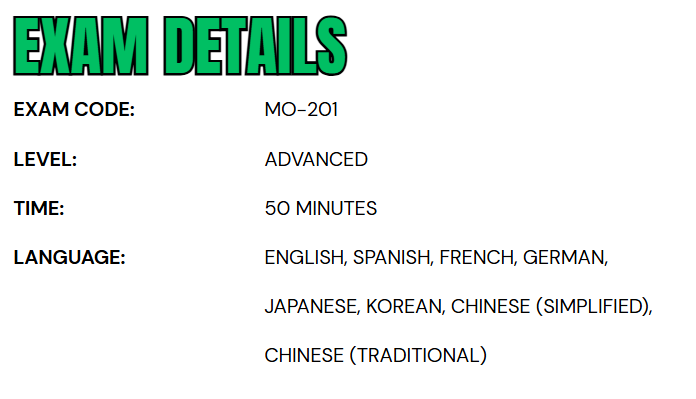
The MO-201: Microsoft Excel Expert (Office 2019) exam is an advanced-level certification designed for business professionals who use Excel in a specialized or high-level capacity. Candidates are given 50 minutes to complete the exam, which is proctored and strictly closed-book. The assessment may include interactive tasks that require hands-on application of Excel’s expert features. This certification exam is available in multiple languages to accommodate a global audience, including English, Spanish, French, German, Japanese, Korean, Simplified Chinese, and Traditional Chinese.
Course Outline
This exam covers the following topics:
1. Understand about managing workbook options and settings (15-20%)
- Manage workbooks
- Copying macros between workbooks (Microsoft Documentation: Copy a macro module to another workbook)
- Referencing data in other workbooks
- Enabling macros in a workbook (Microsoft Documentation: Enable or disable macros in Microsoft 365 files)
- Managing workbook versions (Microsoft Documentation: View previous versions of Office files)
- Prepare workbooks for collaboration
- Restricting editing (Microsoft Documentation: Restrict changes to files)
- Protecting worksheets and cell ranges (Microsoft Documentation: Protect a worksheet)
- Protecting workbook structure (Microsoft Documentation: Protect a workbook)
- Configuring formula calculation options
- Managing comments (Microsoft Documentation: Insert comments and notes in Excel)
- Use and configure language options
- Configuring editing and display languages (Microsoft Documentation: Change the language Office uses in its menus and proofing tools)
- Using language-specific features (Microsoft Documentation: Language-specific Properties, Methods, and Functions)
2. Learn how to manage and format data (20-25%)
- Fill cells based on existing data
- fill cells by using Flash (Microsoft Documentation: Fill Using Flash Fill in Excel)
- fill cells by using advanced (Microsoft Documentation: Fill Series options Fill data automatically in worksheet cells)
- Formatting and validating data
- Creating custom number formats (Microsoft Documentation: Create and apply a custom number format)
- Configuring data validation (Microsoft Documentation: Apply data validation to cells)
- Grouping and ungrouping data (Microsoft Documentation: Outline (group) data in a worksheet)
- Calculating data by inserting subtotals and totals (Microsoft Documentation: Insert subtotals in a list of data in a worksheet)
- Removing duplicate records
- Applying advanced conditional formatting and filtering
- Creating custom conditional formatting rules (Microsoft Documentation: Highlight patterns and trends with conditional formatting)
- Creating conditional formatting rules that use formulas (Microsoft Documentation: Use formulas)
- Managing conditional formatting rules
3. Learn about creating advanced formulas and macros (30-35%)
- Performing logical operations in formulas
- Performing logical operations by using nested functions including the IF(), IFS(), SWITCH(), SUMIF(), AVERAGEIF(), COUNTIF(), SUMIFS(), AVERAGEIFS(), COUNTIFS(), MAXIFS(), MINIFS(), AND(), OR(), and NOT() functions
- Look up data by using functions (Microsoft Documentation: LOOKUP function)
- Look up data by using the VLOOKUP(), HLOOKUP(), MATCH(), and INDEX() functions (Microsoft Documentation: Look up values with VLOOKUP, INDEX, or MATCH)
- Using advanced date and time functions
- Referencing date and time by using the NOW() and TODAY() functions (Microsoft Documentation: Insert the current date and time in a cell)
- Calculating dates by using the WEEKDAY() and WORKDAY() functions (Microsoft Documentation: WORKDAY function, WEEKDAY function)
- Performing data analysis
- Summarizing data from multiple ranges by using the Consolidate Feature (Microsoft Documentation: Consolidate data in multiple worksheets)
- Performing what-if analysis by using Goal Seek and Scenario Manager
- Forecasting data by using the AND(), IF(), and NPER() functions (Microsoft Documentation: NPER function)
- Calculating financial data by using the PMT() function (Microsoft Documentation: PMT function)
- Troubleshooting formulas
- Tracing precedence and dependence (Microsoft Documentation: Display the relationships between formulas and cells)
- Monitoring cells and formulas by using the Watch Window
- Validating formulas by using error checking rules (Microsoft Documentation: Detect errors in formulas)
- Evaluating formulas
- Creating and modifying simple macros
- Recording simple macros (Microsoft Documentation: Create or run a macro)
- Name simple macros
- Edit simple macros (Microsoft Documentation: Edit a macro)
4. Understand how to manage advanced charts and tables (25-30%)
- Creating and modifying advanced charts
- Creating and modifying dual axis charts (Microsoft Documentation: Add or remove a secondary axis in a chart in Excel)
- Creating and modifying charts including Box & Whisker, Combo, Funnel, Histogram, Map, Sunburst, and Waterfall charts (Microsoft Documentation: Create a box and whisker chart)
- Creating and modifying PivotTables
- Creating PivotTables (Microsoft Documentation: Create a PivotTable to analyze worksheet data)
- Modifying field selections and options
- Creating slicers (Microsoft Documentation: Use slicers to filter data)
- Grouping PivotTable data (Microsoft Documentation: Group or ungroup data in a PivotTable)
- Add calculated fields
- Format data
- Creating and modifying PivotCharts
- Creating PivotCharts (Microsoft Documentation: Create a PivotChart)
- Manipulating options in existing PivotCharts (Microsoft Documentation: Overview of PivotTables and PivotCharts)
- Applying styles to PivotCharts
- Drilling down into PivotChart details
Microsoft MO-201 Exam FAQs
Microsoft Certification Exam Policies
To maintain the integrity and global recognition of its certification programs, Microsoft enforces standardized testing policies for both online and in-person exams.
- MOS Exam Retake Policy
- Candidates who fail a Microsoft Office Specialist (MOS) exam must wait 24 hours before retaking it. If the second attempt is unsuccessful, a 48-hour waiting period applies to all subsequent retakes. There is no limit to the number of attempts; however, retaking an exam that has already been passed is discouraged unless specifically required.
- Rescheduling and Cancellation Policy
- Exam appointments can be rescheduled or canceled at no cost if the request is made at least six business days before the exam. Changes made within five business days may incur fees, while cancellations within 24 hours or no-shows result in the loss of the exam fee. Exceptions may be considered in the case of documented emergencies.
Microsoft MO-201 Exam Study Guide
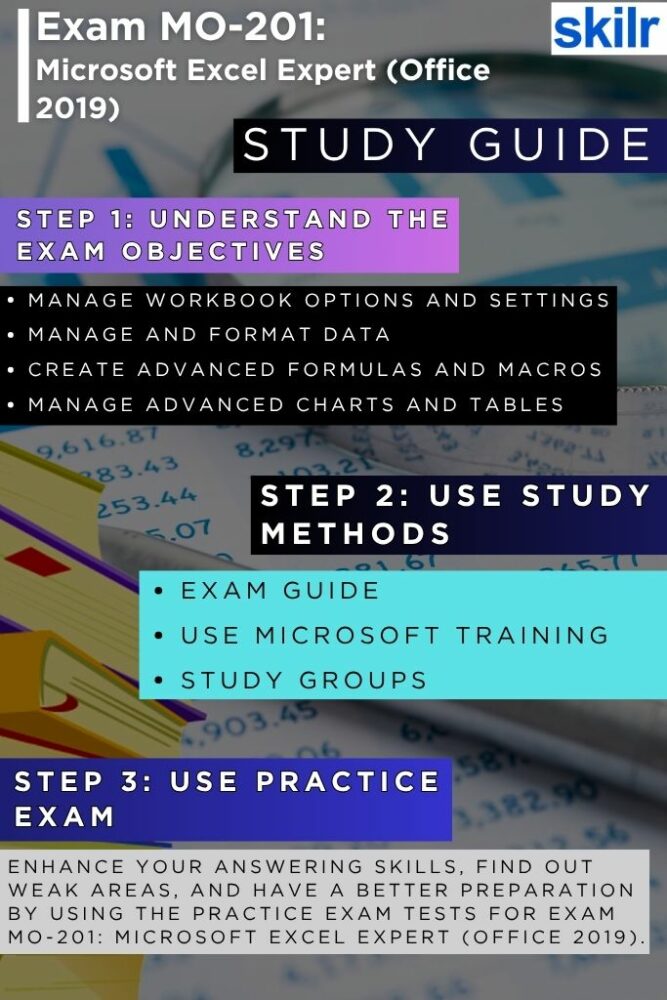
Step 1: Understand the Exam Objectives
Begin your preparation by thoroughly reviewing the official exam objectives provided by Microsoft. These outline the specific skills and knowledge areas that will be tested. Topics typically include managing workbook options and settings, applying custom data formats and layouts, using advanced formulas and functions, and managing macros and forms. Understanding these objectives not only helps you identify your current skill level but also allows you to structure your study plan around areas where you need the most improvement. Visit the official Microsoft certification page to access the full list of domains and competencies covered in the exam.
Step 2: Use Official Microsoft Training Resources
Microsoft provides high-quality training materials through its Microsoft Learn platform. These modules are free and tailored to the MO-201 exam, offering interactive lessons, guided exercises, and real-world scenarios that align with the exam content. Using official training resources ensures you’re learning in a format that closely reflects how Microsoft intends the content to be understood and applied. Supplement this with the Microsoft Office Specialist Program Study Guide for Excel Expert, which dives deeper into practical application and exam-level tasks.
Step 3: Join Study Groups and Online Communities
Collaborating with others preparing for the same exam can provide valuable insights and motivation. Join online study groups, forums, or social media communities where candidates share resources, solve problems together, and exchange tips for mastering difficult topics. Platforms like Reddit, LinkedIn groups, or specialized certification forums often host active discussions that can help clarify complex Excel features and introduce new study techniques.
Step 4: Take Practice Exams Regularly
Practice exams are an essential part of preparing for the MO-201 certification. They help you get familiar with the exam format, question styles, and time constraints. Regularly taking practice tests allows you to assess your progress, identify weak areas, and build confidence. Aim to use practice exams from reputable providers or Microsoft-authorized partners to ensure the quality and relevance of the content. Review your incorrect answers carefully to understand your mistakes and avoid repeating them in the real exam.
Step 5: Apply What You Learn with Hands-On Practice
The MO-201 exam tests theoretical knowledge and the ability to apply advanced Excel features in practical scenarios. Create your own workbooks to simulate real-world use cases, such as building financial models, designing pivot tables, creating macros, and using advanced functions like XLOOKUP, INDEX/MATCH, or array formulas. This hands-on experience will reinforce your understanding and make you more comfortable performing tasks under exam conditions.
Step 6: Create a Structured Study Plan and Review
Organize your preparation by setting a realistic timeline and breaking down your study into manageable sections. Allocate specific days to different exam topics, include time for revision and practice exams, and set milestones to track your progress. A well-structured plan helps reduce last-minute stress and ensures you cover all necessary material before exam day.
Focus on revising key concepts, reviewing your notes, and re-taking practice questions. Avoid cramming new information and instead aim to reinforce your understanding of topics you’ve already studied. Ensure you’re familiar with Excel’s interface and comfortable navigating its features efficiently, as speed and accuracy are crucial during the timed exam.