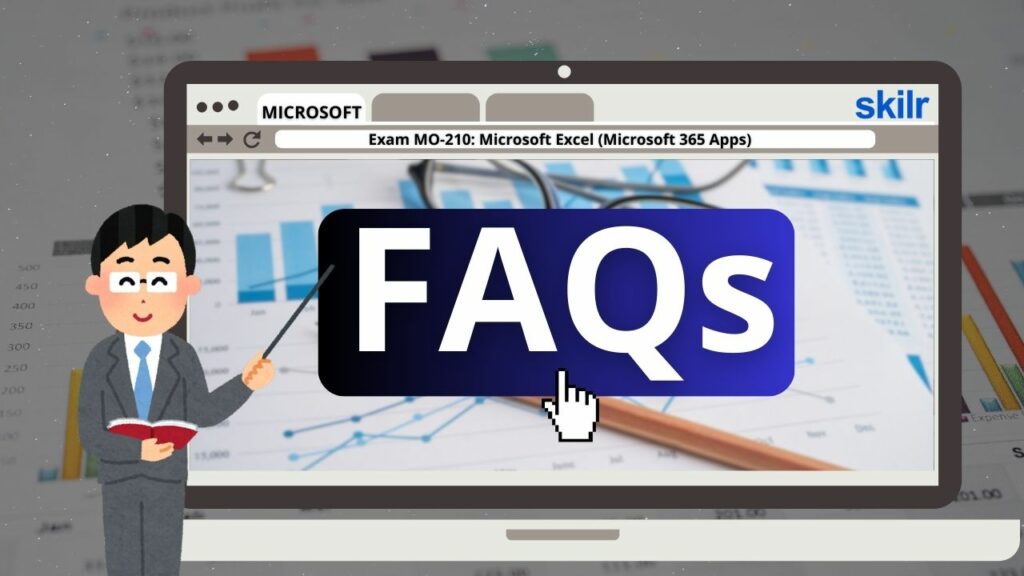The MO-210: Microsoft Excel (Microsoft 365 Apps) certification is designed for individuals with a foundational understanding of the Excel environment. This exam validates your ability to utilize the core features of Excel efficiently within Microsoft 365 Apps. As a candidate, you are expected to demonstrate proficiency in the following areas:
- Worksheet and Workbook Management: Creating, organizing, and maintaining spreadsheets and multi-sheet workbooks.
- Cell and Range Operations: Entering, formatting, and manipulating data within cells and defined ranges.
- Table Creation and Formatting: Building structured tables to manage and analyze data efficiently.
- Formulas and Functions: Applying basic and advanced formulas to perform calculations and data analysis.
- Charts and Objects: Designing visual representations of data using charts, graphs, and other graphical objects.
– Practical Applications
The certification also assesses your ability to complete real-world tasks, such as:
- Developing and modifying workbooks with multiple sheets
- Using graphical tools to visually present data
Common workbook scenarios include:
- Professional budgeting templates
- Financial reporting documents
- Performance tracking dashboards
- Sales invoice generation
- Structured data-entry logs
– Candidate Qualifications
To be well-prepared for this exam, you should:
- Have completed approximately 150 hours of formal training and hands-on practice using Microsoft Excel
- Demonstrate proficiency at the industry associate level
- Be equipped with the skills and knowledge necessary to begin or advance in a professional role involving data management and analysis
Exam Details
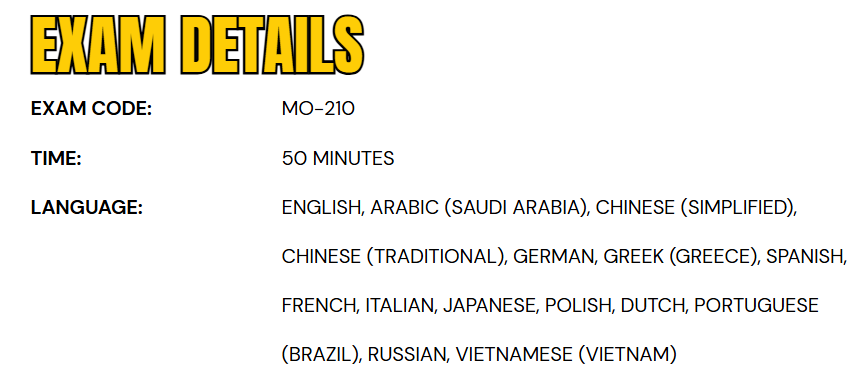
The MO-210 exam is designed for individuals at an intermediate skill level who perform business-related tasks using Microsoft Excel within the Microsoft 365 Apps environment. As a candidate, you will have 50 minutes to complete the exam, which includes a mix of questions and interactive tasks that assess your practical knowledge of Excel. This is a proctored exam and follows a strict no-open-book policy. The assessment is available in multiple languages to support a global audience, including English, Arabic (Saudi Arabia), Chinese (Simplified and Traditional), German, Greek, Spanish, French, Italian, Japanese, Polish, Dutch, Portuguese (Brazil), Russian, and Vietnamese (Vietnam).
Course Outline
The Microsoft MO-210 Exam covers the following topics:
Topic 1: Managing worksheets and workbooks (25–30%)
Import data into workbooks
- import data from text files (Microsoft Documentation: Import or export text (.txt or .csv) files)
- import data from online sources (Microsoft Documentation: Import data from data sources (Power Query))
Navigate within workbooks
- search for data within a workbook (Microsoft Documentation: Find or replace text and numbers on a worksheet)
- navigate to named cells, ranges, or workbook elements (Microsoft Documentation: Find named ranges)
- insert and remove hyperlinks (Microsoft Documentation: Work with links in Excel)
Format worksheets and workbooks
- modify page setup (Microsoft Documentation: Page Setup)
- adjust row height and column width (Microsoft Documentation: Change the column width and row height)
- customize headers and footers (Microsoft Documentation: Headers and footers in a worksheet)
- customize options and views
- manage the Quick Access toolbar (Microsoft Documentation: Customize the Quick Access Toolbar)
- display and modify worksheets in different views (Microsoft Documentation: Create and manage Sheet Views in Excel)
- freeze worksheet rows and columns (Microsoft Documentation: Freeze panes to lock rows and columns)
- change window views
- modify built-in workbook properties (Microsoft Documentation: View or change the properties for an Office file)
- Display formulas (Microsoft Documentation: Show and print formulas)
Prepare workbooks for collaboration and distribution
- set a print area (Microsoft Documentation: Set or clear a print area on a worksheet)
- save and export workbooks in alternative file formats (Microsoft Documentation: Save a workbook in another file format)
- configure print settings (Microsoft Documentation: Print a worksheet or workbook)
- inspect workbooks and correct issues
- manage comments and notes (Microsoft Documentation: Insert comments and notes in Excel)
Topic 2: Understand about managing data cells and ranges (25–30%)
Manipulate data in worksheets
- paste data by using special paste options (Microsoft Documentation: Paste Special)
- fill cells by using Auto Fill
- insert and delete multiple columns or rows (Microsoft Documentation: Insert or delete rows and columns)
- insert and delete cells
- generate numeric data by using RANDBETWEEN() and SEQUENCE() (Microsoft Documentation: RAND function, RANDBETWEEN function)
Format cells and ranges
- merge and unmerge cells (Microsoft Documentation: Merge and split table cells in Word)
- modify cell alignment, orientation, and indentation (Microsoft Documentation: Align or rotate text in a cell)
- format cells by using Format Painter (Microsoft Documentation: Copy cell formatting)
- wrap text within cells (Microsoft Documentation: Wrap text in a cell)
- apply number formats
- apply cell formats from the Format Cells dialog box (Microsoft Documentation: Apply, create, or remove a cell style)
- apply cell styles
- clear cell formatting (Microsoft Documentation: Clear formatting)
- format multiple worksheets by grouping (Microsoft Documentation: Group worksheets)
Define and reference named ranges
- define a named range (Microsoft Documentation: Create a named range from selected cells in a worksheet)
- reference a named range
Summarize data visually
- insert Sparklines (Microsoft Documentation: Create sparklines)
- apply built-in conditional formatting (Microsoft Documentation: Use conditional formatting to highlight information in Excel)
- remove conditional formatting
Topic 3: Learn how to manage tables and table data (10–15%)
Create and format tables
- create Excel tables from cell ranges (Microsoft Documentation: Create a table)
- apply table styles (Microsoft Documentation: Apply a table style)
- convert tables to cell ranges
Modify tables
- add or remove table rows and columns (Microsoft Documentation: Insert or delete rows and columns)
- configure table style options
- insert and configure total rows (Microsoft Documentation: Add a Total row to a table)
Filter and sort table data
- filter records (Microsoft Documentation: Filter data in a range or table)
- sort data by multiple columns (Microsoft Documentation: Sort table contents)
Topic 4: Performing operations by using formulas and functions (15–20%)
insert references
- insert relative, absolute, and mixed references (Microsoft Documentation: Create or change a cell reference)
- use structured references in formulas (Microsoft Documentation: Using structured references with Excel tables)
calculate and transform data
- perform calculations by using the AVERAGE(), MAX(), MIN(), and SUM() functions
- count cells by using the COUNT(), COUNTA(), and COUNTBLANK() functions (Microsoft Documentation: Ways to count cells in a range of data)
- perform conditional operations by using the IF() function (Microsoft Documentation: IF function)
- sort data by using the SORT() function (Microsoft Documentation: Sort data in an Excel worksheet)
- get unique values by using the UNIQUE() function (Microsoft Documentation: UNIQUE function)
format and modify text
- format text by using RIGHT(), LEFT(), and MID() functions (Microsoft Documentation: Left, Mid, and Right functions)
- format text by using UPPER(), LOWER(), and LEN() functions
- format text by using the CONCAT() and TEXTJOIN() functions (Microsoft Documentation: TEXTJOIN function, CONCAT function)
Topic 5: Managing charts (15–20%)
create charts
- create charts (Microsoft Documentation: Add charts)
- create chart sheets (Microsoft Documentation: Create a chart from start to finish)
- modify charts (Microsoft Documentation: Change the layout or style of a chart)
- add data series to charts (Microsoft Documentation: Add a data series to your chart)
- switch between rows and columns in source data
- add and modify chart elements
format charts
- apply chart layouts
- apply chart styles (Microsoft Documentation: Change the layout or style of a chart)
- add alternative text to charts for accessibility (Microsoft Documentation: Create accessible charts in Excel)
Microsoft MO-210 Exam FAQs
Microsoft Certification Exam Policies
To preserve the credibility and global recognition of its certification programs, Microsoft has implemented a robust set of exam policies. These policies are designed to create a secure, equitable, and consistent testing environment for all participants, regardless of whether the exam is taken online or at an authorized testing center. Compliance with these standards is vital for ensuring the professional value and integrity associated with Microsoft certifications.
- Microsoft Office Specialist (MOS) Exam Retake Guidelines
- For candidates taking Microsoft Office Specialist (MOS) exams, a 24-hour waiting period is required before attempting the exam again after an initial failure. If a second attempt is also unsuccessful, a 48-hour waiting period will be enforced before any further attempts. There is no restriction on the number of times a candidate may retake the same exam within a year. While individuals who pass an exam may retake it, doing so is typically unnecessary unless specifically required for personal or professional reasons.
- Rescheduling and Cancellation Guidelines
- Microsoft provides candidates with flexible options to modify exam appointments. Changes made at least six business days before the scheduled exam are free of charge. However, any rescheduling or cancellation within five business days may incur a fee. Candidates who miss their exam or cancel within 24 hours of the scheduled time will forfeit their exam fee. In cases of exceptional circumstances—such as medical emergencies or accessibility needs—candidates may request special consideration by providing appropriate documentation. Microsoft individually assesses each request to determine eligibility for an exception.
Microsoft MO-210 Exam Study Guide
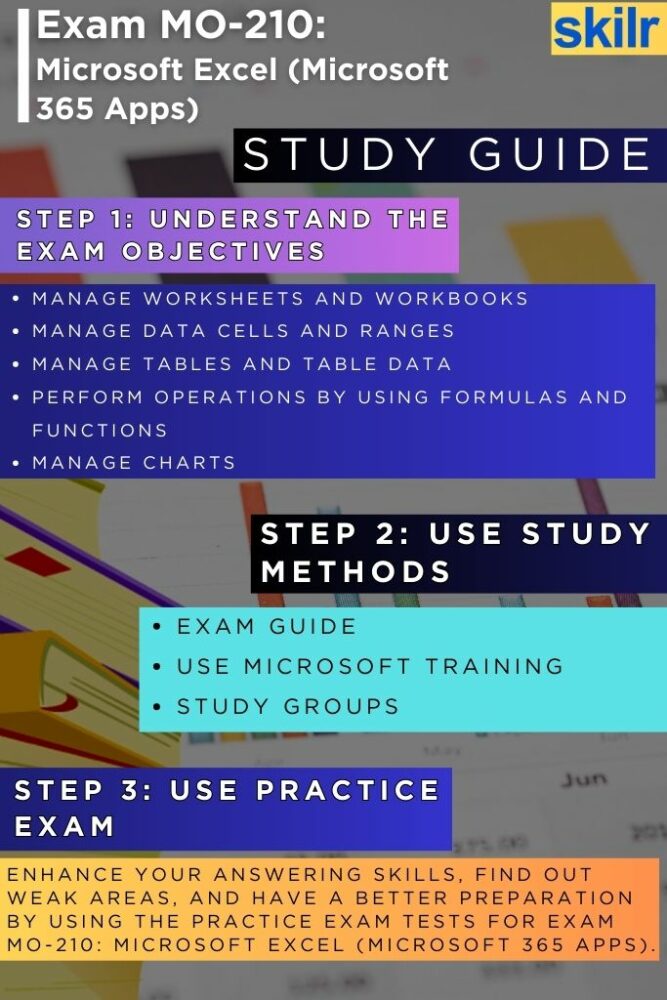
Step 1: Understand the Exam Objectives
The foundation of a successful exam preparation strategy begins with a thorough understanding of the exam objectives. Start by reviewing the official MO-210 skills outline provided by Microsoft. This document outlines the specific topics and subtopics that will be tested, such as managing worksheets and workbooks, creating tables, applying formulas and functions, and designing charts. Familiarizing yourself with these areas helps you focus your studies on what matters most and ensures you’re not caught off guard by any topic during the exam.
Break down the objectives into manageable sections and set learning goals for each. This will give your study routine structure and help you track your progress over time. Make sure you understand both the theoretical and practical applications of each skill, as the MO-210 exam often includes hands-on tasks and interactive components.
Step 2: Utilize Official Microsoft Learning Resources
Once you have a solid grasp of the exam structure, the next step is to turn to trusted learning materials, beginning with Microsoft’s official training resources. Microsoft Learn offers free, role-based learning paths tailored to the MO-210 exam, complete with interactive modules and real-world scenarios. These self-paced courses are an excellent way to build and reinforce your Excel skills while aligning closely with what the exam tests.
Consider supplementing your learning with the official Microsoft Office Specialist (MOS) Excel certification guidebook, if available. These guides often include detailed explanations, step-by-step instructions, and practice exercises that mirror real exam tasks.
Step 3: Join Study Groups or Online Communities
Studying alone can sometimes lead to gaps in understanding or missed insights. Engaging with others who are also preparing for the MO-210 exam can be highly beneficial. Join online forums, study groups, or communities on platforms like Reddit, Discord, or Microsoft’s official Tech Community. These groups offer a space to ask questions, share resources, and discuss topics you might find challenging.
Being part of a study group can also expose you to new techniques, tips, and perspectives that you might not encounter on your own. Additionally, explaining concepts to others helps reinforce your own understanding and builds confidence.
Step 4: Take Practice Tests and Simulations
After gaining a good grasp of the content and skills, it’s time to put your knowledge to the test. Practice exams are a vital part of any certification prep strategy. They help you identify areas where you’re strong and areas that need more attention. Look for high-quality MO-210 practice tests that simulate the real exam environment, including time constraints and interactive tasks.
Be sure to review your answers thoroughly—both correct and incorrect. Understanding why an answer is right or wrong will deepen your comprehension and prepare you for similar scenarios on the actual exam. Repeat the practice tests multiple times until you consistently score above the passing threshold.
Step 5: Review and Refine Before Exam Day
As your exam date approaches, spend the final days revisiting the exam objectives and reviewing your notes. Focus on weaker areas identified during your practice tests and reinforce those concepts through targeted study sessions or hands-on Excel practice. Avoid cramming at the last minute—instead, aim for consistent, focused revision. Make sure you’re also familiar with the format of the online or test-center exam, including the technical requirements and rules. Knowing what to expect will help reduce stress and allow you to focus on demonstrating your Excel skills effectively.