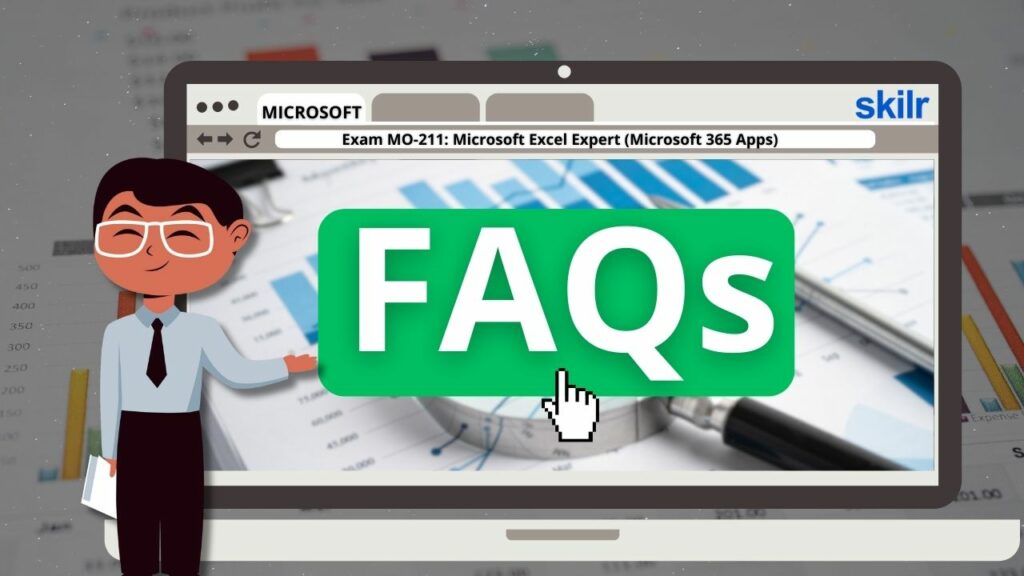The Exam MO-211: Microsoft Excel Expert (Microsoft 365 Apps) is designed to validate a candidate’s expertise in utilizing Excel to create, manage, and distribute professional-grade spreadsheets and workbooks tailored for various business and technical purposes. This certification assesses your ability to customize the Excel environment to:
- Align with specific project requirements
- Boost overall efficiency and productivity
Furthermore, candidates are expected to demonstrate proficiency in developing complex workbooks such as:
- Custom business templates
- Multi-axis financial charts
- Amortization schedules
- Inventory tracking systems
– Knowledge Area
Ideal candidates for this certification should:
- Have completed approximately 150 hours of formal training and hands-on experience with Microsoft Excel
- Possess expert-level proficiency in Excel features and functionalities
- Be prepared to apply these skills in professional environments or enter the workforce with confidence
Exam Details
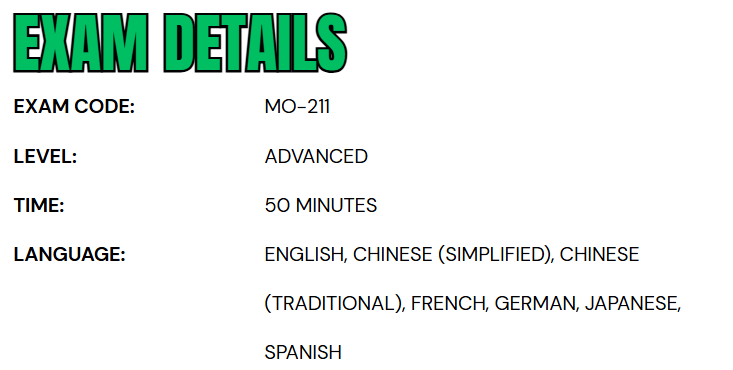
The MO-211: Microsoft Excel Expert (Microsoft 365 Apps) exam is an advanced-level certification designed for business users seeking to validate their expertise in Excel. Candidates are allotted 50 minutes to complete the assessment, which is proctored and closed-book, ensuring the integrity and rigor of the examination process. The test may include interactive tasks that require hands-on application of Excel skills. The exam is available in multiple languages, including English, Chinese (Simplified and Traditional), French, German, Japanese, and Spanish, to accommodate a global audience.
Course Outline
The exam covers the following topics:
Topic 1: Learn about managing workbook options and settings (10–15%)
Managing workbooks
- Copying macros between workbooks (Microsoft Documentation: Copy a macro module to another workbook)
- Referencing data in other workbooks (Microsoft Documentation: Manage workbook links)
- Enabling macros in a workbook (Microsoft Documentation: Enable or disable macros in Microsoft 365 files)
- Managing workbook versions (Microsoft Documentation: View previous versions of Office files)
Preparing workbooks for collaboration
- Restricting editing (Microsoft Documentation: Restrict changes to files)
- Protecting worksheets and cell ranges (Microsoft Documentation: Protect worksheets and cell ranges)
- Protecting workbook structure (Microsoft Documentation: Protect a workbook)
- Configuring formula calculation options
Topic 2: Understand about managing and formatting data (30–35%)
Learn about filling cells based on existing data
- Filling cells by using Flash Fill (Microsoft Documentation: Using Flash Fill in Excel)
- Filling cells by using advanced Fill Series options (Microsoft Documentation: Fill data automatically in worksheet cells)
- Generating numeric data by using RANDARRAY() (Microsoft Documentation: RANDARRAY function)
Formatting and validating data
- Creating custom number formats (Microsoft Documentation: Create and apply a custom number format)
- Configuring data validation (Microsoft Documentation: Apply data validation to cells)
- Grouping and ungrouping data (Microsoft Documentation: Group or ungroup data in a PivotTable)
- Calculating data by inserting subtotals and totals (Microsoft Documentation: Insert subtotals in a list of data in a worksheet)
- Removing duplicate records
Implementing advanced conditional formatting and filtering
- Creating custom conditional formatting rules (Microsoft Documentation: Highlight patterns and trends with conditional formatting)
- Creating conditional formatting rules that use formulas (Microsoft Documentation: Use formulas)
- Managing conditional formatting rules
Topic 3: Learn about creating advanced formulas and macros (25–30%)
Performing logical operations in formulas
- Performing logical operations by using nested functions including the IF(), IFS(), SWITCH(), SUMIF(),
AVERAGEIF(), COUNTIF(), SUMIFS(), AVERAGEIFS(), COUNTIFS(), MAXIFS(), MINIFS(), AND(), OR(),
NOT(), and LET() functions (Microsoft Documentation: Use nested functions in a formula)
Looking up data by using functions
- Looking up data by using the XLOOKUP(), VLOOKUP(), HLOOKUP(), MATCH(), and INDEX() functions (Microsoft Documentation: XLOOKUP function, Look up values with VLOOKUP, INDEX, or MATCH)
Using advanced date and time functions
- Referencing date and time by using the NOW() and TODAY() functions (Microsoft Documentation: Insert the current date and time in a cell)
- Calculating dates by using the WEEKDAY() and WORKDAY() functions (Microsoft Documentation: WORKDAY function, WEEKDAY function)
Performing data analysis
- Summarizing data from multiple ranges by using the Consolidate feature
- Performing what-if analysis by using Goal Seek and Scenario Manager
- Forecasting data by using the AND(), IF(), and NPER() functions (Microsoft Documentation: NPER function)
- Calculating financial data by using the PMT() function (Microsoft Documentation: PMT function)
- Filtering data by using FILTER() (Microsoft Documentation: Filter data in a range or table)
- Sorting data by using SORTBY() (Microsoft Documentation: Sort data in a range or table)
Troubleshooting formulas
- Tracing precedence and dependence (Microsoft Documentation: Display the relationships between formulas and cells)
- Monitoring cells and formulas by using the Watch Window (Microsoft Documentation: Detect errors in formulas)
- Validating formulas by using error checking rules
- Evaluating formulas (Microsoft Documentation: Evaluate a nested formula one step at a time)
Creating and modifying simple macros
- Recording simple macros (Microsoft Documentation: Create or run a macro)
- Name simple macros
- Editing simple macros (Microsoft Documentation: Edit a macro)
Topic 4: Understand how to manage advanced charts and tables (25–30%)
Creating and modifying advanced charts
- Creating and modifying dual-axis charts (Microsoft Documentation: Add or remove a secondary axis in a chart in Excel)
- Creating and modifying charts, including Box & Whisker, Combo, Funnel, Histogram, Sunburst, and Waterfall charts (Microsoft Documentation: Create a box and whisker chart, Create a waterfall chart)
Creating and modifying PivotTables
- Creating PivotTables (Microsoft Documentation: Create a PivotTable to analyze worksheet data)
- Modifying field selections and options
- Creating slicers (Microsoft Documentation: Use slicers to filter data)
- Group PivotTable data (Microsoft Documentation: Group or ungroup data in a PivotTable)
- Adding calculated fields
- Configuring value field settings
Creating and modifying PivotCharts
- Creating PivotCharts (Microsoft Documentation: Create a PivotChart)
- Manipulating options in existing PivotCharts
- Implementing styles to PivotCharts
- Drilling down into PivotChart details
Microsoft MO-211 Exam FAQs
Microsoft Certification Exam Policies
To maintain the integrity and global recognition of its certification programs, Microsoft enforces a comprehensive set of standardized testing policies that apply to both online and in-person exam formats.
- Retake Policy for Microsoft Office Specialist (MOS) Exams:
- Candidates who do not pass a MOS exam are required to wait 24 hours before retaking the exam. If a second attempt is also unsuccessful, the waiting period increases to 48 hours for each subsequent retake. Although there is no limit on the number of retakes permitted, retaking an exam that has already been passed is generally discouraged unless specifically required for a particular objective.
- Rescheduling and Cancellation Policy:
- Exam appointments may be rescheduled or canceled without penalty if the request is made at least six business days before the scheduled exam date. Changes made within five business days may incur additional fees. If a cancellation occurs within 24 hours of the exam or if the candidate fails to appear, the exam fee will be forfeited. Exceptions to these policies may be granted in cases involving documented emergencies.
Microsoft MO-211 Exam Study Guide
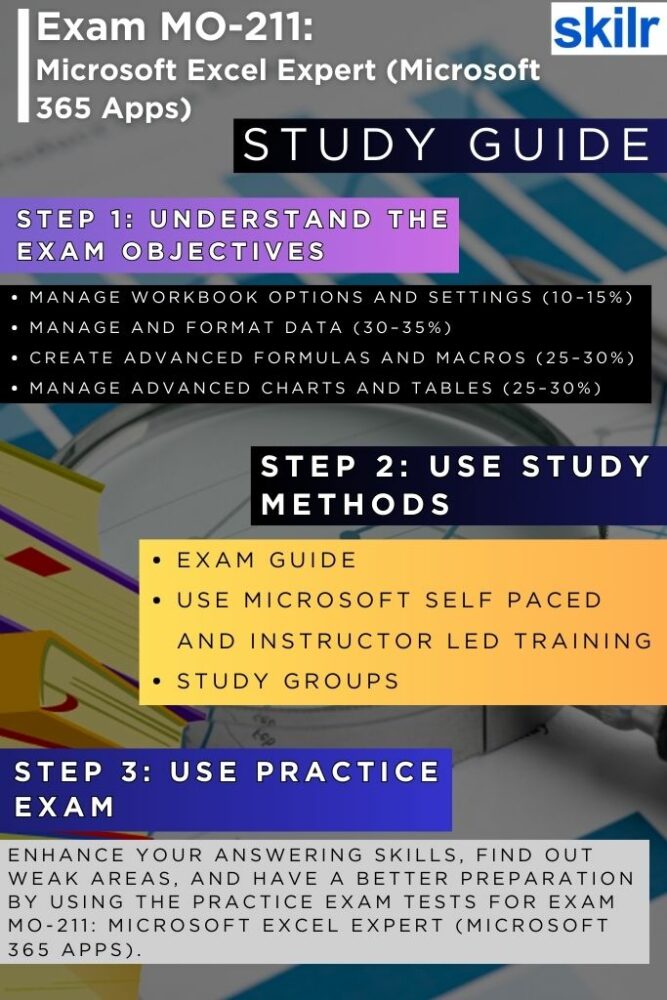
Step 1: Analyze the Exam Objectives in Depth
Before diving into study materials, it’s essential to clearly understand what the MO-211 exam covers. Start by exploring the official exam skills outline from Microsoft’s certification website. This document breaks down all the key topics and skill domains the exam will test. These typically include advanced formula creation, workbook customization, data analysis techniques, and automation using macros. Carefully review each domain and its subtopics so you can create a structured study plan. Highlight areas that are unfamiliar or complex, as these will need extra attention during your preparation.
Step 2: Use Microsoft’s Official Training Resources
Microsoft offers two types of high-quality learning options—self-paced learning paths and instructor-led training. Both formats are aligned with the MO-211 exam objectives and are available on platforms like Microsoft Learn and Microsoft Certified Trainers (MCTs).
- Self-Paced Learning:
- Ideal for independent learners, this option allows you to progress through modules at your speed. These lessons are interactive and include practice files, quizzes, and exercises that cover real-world Excel scenarios. It’s a flexible and cost-effective way to build mastery over each topic.
- Instructor-Led Training:
- If you prefer guided instruction, enroll in courses offered by Microsoft Learning Partners. These are led by certified instructors who provide detailed explanations, live demonstrations, and direct feedback. This format also allows you to ask questions and participate in discussions, which can enhance your understanding of complex Excel features like Power Query, pivot tables, and dynamic charts.
Combining both learning modes gives you a well-rounded experience, balancing theory with practical application.
Step 3: Participate in Study Groups and Communities
Collaborative learning can be incredibly beneficial, especially for a hands-on tool like Excel. Join online study groups or communities where aspiring MO-211 candidates share resources, tips, and experiences. Platforms such as Reddit, LinkedIn Groups, Discord servers, or Microsoft’s own Tech Community provide great environments for peer support. Use these platforms to ask questions, exchange practice materials, and learn how others approach difficult exam topics. Active engagement in these communities not only clarifies doubts but also keeps you motivated and accountable.
Step 4: Take High-Quality Practice Exams
Practice tests are one of the most effective tools for exam readiness. Look for MO-211 practice exams that closely replicate the real test in format and difficulty. These Microsoft Excel Expert certification practice tests help you get comfortable with the types of tasks and scenarios you’ll face, such as completing interactive Excel exercises within a time limit. Analyze your results after each test—don’t just note which questions you got wrong, but take time to understand why you missed them and revisit those topics. Taking multiple practice exams under timed conditions also builds your test-taking stamina and confidence.
Step 5: Focus on Practical, Hands-On Learning
Because MO-211 tests your ability to use Excel in real business scenarios, it’s crucial to practice directly in the application. Recreate projects such as financial reports, data dashboards, and automation tasks using Excel’s built-in tools. Explore features like conditional formatting, advanced charting, Power Pivot, and macro recording. This not only strengthens your understanding but also improves your speed and accuracy, key factors on exam day.
Note:
- Once you’ve covered all topics, completed training, and consistently score well on practice tests, it’s time to schedule your exam through a Microsoft-authorized testing provider like Certiport or Pearson VUE.
- If you’re opting for online proctoring, ensure your computer setup meets all technical requirements. Review the exam policies regarding identification, testing conditions, and what to expect during the assessment.
- In the final days before your exam, do a light revision, avoid learning new topics, and ensure you’re mentally and physically prepared.