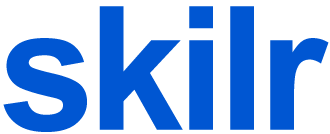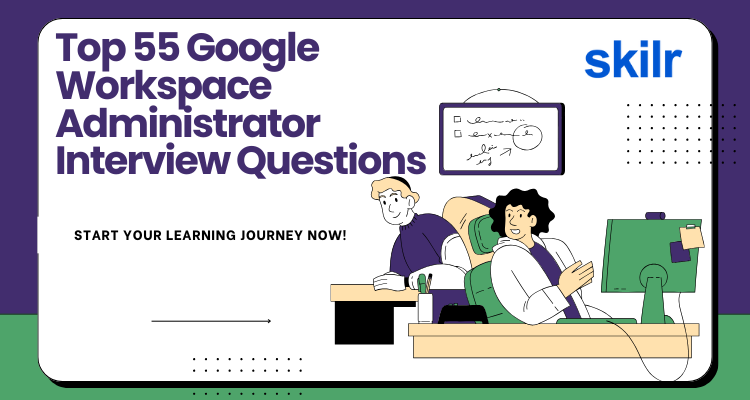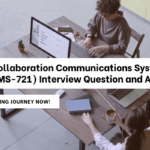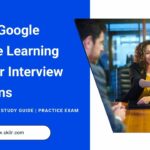With more organizations moving to the cloud, Google Workspace Administrator have become one of the most in-demand IT roles today. Whether it’s managing users, securing data, or troubleshooting email delivery issues, Workspace Admins keep the digital backbone of a company running smoothly.
If you’re preparing for a job interview in this space, you’re in the right place. In this blog, we’ve put together the top 55 Google Workspace Administrator interview questions and answers—covering everything from the basics to real-world scenarios. This guide will help you build confidence, test your knowledge, and walk into your interview fully prepared.
Who is a Google Workspace Administrator?
Think of a Google Workspace Administrator as the behind-the-scenes hero of your organization’s digital life. They’re the person who quietly ensures that everyone has access to their email, calendars sync across time zones, shared drives stay organized (and secure), and that no one accidentally shares sensitive data with the wrong people.
But it’s more than just resetting passwords or adding new users. A good Workspace Admin sets up smart rules that keep spam out, helps remote teams collaborate safely, and builds a digital environment where everything just works. They juggle security, automation, compliance, and user experience—sometimes all before lunch.
In short, they’re the gatekeepers of Google Workspace, making sure the system stays fast, safe, and easy to use for everyone in the company.
Google Workspace Administrator Certification Exam Format
| Feature | Details |
|---|---|
| Exam Name | Professional Google Workspace Administrator |
| Duration | 2 hours |
| Question Type | Multiple choice and multiple-select |
| Total Questions | Approximately 50–60 |
| Passing Score | Around 70% |
| Delivery | Online proctored (via Kryterion) or in-person at a test center |
| Languages | English |
| Cost | $125 USD (subject to regional taxes) |
| Recommended Experience | Minimum 6 months of hands-on Google Workspace administration experience |
| Certificate Validity | 2 years |
About the Google Workspace Admin Environment
The Google Workspace Admin Console is where the magic happens. It’s the central dashboard that Workspace Administrators use to manage everything—from users and devices to apps and security settings. If you’ve ever created a user account, reset a password, or blocked external sharing, you’ve used this console.
It’s designed to be clean and user-friendly but powerful enough for enterprise-level control. With just a few clicks (or a few lines of code if you’re into scripting), admins can manage:
- User and Group Management: Add new employees, assign them to groups, and control their access based on roles or departments.
- Email Routing & Gmail Settings: Set up custom routing rules, manage aliases, and monitor email flow to prevent spam or data leaks.
- Security Settings: Enforce 2-step verification, control app access, and audit suspicious activity—all to keep data safe.
- Mobile Device Management (MDM): Monitor and secure employee devices that access company data, whether Android or iOS.
- API Access & Automation: Use the Admin SDK or Apps Script to automate repetitive tasks like provisioning, reporting, or auditing.
In short, the Admin Console is the control tower for all things Workspace. Whether you’re managing ten users or ten thousand, it scales beautifully and gives you full visibility and control.
Basic Level Questions
These questions test your foundational understanding of Google Workspace, its core components, and basic admin tasks.
- What is Google Workspace?
Google Workspace (formerly G Suite) is Google’s suite of cloud-based productivity and collaboration tools. It includes apps like Gmail, Drive, Calendar, Meet, Docs, Sheets, and more. For organizations, it offers centralized management through the Admin Console, where admins can control users, security settings, devices, and data policies.
- What is the role of a Google Workspace Administrator?
A Workspace Admin manages user accounts, security policies, organizational units (OUs), email routing, device access, and more. They ensure the system is secure, reliable, and user-friendly. Essentially, they act as both the gatekeeper and troubleshooter for their organization’s cloud infrastructure.
- How do you add a new user in Google Workspace?
To add a user:
- Go to Admin Console > Users > Add New User
- Enter their name, username, and assign them to an organizational unit (OU)
- You can optionally assign licenses or set a temporary password
This process creates a Gmail account, a calendar, and access to other Workspace services for that user.
- What is an Organizational Unit (OU) in Google Workspace?
An OU is a way to group users within an organization. It helps admins apply specific settings and policies to different departments or teams. For example, you might have separate OUs for HR, Finance, and Engineering, each with customized access or security rules.
- What is the difference between a Group and an OU?
- Groups are for communication and collaboration. Users can email the group address, and group settings affect things like sharing and permissions.
- OUs are for administration. Policies and settings (e.g., password rules or app access) are applied at the OU level, not the group level.
- How do you reset a user’s password in Google Workspace?
- Go to Admin Console > Users
- Search and select the user
- Click Reset Password and set a new one
Admins can also enforce password reset at next login. Password policies (length, complexity) can be configured from security settings.
- What is the Admin Console in Google Workspace?
The Admin Console is a web-based portal where administrators manage Google Workspace services. It’s the command center for user management, security configurations, app settings, and reports. It can also delegate specific admin roles to other users.
- What is 2-Step Verification and how can it be enforced?
2-Step Verification (2SV) adds a second layer of security to user accounts. After entering a password, users must verify using a code or device.
Admins can enforce 2SV via Admin Console > Security > 2-Step Verification, ensuring all or selected users must enroll by a set deadline.
- What are Admin Roles and how do they work?
Admin roles define what level of access a user has in the Admin Console. Google offers predefined roles (like Super Admin, Groups Admin, Help Desk Admin) and the ability to create custom roles. This allows task delegation without giving full access to sensitive areas.
- How do you manage user licenses in Google Workspace?
Licenses are managed under Billing > Subscriptions. When you create a user, you can assign them a license (e.g., Business Standard). Unused licenses can be reallocated when users leave, and bulk license assignments can be done via CSV upload or APIs.
- What is Google Vault and what is its purpose?
Google Vault is a data retention and eDiscovery tool. It helps organizations retain, search, and export users’ Workspace data (emails, chats, files) for legal or compliance reasons—even if users delete it from their accounts.
- What’s the difference between Gmail settings at the user level vs. domain level?
- User-level settings affect only individual users (e.g., filters, vacation responders).
- Domain-level settings, configured via Admin Console, affect all users or OUs—like routing rules, compliance footers, and spam settings.
- How can you monitor usage or login activity?
Admins can use the Reports section in the Admin Console to view user activity, logins, app usage, and potential security issues. You can filter by date, user, or event and export logs for further analysis.
- What happens when a user is suspended in Google Workspace?
Suspending a user blocks access to Workspace services but doesn’t delete their data. It’s useful for temporarily disabling accounts. The account can be reactivated anytime, and their emails and Drive files remain intact.
- What is mobile device management (MDM) in Google Workspace?
MDM allows admins to monitor and secure smartphones and tablets that access Workspace data. You can enforce screen locks, wipe data remotely, and block unauthorized devices. It supports both Android and iOS, and works with or without installing apps.
Intermediate Level Questions
These questions focus on real admin tasks like policy management, security controls, device management, and troubleshooting.
- How do you enforce password policies in Google Workspace?
Go to Admin Console > Security > Password Management. You can set policies such as minimum password length, strength, and whether users can reuse previous passwords. These policies apply per Organizational Unit (OU), allowing flexibility across departments.
- How do you set up email routing in Google Workspace?
Under Apps > Google Workspace > Gmail > Routing, admins can create routing rules to send emails to additional addresses, apply disclaimers, quarantine suspicious messages, or archive copies. This is commonly used for compliance and monitoring.
- What are the steps to configure SPF, DKIM, and DMARC for your domain?
- SPF: Add a TXT record in DNS to authorize Google’s mail servers.
- DKIM: Generate a key in Admin Console under Gmail > Authenticate email, then add the public key to DNS.
- DMARC: Add a TXT record in DNS to define how email from your domain should be handled if it fails SPF/DKIM.
These prevent spoofing and improve email deliverability.
- What is Google Groups for Business and how is it different from regular Groups?
Google Groups for Business adds administrative control and collaboration features (like moderation, access settings, and collaborative inbox). It turns Groups into mailing lists, discussion forums, or shared mailboxes, depending on configuration.
- How do you migrate users from one domain to another within Google Workspace?
You can’t directly migrate users across domains in one Workspace instance. Instead, you must:
- Create users in the new domain
- Use Data Migration Tool to transfer Gmail, calendar, and contacts
- Update MX records if migrating email hosting
You may also consider Google Workspace Migrate or third-party tools for large-scale moves.
- How do you delegate mailbox access in Gmail?
Users can go to Gmail settings > Accounts > Grant access to your account.
Admins can also use GAM (Google Apps Manager) or Apps Script to bulk assign delegates if needed.
- What is Context-Aware Access and how do you configure it?
It allows access to apps based on user identity and context—like device type, location, or security status.
You configure it from Admin Console > Security > Context-Aware Access by setting access levels and applying them to apps through Access Context Manager.
- How do you handle onboarding and offboarding of users?
- Onboarding: Create account, assign license, place in OU, apply policies, and share welcome resources.
- Offboarding: Suspend user, transfer Drive and email data to another user, revoke sessions, remove from groups, and delete account if no longer needed.
- What are Marketplace Apps, and how do you control access to them?
Google Workspace Marketplace offers third-party apps that integrate with Workspace. Admins can allow or block app installations under Admin Console > Apps > Additional Google services > Marketplace apps, and manage them at OU level.
- What’s the difference between core and additional Google services?
- Core services (e.g., Gmail, Drive, Meet) are covered by Workspace SLAs and admin control.
- Additional services (e.g., YouTube, Blogger) are consumer-level apps. Admins can choose to enable or disable them for users.
- How can you bulk upload or modify users?
Use Admin Console > Users > Bulk update to upload a CSV with user info.
Alternatively, use Google Admin SDK APIs or GAM for more advanced automation.
- What tools can you use for auditing user activities?
- Audit logs in the Admin Console
- Security Investigation Tool (for Enterprise editions)
- Google Vault for data retention and search
- BigQuery exports for advanced analysis
These tools help track file access, login attempts, settings changes, and more.
- How do you manage external sharing of files in Drive?
Go to Admin Console > Apps > Google Workspace > Drive and Docs > Sharing settings.
You can control whether users can share externally, allow only whitelisted domains, and restrict sharing to view-only or prevent downloads.
- What is Google Workspace Migrate?
It’s a migration tool provided by Google to move data from on-premises or other cloud platforms into Google Workspace. It supports large migrations of mail, calendar, and files from Exchange, PST files, and other platforms.
- How can you enforce policies on mobile devices?
Enable Basic or Advanced MDM in Devices > Mobile & endpoints. You can enforce screen locks, block rooted devices, manage work profiles, and wipe devices remotely. Android and iOS are both supported.
- What are service status dashboards and how do they help?
The Google Workspace Status Dashboard (available publicly) shows real-time service health for each Google app. It helps admins quickly identify if an issue is internal or widespread.
- What is the difference between Super Admin and other admin roles?
- Super Admin has full access to all settings and users.
- Other roles (like Groups Admin, User Management Admin) have limited access based on tasks.
This allows safe delegation of responsibilities across IT teams.
- How do you handle suspicious login attempts?
Under Security > Alert Center, you can monitor login anomalies like sign-ins from unusual locations or impossible travel. Admins can then force password resets or block user access immediately.
- How do you enable email compliance features like footers or disclaimers?
Go to Gmail settings > Compliance. You can add content compliance rules that append standard footers or legal disclaimers to outgoing mail, based on conditions (e.g., department, keyword, or recipient domain).
- What are the limits for Google Workspace services?
While Google Workspace is flexible, it has limits like:
- 2,000 members per group (expandable to 100,000 with nested groups)
- 30GB to 5TB of Drive storage (depending on plan)
- Gmail sending limits: 2,000 emails/day
Understanding these limits helps prevent disruptions in large-scale environments.
Advanced and Scenario-Based Questions
These questions explore how you handle complex configurations, security incidents, integrations, and automation in real-world admin environments.
- A user accidentally deleted a critical shared file. What steps would you take to recover it?
First, check if the file is still in the user’s Trash. If not, as an admin, go to Admin Console > Drive > Manage shared drives (if applicable) or use Google Vault (if enabled) to locate the file. If version history is enabled, restore a previous version. If Vault is not available, contact Google Support if it’s within the recovery window (usually 25 days after deletion).
- An employee left the company. How do you secure and transfer their data?
- Suspend the account immediately to block access
- Use Transfer Ownership (under Admin Console > Apps > Drive) to migrate their Drive files
- Use Data Export Tool or Vault to export emails if needed
- Reassign group memberships or shared drives
- After verifying the transfer, delete or archive the account to free up licenses
- How would you automate user provisioning and deprovisioning?
Use tools like Google Cloud Directory Sync (GCDS) to sync users from an on-prem directory (e.g., Active Directory). For cloud-native automation, use Admin SDK APIs or GAM scripts to create, update, or delete accounts based on onboarding/offboarding events. Automation ensures consistency and reduces manual effort.
- Your company plans to merge with another that also uses Google Workspace. How would you approach the migration?
- Audit both environments: domains, users, policies, and shared resources
- Use tools like Google Workspace Migrate, CloudM, or BitTitan
- Migrate in phases: mailboxes, calendars, Drive files
- Ensure user mappings, group ownerships, and sharing permissions are updated
- Communicate changes to users and provide support post-migration
- How do you investigate and respond to a potential phishing email reported by users?
Use the Security Investigation Tool (Enterprise plans) to trace the message path—sender details, recipients, message headers.
Check Message Header Analyzer and Admin logs. You can delete the email across all inboxes using Gmail rules or the Email log search. Block the sender domain and create a rule to quarantine similar future emails.
- How do you set up a company-wide custom email signature?
Google Workspace doesn’t provide native email signature management. You can:
- Use a third-party tool (like Wisestamp, Gimmio, or BetterCloud)
- Or deploy signatures using GAM with a CSV import of user data and script-based signature templates
- Describe how you would monitor security events like data loss or suspicious downloads.
Use the Alert Center for real-time notifications. For deeper monitoring:
- Review Audit Logs (Drive, Gmail, Login)
- Set up Context-Aware Access and DLP rules
- Use Vault to identify keyword matches in messages
- Export logs to BigQuery for advanced analytics
- Your team uses unmanaged devices to access Workspace. How can you reduce data exposure risk?
Enable context-aware access policies: restrict access based on device type, IP, or OS.
Enforce Drive sharing restrictions, disable downloads for shared files, and use Basic MDM to monitor usage. For advanced needs, deploy Endpoint Verification to assess device status before granting access.
- How would you handle a scenario where Gmail messages are not being delivered externally?
- Check Admin Console > Reports > Email log search
- Verify DNS records (MX, SPF, DKIM, DMARC) are correctly configured
- Check if the messages are being quarantined or rejected
- Confirm the recipient domain is not blocking Gmail or rate-limiting
- Review any compliance or routing rules that may interfere
- A group has stopped receiving external emails. What could be the cause?
- Group settings might block external senders
- Check Groups > Settings > Who can post
- Review message moderation rules
- Ensure SPF/DKIM is valid, and the sending domain is not on a blocklist
- If needed, check logs in the Email log search tool
- How do you create an alert for abnormal login attempts?
Use Security > Alert Center, enable login anomaly detection, and configure custom alerts (e.g., logins from new locations or devices). Set up email notifications to IT security.
For deeper insight, use the Security Investigation Tool to monitor IPs, locations, and risk scores.
- What steps would you take to enable single sign-on (SSO) for Google Workspace?
- Go to Admin Console > Security > Set up SSO
- Enter the SSO URL, certificate, and identity provider details (like Okta or Azure AD)
- Test SSO with a test OU before rolling out
- Ensure backup admin accounts are excluded in case of failure
- How do you audit file sharing outside the organization?
Use the Drive audit log under Reports > Audit log > Drive. Filter by “Visibility changed” or “Shared externally”.
Use Data Loss Prevention (DLP) rules to block or warn users about sharing sensitive content outside the domain.
- Your users report slow performance in Google Meet. What could be the reasons and solutions?
- Check internet bandwidth, especially for remote users
- Ensure updated Chrome or Workspace apps
- Use Meet Quality Tool to inspect meeting metrics
- Advise users to close unnecessary apps or tabs
- Admins can enforce HD off by default using Meet settings
- How do you enforce compliance for Drive files containing confidential information?
Enable Drive DLP under Admin Console > Security > Data Protection.
Create rules to scan file content for sensitive data (like credit card numbers or keywords) and block sharing or trigger alerts.
Vault can be used to retain and review files for audits.
Behavioural & Experience-Based Questions
These questions evaluate your past project experiences, problem-solving style, and ability to work across teams.
- Describe a time when you handled a high-priority Google Workspace issue. What was your approach?
In one case, our users couldn’t access Gmail due to a DNS misconfiguration. I quickly verified that our MX records had been accidentally modified, causing mail routing to fail. I rolled back the DNS settings, communicated clearly with stakeholders, and then set up monitoring to avoid recurrence. The key was fast diagnosis, transparent updates, and documentation for future reference.
- Have you led a Google Workspace migration or deployment project? How did you manage it?
Yes, I led a migration from Microsoft Exchange to Google Workspace for a 300-user organization. I created a phased plan—user readiness, mailbox migration, Drive content sync, training, and go-live support. I used the Data Migration Tool and scheduled weekend cutovers. Challenges like Outlook dependency were addressed by offering side-by-side support. The project completed with minimal disruption and high adoption.
- How do you keep yourself updated with changes in Google Workspace?
I follow the Google Workspace Updates Blog, subscribe to product release notes, and actively use the Google Admin Help Community. I also attend webinars, test new features in sandbox environments, and experiment with scripts or API updates in personal domains.
- Can you give an example of how you improved efficiency or security in your organization?
I implemented 2-Step Verification across the company and integrated context-aware access policies. Before that, many users were accessing data from unmanaged devices. The policy helped enforce secure access based on device and location, significantly reducing security risks. I also automated user provisioning with GAM scripts, saving hours every month.
- Describe how you work with non-technical teams or executives to support Workspace tools.
I tailor my communication based on the audience. For executives, I avoid jargon and focus on outcomes—like how a Drive policy change improves data security. I’ve held hands-on sessions for HR and finance teams, used simple how-to guides, and always follow up with support. My goal is to be a trusted partner, not just an IT contact.
Tools Every Google Workspace Admin Should Know
Being a Google Workspace Admin isn’t just about knowing settings—it’s about using the right tools to manage tasks efficiently, troubleshoot faster, and make smarter decisions. Whether you’re supporting a small team or a global enterprise, these tools can seriously level up your admin game.
| Tool / Platform | What It Does |
|---|---|
| Admin Console | Your main control panel. Manage users, apps, security, and settings from one place. |
| Google Vault | eDiscovery and data retention tool for legal, compliance, and investigation use. |
| Security Center | Helps monitor threats, alerts, and domain-wide security trends (Enterprise plans). |
| GAM (GAMADV-XTD3) | A command-line tool to automate user and group management, email delegation, Drive ownership transfers, and more. |
| Data Migration Tool | Built-in tool to migrate emails, calendars, and contacts from legacy systems. |
| Meet Quality Tool | Helps troubleshoot Google Meet call issues by reviewing participant stats and performance. |
| Email Log Search | Quickly search email delivery logs to investigate message issues. |
| BigQuery (with log exports) | For advanced auditing and custom analytics from activity logs. |
| Google Workspace Marketplace | Find third-party tools and add-ons to enhance Workspace capabilities (e.g., signature managers, CRM connectors). |
| Google Workspace APIs & Admin SDK | Enables developers to automate tasks or build integrations with Workspace services. |
| Context-Aware Access | Set access rules based on device type, user location, or security status. |
| Mobile Device Management (MDM) | Control access from phones and tablets; enforce screen locks, wipe data, or block suspicious devices. |
These tools not only help you maintain control but also empower you to be proactive—whether that’s locking down risky sharing settings, onboarding users with automation, or giving your legal team the access they need.
Prepare for the Google Professional Workspace Administrator Exam
Achieving the Google Professional Workspace Administrator Certification validates your expertise in managing Google Workspace environments, focusing on administration, security, and compliance. A systematic preparation strategy is essential for success.
Step 1: Understand the Exam Structure
Begin by reviewing the Official Google Exam Guide, which outlines:
- Detailed exam topics
- Exam format and question types
- Links to official training resources
- Familiarizing yourself with the guide helps in identifying the key areas to focus on during your preparation.
Step 2: Enroll in Free Google Workspace Training
Use the Google Cloud Skill Boost platform for free, structured courses tailored for Workspace administrators. Key courses include:
- Managing Google Workspace: User and group management, security settings, and compliance.
- Google Workspace Security: Authentication, data loss prevention, and security monitoring.
- Google Workspace Mail Management: Email routing, spam filtering, and phishing protection.
These courses provide foundational knowledge and practical skills essential for the exam.
Step 3: Gain Hands-on Experience with the Admin Console
Practical experience is crucial. Set up a Google Workspace trial account and explore the Admin Console:
- Create and manage user accounts
- Configure email security settings
- Set up multi-factor authentication
- Manage Google Drive sharing permissions
- Hands-on practice reinforces theoretical knowledge and enhances problem-solving skills.
Step 4: Engage with the Google Cloud Community
Join the Google Cloud Community to:
- Get answers from experts and peers
- Stay updated on best practices and new features
- Participate in discussions and webinars
- Active participation can provide insights and support throughout your preparation journey.
Step 5: Explore Additional Online Courses and Study Materials
Supplement your learning with these courses:
- Introduction to Google Workspace Administration: Basics of account setup, user management, and organizational units.
- Managing Google Workspace: In-depth coverage of core apps and services.
- Google Workspace Security: Best practices for securing your environment.
- Google Workspace Mail Management: Advanced email management techniques.
- Planning for a Google Workspace Deployment: Real-world deployment scenarios and strategies.
These resources offer comprehensive insights into various aspects of Workspace administration.
Step 6: Practice with Mock Exams
Assess your readiness by taking practice tests:
- Google Cloud’s Official Practice Exam: Simulates the actual exam environment.
- Regular Google Workplace Administrator practice test helps identify weak areas and improves time management during the actual exam.
Step 7: Review Official Documentation and Case Studies
Deepen your understanding by exploring:
- Google Workspace Admin Help: Comprehensive guides and troubleshooting tips.
- Google Workspace Security Best Practices: Strategies to secure your Workspace environment.
- Gmail Security & Compliance: Ensuring email security and compliance.
- Google Workspace Case Studies: Real-world implementations and success stories.
These materials provide practical insights and reinforce your learning.
Conclusion
Being a Google Workspace Administrator means more than just managing users or resetting passwords—it’s about keeping an organization’s collaboration systems secure, efficient, and future-ready. As more companies go fully cloud-based, skilled admins are becoming essential for day-to-day operations and long-term digital strategy.
These Top 55 Interview Questions and Answers are designed not only to help you prepare technically but also to build the confidence to speak clearly about your hands-on experience and decision-making process. Whether you’re just starting out or aiming to land a senior admin role, mastering these concepts can set you apart in any interview.
Remember, the best admins aren’t just experts in tools—they’re also great communicators, problem-solvers, and trusted partners across departments. Stay curious, keep learning, and you’ll be well on your way to acing your next Google Workspace Administrator interview.